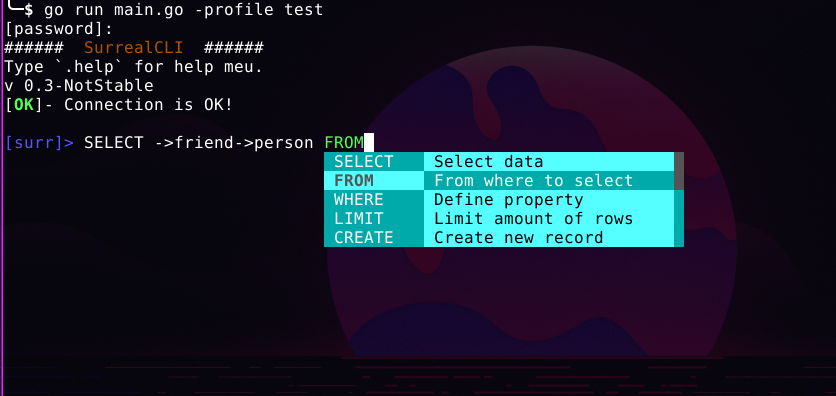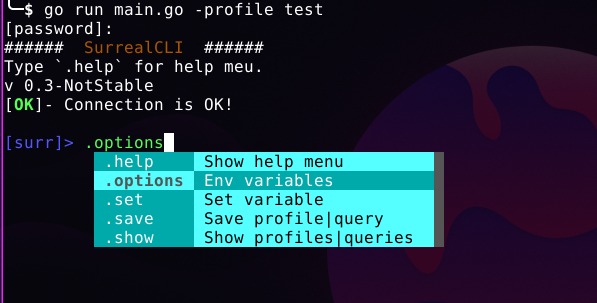!Pull requests are very wellcome!
SurrealCLI is client command line tool for managing SurrealDB. It supports many types of usages as interactive mode and noninteractive use, which lets you pass your query through the command line.
SurrealCLI allows you to manage several profiles and then connect to another database without opening another terminal or leaving your current session.
It even has autocomplete and suggestions feature which can be managed as well.
It is just download and run (if you have Golang env configured).
git clone https://github.com/farinap5/SurrealCLI.git
cd SurrealCLI
go build SurrealCLINormal Connection In this case, as you are not passing the password as argument you'll need to enter your password in response to the prompt that SurrealCLI displays:
surrcli -host "0.0.0.0:80" -u elf -ns surr -db surr -comp 0
[password]:
###### SurrealCLI ######
Type `.help` for help meu.
v 0.3-NotStable
[OK]- Connection is OK!
After receiving the feedback, it is ready to type the SurrealQL statements:
[surr]> INFO FOR DB;
[
{
"time": "273.293µs",
"status": "OK",
"result": {
...
Typing Control-D interrupts the prompt.
─$ surrcli --help
COMMAND DESCRIPTION DEFAULT
------- ----------- -------
-u Username root
-p Password hide password
-host Database address "IP:PORT" 0.0.0.0:80
-NS Namespace surr
-DB Database surr
-sc Schema http
-profile Connect to a profile none
-t Connection timeout 5
-pretty Pretty output true
-comp Number of suggestions 5
[surr]> .help
COMMAND DESCRIPTION
------- -----------
.help Show help menu
.options Env variables
.set Set variable
.save Save profile|query
.show Show profiles|queries
.delete Delete profile|query
.run Run profile|query
The command .options shows the variables you can change the value.
.set Lets you to chage the variables value, those variable shown with .options command, take the database addres as example so you can comunicate to another database just setting it like:
[surr]> .set host 1.1.1.1
The .save is used when we want to save a profile or query to use later. Typing .save profile <any name> will save the current connection configuration. You can connect to another database by the saved profile just typing .run profile <chosen name>
Those commands (.save and .run) can be used in queries context, its possible to save a query using the command:
[surr]> .save query <any name>
This will save the last executed query, we can run it again just typing .run query <chosen name>.
.show is used to list the saved profiles and queries.
[surr]> .show queries
ID NAME QUERY
-- ---- -----
1 dbinfo info for db;
2 elffriends select ->friend->person.name from (select id from person where name="elf");
...
.delete delete `profile|query
Authenticate with saved profile using -profile
╰─$ surrcli -profile anyprofile -p $PXX
###### SurrealCLI ######
Type `.help` for help meu.
0.3-NotStable
[OK]- Connection is OK!
[surr]> .options
VARIABLE VALUE
-------- -----
Host 0.0.0.0:80
User elf
Namespace surr
Database surr
Schema http
Pretty true
Timeout 5ns
Suggestion 5
[surr]>
It is possible to have profiles from several databases saved, you can switch connections by applying a .run profile xxx, and you will be communicating with another database. Or you can pass a saved profile to connect to as argument.
Profile does not keep password.
╰─$ surrcli -profile test -p $PXX -q "INFO FOR DB;"
[
{
"time": "271.87µs",
"status": "OK",
"result": {
"dl": {},
"dt": {},
...
SurrealCLI supports data being passed through stdin:
╰─$ echo "select * from person;" | go run main.go -profile test -p $PASS
[
{
"time": "438.374µs",
"status": "OK",
"result": [
{
"id": "person:cxnpkua4g13nd6vjmypl",
"name": "Person1"
},
...