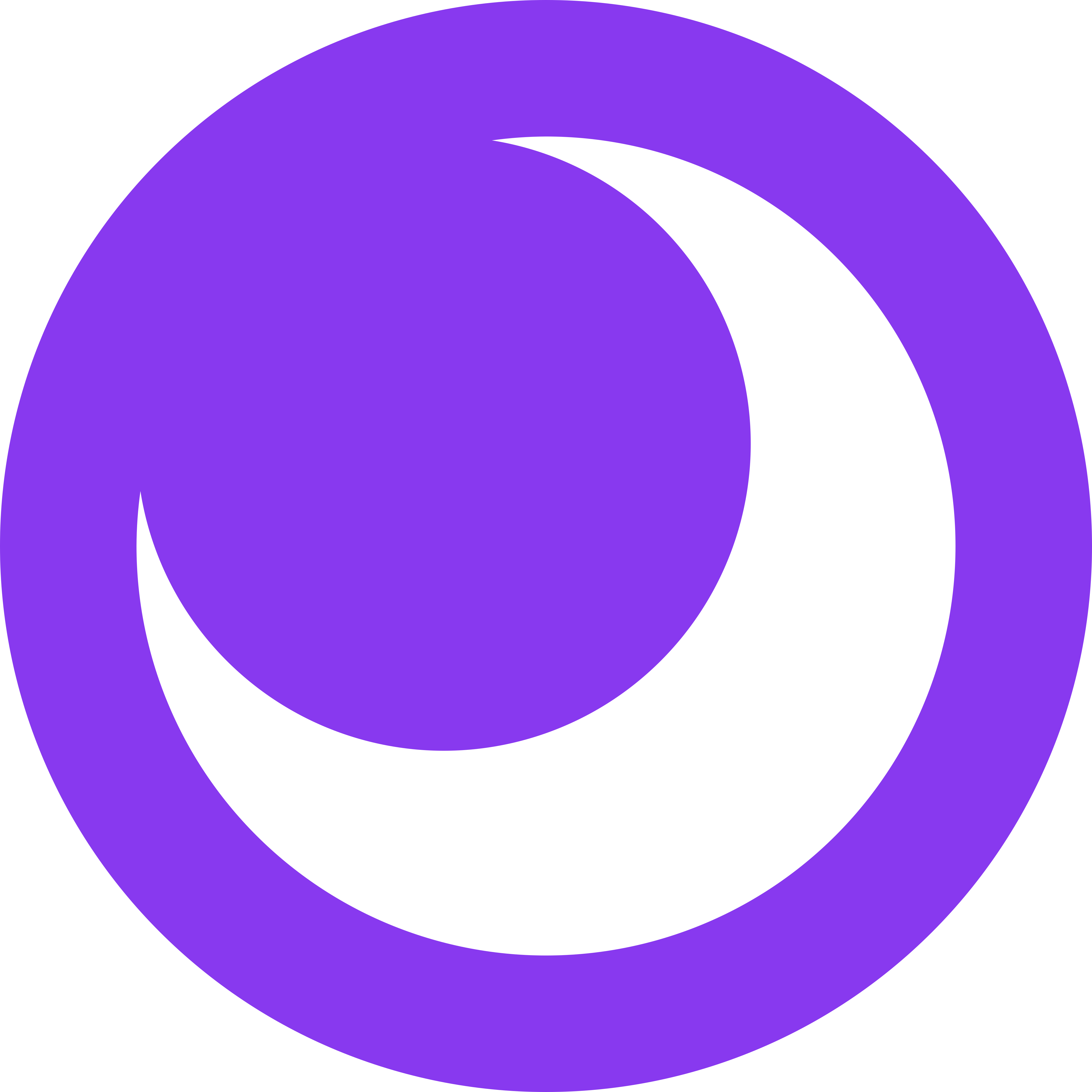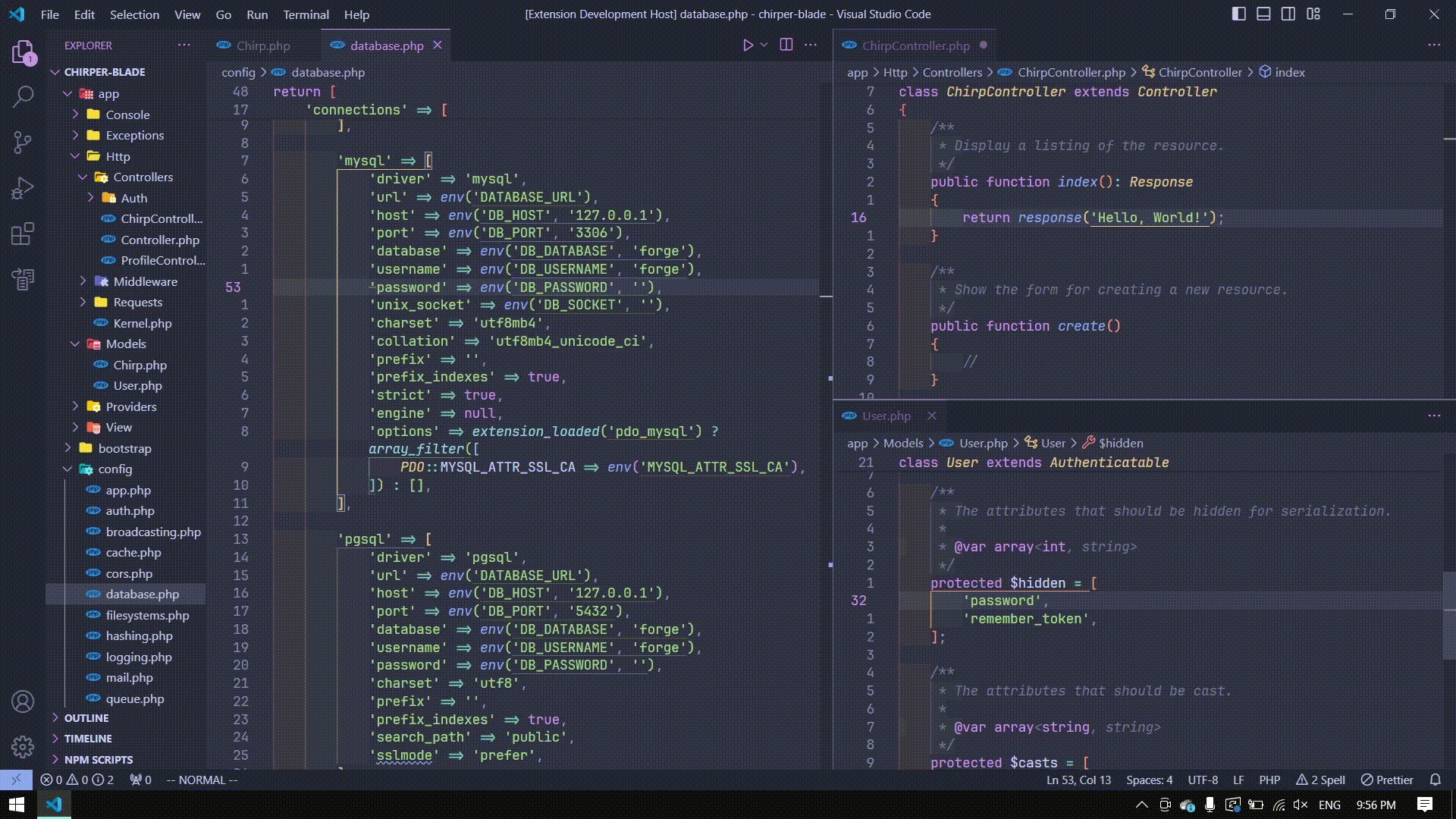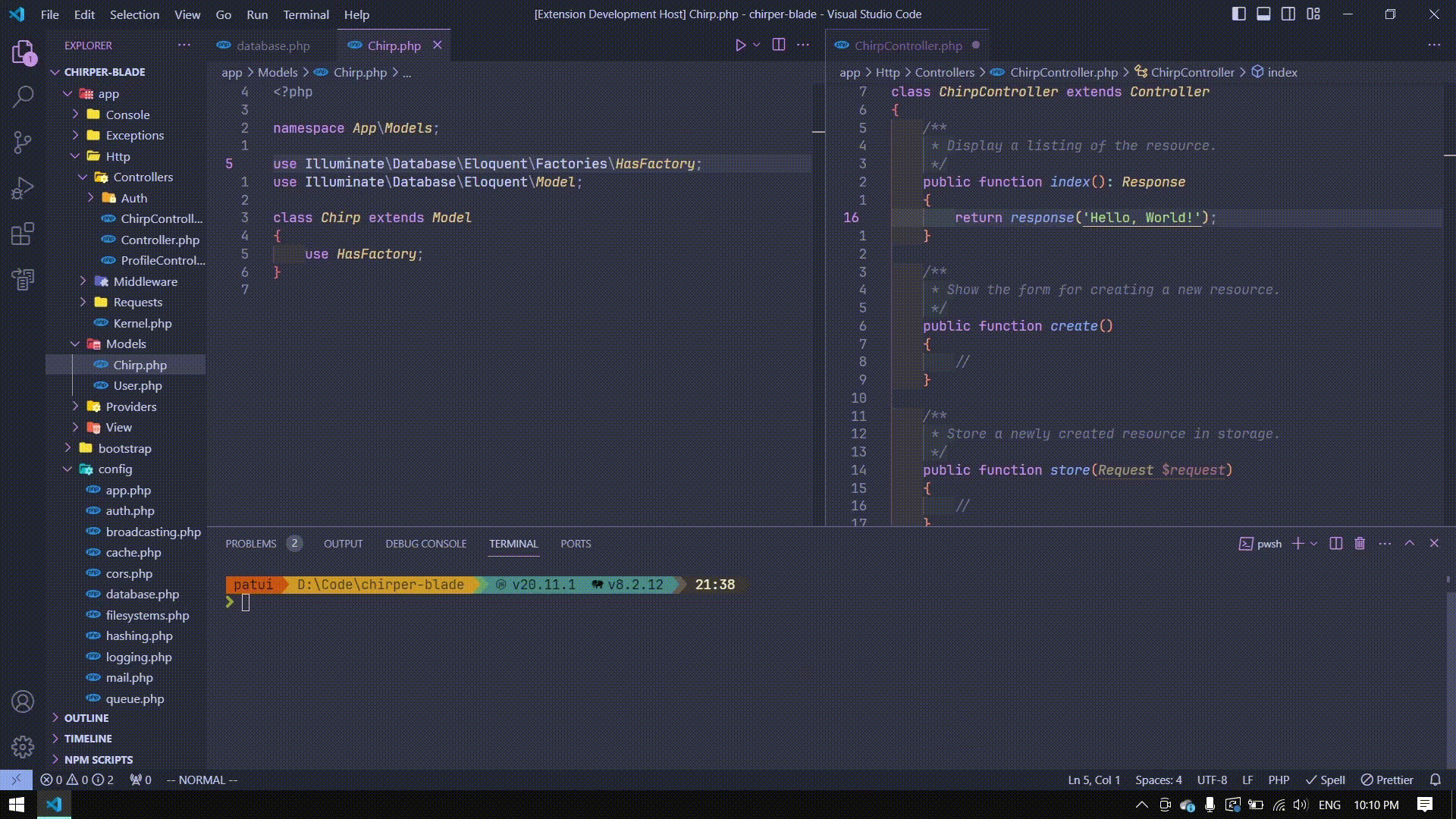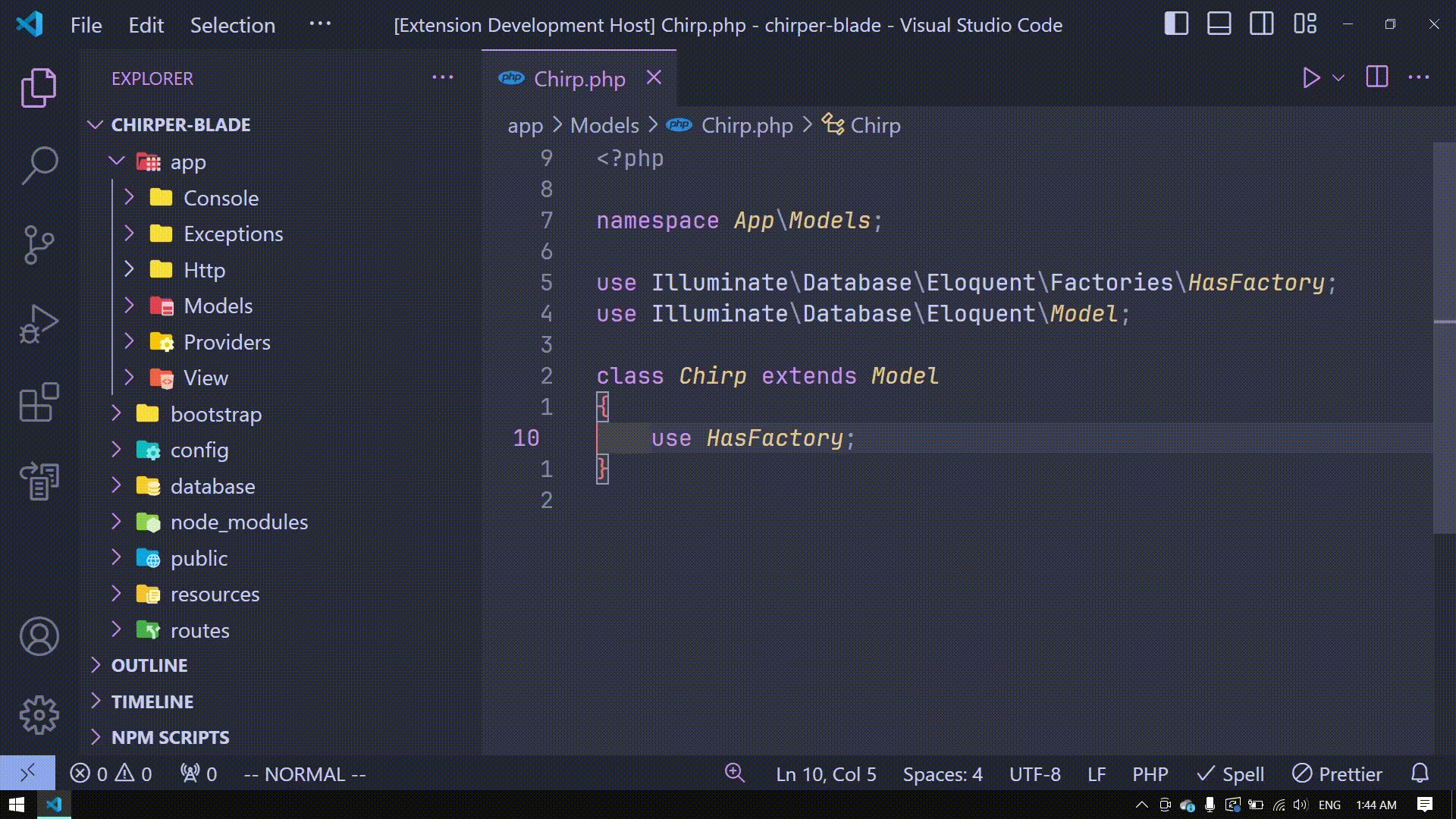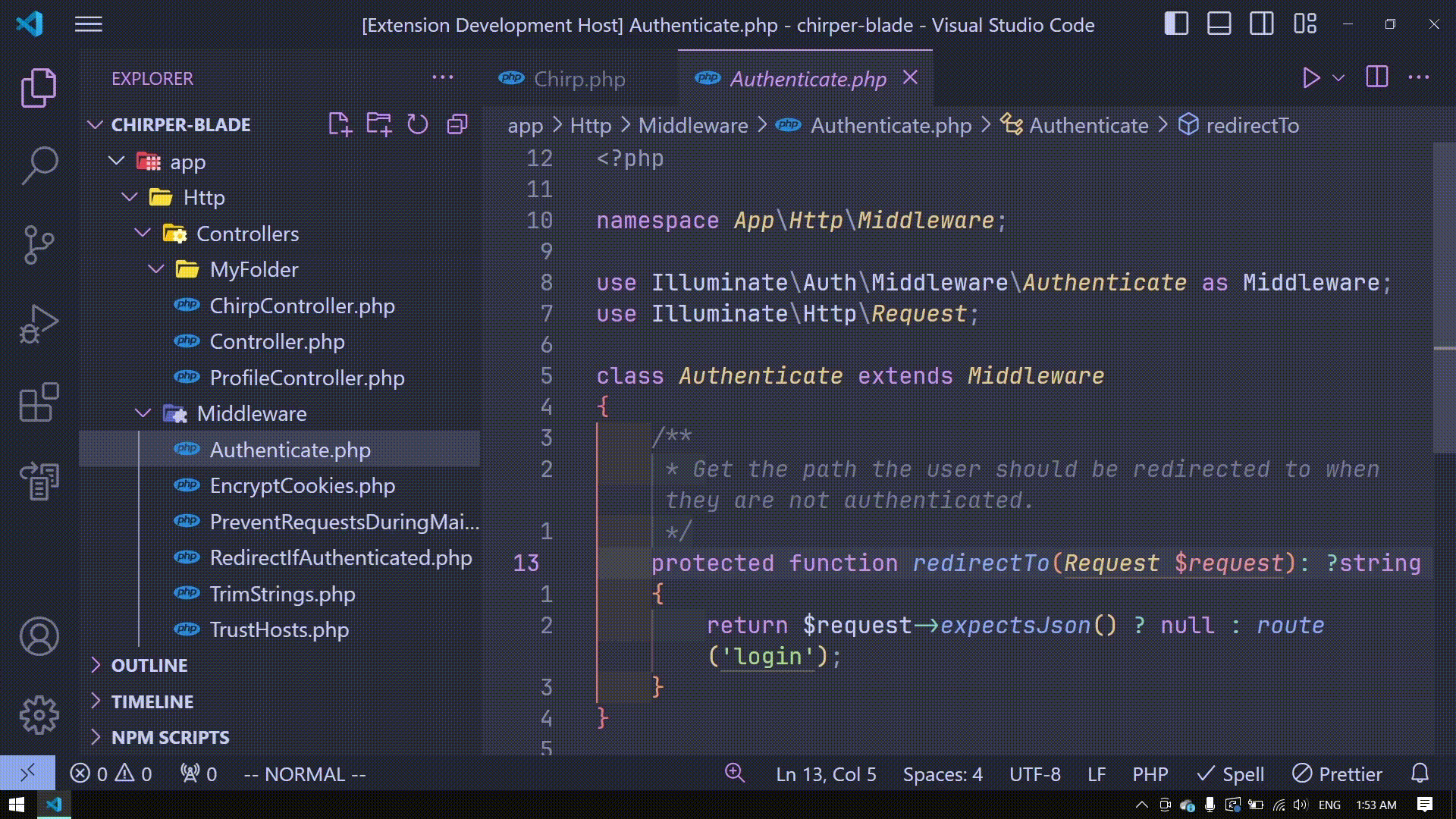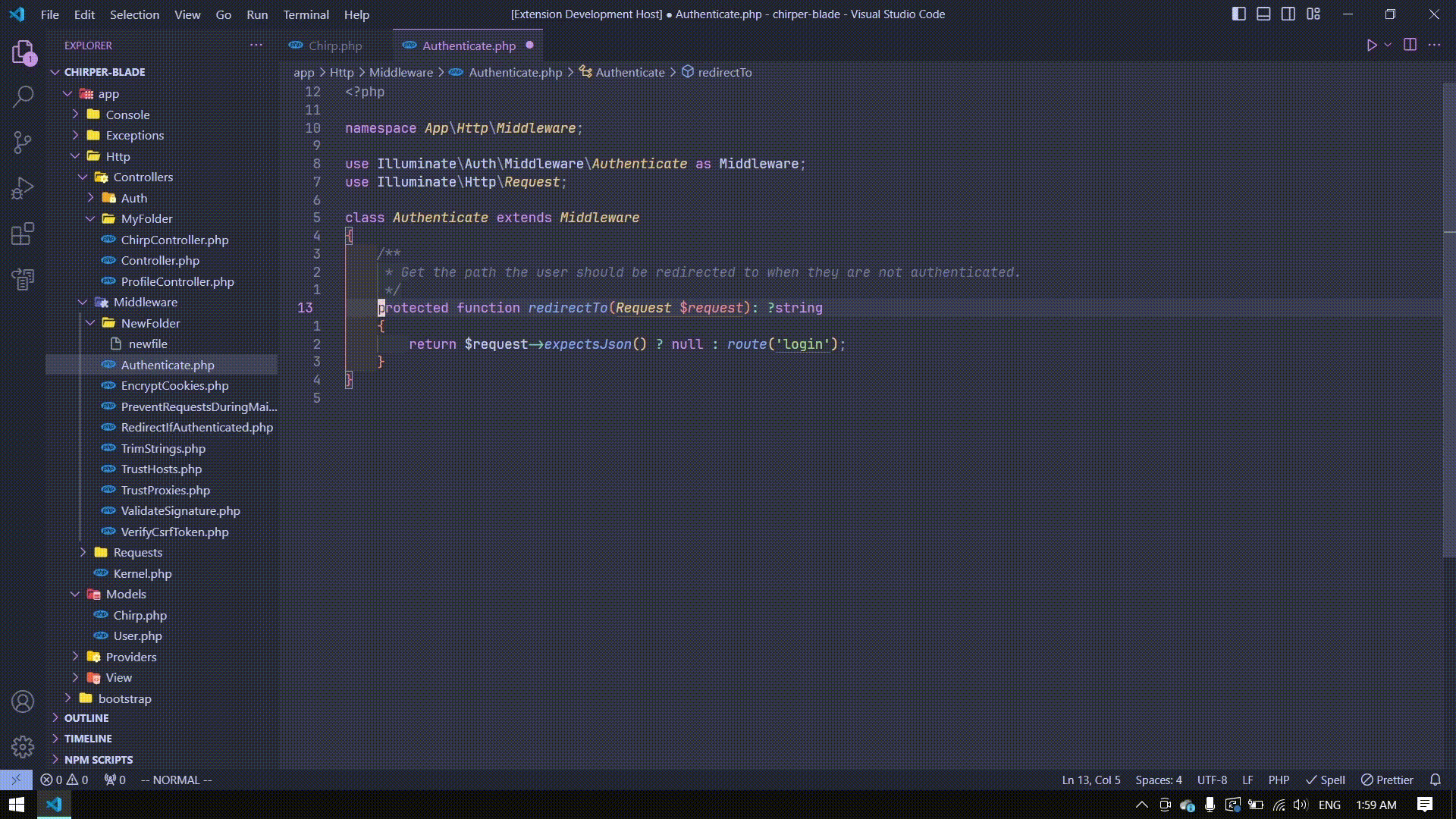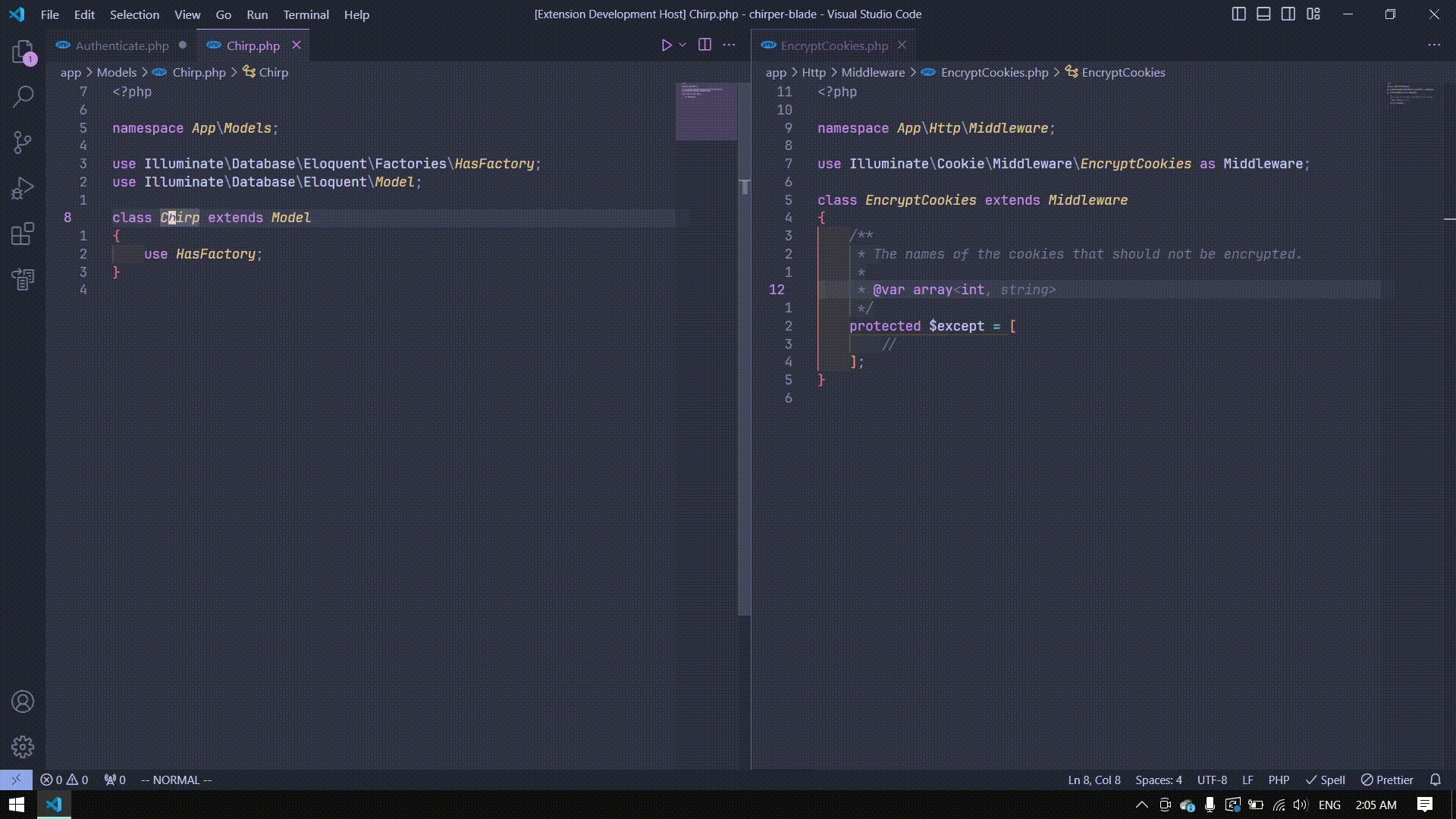Keymaps for Vim and Which Key to enable efficient keyboard-driven workflow for developers. Inspired by LunarVim.
Install LunarKeymap via Visual Studio Marketplace .
Full list of shortcuts are available on Feature Contributions.
Key
Features
ctrl+hMove focus left
ctrl+jMove focus down
ctrl+kMove focus up
ctrl+lMove focus right
alt+jMove focus terminal
tabCycle next editor
shift+tabCycle previous editor
Key
Features
ctrl+jCycle next suggestion or option
ctrl+kCycle previous suggestion or option
ctrl+shift+hIncrease editor size
ctrl+shift+lDecrease editor size
Key
Features
ctrl+eOpen explorer
hCollapse list
jMove down
kMove up
lExpand list
oExpand list
Key
Features
aAdd new file
shift+aAdd new folder
dDelete file
xCut file
yCopy file
pPaste file
rRename file
enterSelect file
Key
Features
ctrl+spaceOpen shortcut menu
ctrl+space+;Open command palette
ctrl+space+/Toggle comment
ctrl+space+?View all references
ctrl+space+eToggle file explorer
ctrl+space+hHorizontally split editor
ctrl+space+vVertically split editor
ctrl+space+mToggle minimap
ctrl+space+xView extensions
ctrl+space+zToggle zen mode
2.4 Which Key (Buffers/Editors)
Key
Features
ctrl+spaceOpen shortcut menu
ctrl+space+b+nCycle next editor
ctrl+space+b+pCycle previous editor
ctrl+space+b+dClose current editor
ctrl+space+b+uReopen closed editor
ctrl+space+b+xClose other editors
ctrl+space+b+NOpen new editor
ctrl+space+b+yCopy editor to clipboard
ctrl+space+b+hMove current editor to left group
ctrl+space+b+jMove current editor to below group
ctrl+space+b+kMove current editor to above group
ctrl+space+b+lMove current editor to right group
2.5 Which Key Menu
Buffer b
Debug d
Find & Replace f
Git g
LSP l
Open o
Peek p
Terminal t
UI toggles u
Window w
"vim.useSystemClipboard": true,
"vim.useCtrlKeys": true,
"vim.easymotion": true,
"vim.incsearch": true,
"vim.hlsearch": true,
"vim.sneak": true,
"vim.handleKeys": {
"<C-space>": false,
"<C-e>": false,
"<C-h>": false,
"<C-j>": false,
"<C-k>": false,
"<C-l>": false,
"<C-d>": true
}
4.0 Change Which Key Shortcut Menu Keybinding
Open command palette ctrl+shift+p
Open Keyboard Shortcuts (JSON)
Add
[
{
"key": "ctrl+space",
"command": "whichkey.show"
},
// replace ctrl+space with your keybinding e.g.
{
"key": "ctrl+w",
"command": "whichkey.show"
},
]
Save file ctrl+s
Open command palette ctrl+shift+p
Open User Settings (JSON)
Add
"vim.handleKeys": {
"<C-space>": false,
},
// replace ctrl+space with your keybinding
"vim.handleKeys": {
"<C-w>": false,
},
Save user settings ctrl+s
This extension does not support vscode/vim neovim mode or any other neovim extension.how to embed Neovim in VS Code .
Go to LunarKeymap GitHub repository .
Open package.json .
Add JSON object to contributes.configurationDefaults or contributes.keybindings .
Open a pull request.
This extension is licensed under the MIT License .