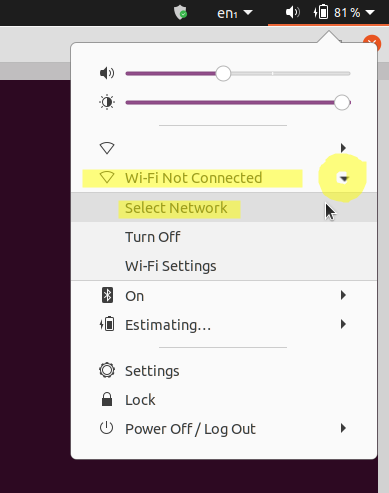Ready for use.
The entire contents of multiple Alfa driver DVDs have been uploaded here, containing Windows, Mac, and Linux drivers for Alfa wifi adapters and products.
DRIVER INSTALLATION INSTRUCTIONS FOR THE AWUS036AC, HOWEVER, ARE A WORK IN PROGRESS.
- Update 28 Feb. 2021: I've given up trying to get this 36AC 2.4/5GHz wifi adapter to work properly and reliably on Linux. See my notes below where I start with "as of 28 Feb. 2021". If you have a good recommendation for an alternative high-speed 5GHz adapter WHICH PREFERABLY ALSO HAS AN EXTERNAL ANTENNA connector, please do tell.
- Update 12 May. 2021: I have found the BrosTrend WiFi adapters to be THE BEST FOR LINUX! See my BrosTrend notes and links below.
This is the software that comes on the CDs with Alfa WiFi adapters. Since most modern computers don't have CD/DVD drives anymore, I find the CDs to be inconvenient, hence why I'm making this repo.
I'll also add a few of my personal installation notes for these Alfa drivers on Linux Ubuntu, as I figure out how to do it.
By Gabriel Staples
www.ElectricRCAircraftGuy.com
(click to expand or hide)
- If you are using Linux and desire a high-speed WiFi adapter, I recommend this BrosTrend Wifi adapter above all others! It installs with a simple 1-line or 3-line command and has an excellent installation script, as well as great performance, speed, and range.
- If you are using Linux and need a Wifi adapter which is plug-and-play and requires NO driver installation, and are okay with it being a bit slower than the BrosTrend one above, then buy a Panda Wifi adapter like this one instead.
My Wifi Repositories:
- BrosTrendWifiAdapterSoftware - (BEST WIFI ADAPTER FOR LINUX, HANDS-DOWN!)
- AlfaWiFiAdapterSoftware
- RealtekWiFiAdapterSoftware
Anyone can edit this wiki to add your own instructions on how to install whatever Alfa or similar driver on any operating system, whether Windows, Mac, Linux, or something else.
For my personal notes and driver installation instructions, see this section of the readme, below: "Driver Installation Instructions on Linux".
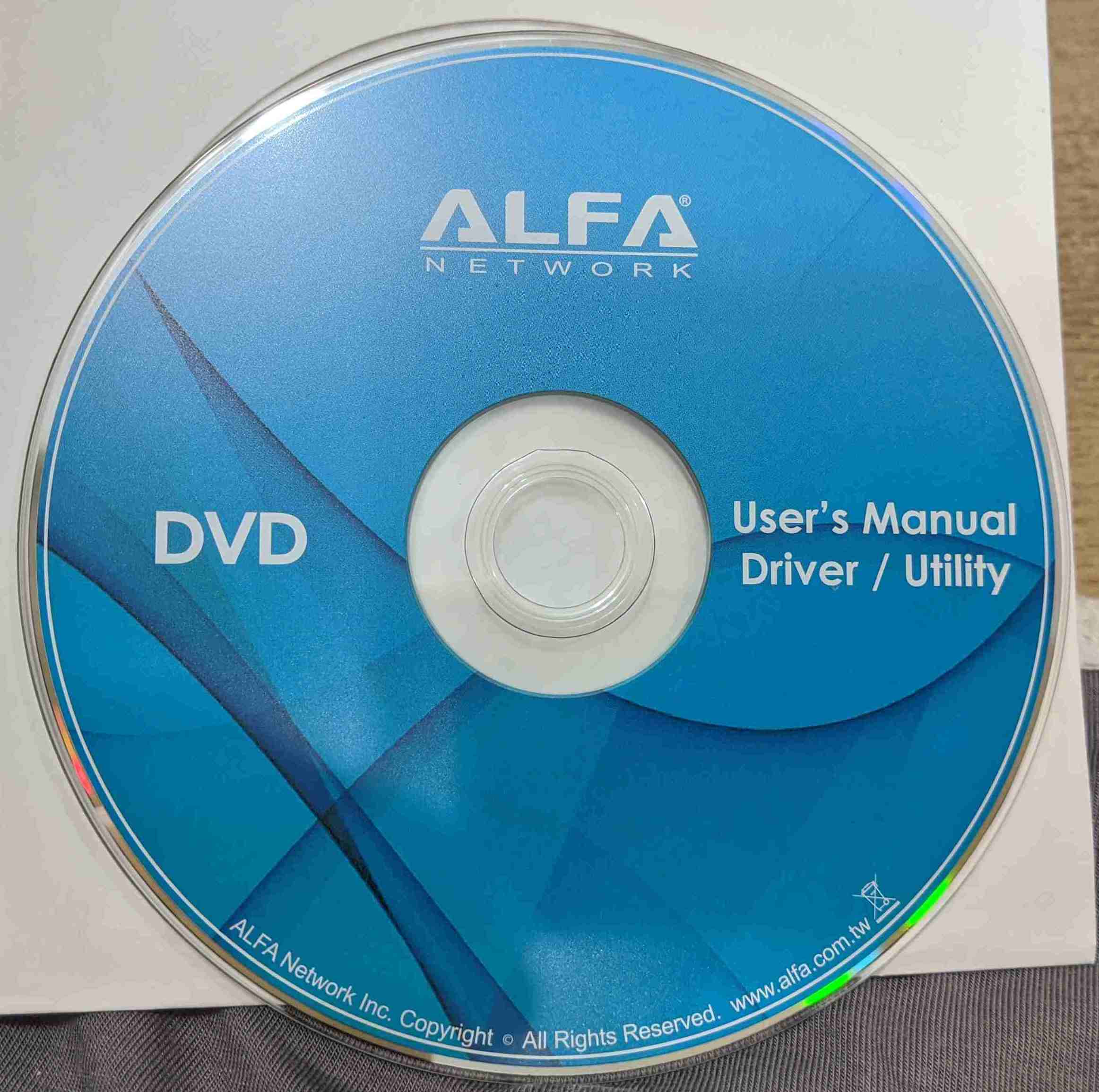
- This is the driver installation DVD which came with my Alfa AWUS036NH 2000mW 2.4GHz USB Wi-Fi adapter for $25 from Rokland here.
- You can also get it in this bigger kit for $45 here.
- It appears to be the older of the two disks.
- Its size is 2.8 GB.
- See its directory structure here, or browse its files above or by clicking on the data DVD disk image to the right.
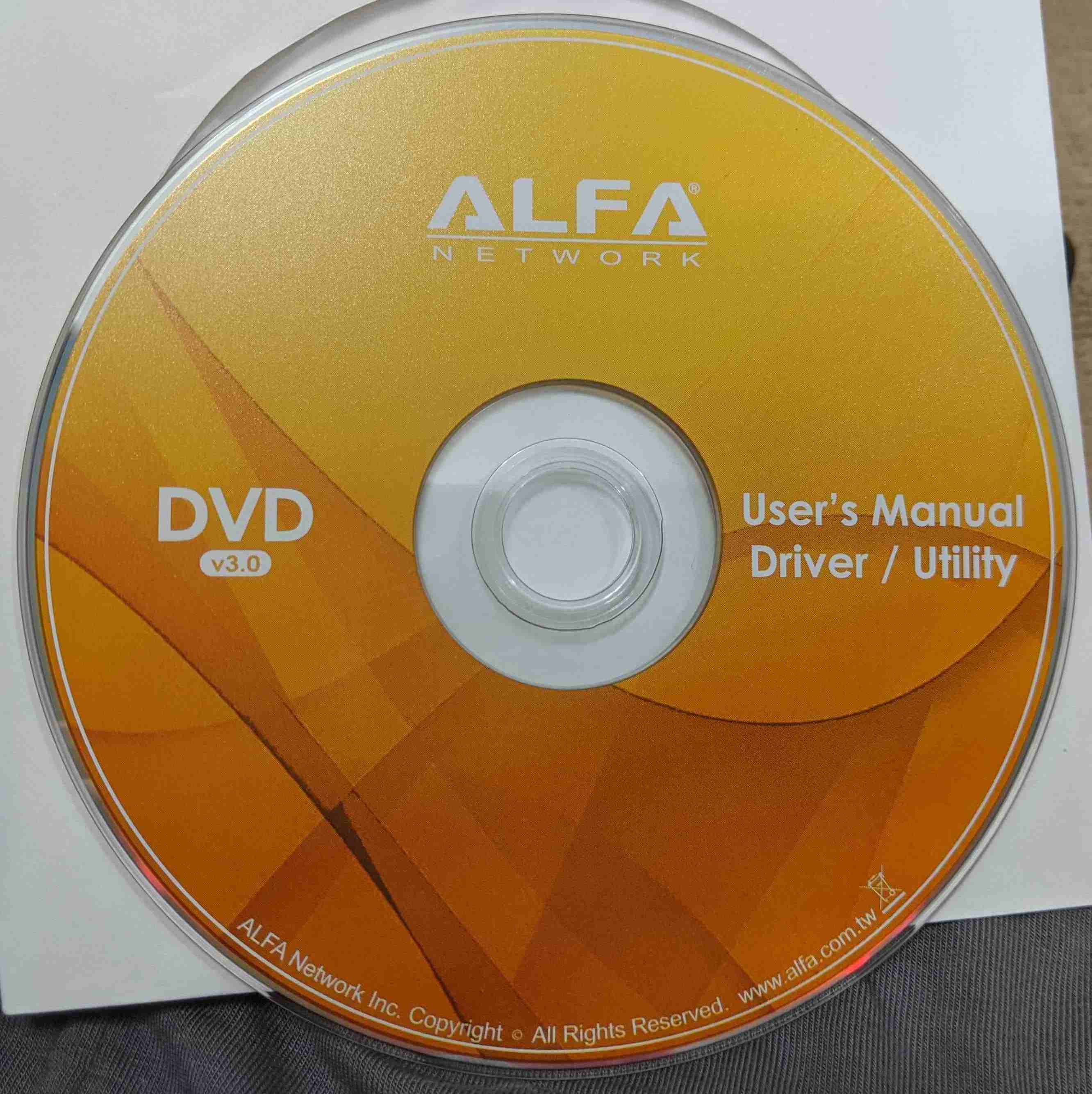
- This is the driver installation DVD which came with my Alfa AWUS036AC 802.11ac Long Range AC1200 Dual Band 2.4GHz/5GHz WiFi USB Dongle for $29 from Rokland here.
- It appears to be the newer of the two disks, and it says "v3.0" on the front of it.
- Its size is 3.0 GB.
- See its directory structure here, or browse its files above or by clicking on the data DVD disk image to the right.
References:
- [my own answer] https://askubuntu.com/questions/17275/how-to-show-the-transfer-progress-and-speed-when-copying-files-with-cp/1275972#1275972
- https://fideloper.com/user-group-permissions-chmod-apache
Here is how I copied the entire contents of the DVDs above on my Linux Ubuntu computer, FROM directory /media/gabriel/ALFA Driver DVD TO directory ~/GS/dev/AlfaWiFiAdapterSoftware:
# First, do a dry run to make sure the statistics summary at the end all looks good, and that
# "Number of deleted files" (meaning: files it's going to delete from your destination directory)
# is 0.
time rsync -rah --dry-run --info=progress2 --stats '/media/gabriel/ALFA Driver DVD' ~/GS/dev/AlfaWiFiAdapterSoftware
# When ready, remove the `--dry-run` flag above to actually do the copy. In the event there are any
# disk read errors, simply re-run this command repeatedly until you no longer get any errors and it
# all passes. Any read errors will show up live in the `rsync` terminal output while the command
# runs. If you get read errors, you may need to clean the disk and try again. `rsync` is great in
# that it scans for and only copies changes between source and destination, which makes it as though
# it can pick up where it left off, so re-running the command is usually very fast.
time rsync -rah --info=progress2 --stats '/media/gabriel/ALFA Driver DVD' ~/GS/dev/AlfaWiFiAdapterSoftware
# Once done copying, add (`+`) read/write (`rw`) privileges for your user and group (`ug`) to all
# files you just copied (in the destination directory), like this. This allows you to be able to
# move, modify, rename, etc. them as you see fit using your favorite file manager, such as nemo (my
# favorite; see here for how to install it: https://askubuntu.com/a/1173861/327339) or nautilus (the
# default that comes with Ubuntu).
cd ~/GS/dev/AlfaWiFiAdapterSoftware
chmod -R ug+rw 'ALFA Driver DVD'
Here is --stats summary I saw after running the command above. It copied 2.98 GB of data in 17 min. 31.65 sec., at an average rate of ~2.83 MB/sec. I used this external CD/DVD drive which I bought for $27 from Amazon. It works great! It was plug-and-play on Linux Ubuntu, and required no special setup. I just plugged it into a single USB 3.0 port, from where it drew power as well, and it worked with no problem.
$ time rsync -rah --info=progress2 --stats '/media/gabriel/ALFA Driver DVD' ~/GS/dev/AlfaWiFiAdapterSoftware 2.98G 100% 2.71MB/s 0:17:29 (xfr#3920, to-chk=0/4944) Number of files: 4,944 (reg: 3,920, dir: 1,024) Number of created files: 4,944 (reg: 3,920, dir: 1,024) Number of deleted files: 0 Number of regular files transferred: 3,920 Total file size: 2.98G bytes Total transferred file size: 2.98G bytes Literal data: 2.98G bytes Matched data: 0 bytes File list size: 65.53K File list generation time: 0.001 seconds File list transfer time: 0.000 seconds Total bytes sent: 2.98G Total bytes received: 81.34K sent 2.98G bytes received 81.34K bytes 2.83M bytes/sec total size is 2.98G speedup is 1.00 real 17m31.650s user 0m41.922s sys 0m19.801s
ALFA HAS THEIR OWN LICENSES TO COVER THEIR OWN SOFTWARE HEREIN!
Whatever licenses Alfa has on this software is their business. I do not pretend to override their licenses by adding my own licence and license file to this repo. The license file I've added to this repo is only for the content I add here which is not otherwise bound by any other license by Alfa or anyone else.
Here are the drivers I've installed for my use on Linux, and how I installed them.
- Alfa AWUS036NH 2000mW Tx Power 2.4GHz USB Wi-Fi adapter
- Alfa AWUS036AC 802.11ac Long Range AC1200 Dual Band 2.4GHz/5GHz WiFi USB adapter
Tested on Ubuntu 20.04.
This is an old and slow 2.4 GHz-only adapter. See below.
NA. The device is just plug-and-play on Ubuntu now. You don't have to manually install any driver!
-
With all external wifi adapters UNPLUGGED, see what the name is of your internal wifi card, so we can disable it to force the computer to use the external wifi USB adapter instead.
iwconfig
Mine shows
enp0s31f6,wlan0(connected to my wifi network ESSID), andlo. So,wlan0is my internal wifi card. -
Plug in the external USB adapter, and run
iwconfigagain. I now see awlan2adapter as well. That is my external USB adapter. -
Disable my internal wifi card (
wlan0in my case) (source):# Turn OFF your internal wifi card, which you previously determined # to be `wlan0` # 1) (what I usually use) sudo ifconfig wlan0 down # 2) OR: # sudo ip link set wlan0 down # Note: if you ever need to turn it back on, simply run this: # 1) (what I usually use) # sudo ifconfig wlan0 up # 2) OR: # sudo ip link set wlan0 up
-
Now, manually connect your USB adapter to your wifi network: click the drop-down menu at the top-right of your Ubuntu screen --> click the little arrow next to "Wi-Fi Not Connected" --> choose "Select Network", and connect from there. See the image below:
-
Once you've connected, run
iwconfigagain:iwconfig
You should see that
wlan2(your external USB wifi adapter) is now connected to your network's ESSID (wifi network name) withFrequency:2.447 GHz, since this USB adapter works on 2.4GHz only.wlan0(your internal wifi card) should NOT be connected to anything now. Also take a look at your key connection information in theiwconfigoutput to see the quality of your connection, such as the following:Frequency:2.447 GHz Bit Rate=72.2 Mb/s Tx-Power=30 dBm Link Quality=70/70 Signal level=-19 dBmA bit rate of 72.2 Mb/sec is normal for this AWUS036NH 2.4GHz adapter, and a link quality of 70/70 with a signal level of -19 dBm is pretty much perfect. You can't get much better than that! Higher numbers are better. A really weak signal might look like
Quality=39/70 Signal level=-71 dBm. To scan for all possible networks to connect to, run:iwlist wlan2 scanning
And, to search specifically just for your ESSID for your network, filter that output with this command (source: see my comment under this answer here):
iwlist wlan2 scanning | grep -C5 -i 'my_network_name'
-
You may now go to https://speedtest.net to run a speed test to verify the speed of your connection, or use their
speedtestCLI tool from the command-line:speedtest
Maximum real-life speeds (even at extremely close range) for this Alfa AWUS036NH 2.4GHz USB wifi adapter are ~5~20 Mbps download (usually closer to 5 Mbps, but also depends highly on the quality and transmit power of your router) and ~8~20 Mbps upload. It is NOT a high-speed adapter. Instead, it is a high power (2000mW Tx power--highest on the market!--even today in the year 2021, despite it being made originally in like 2011 or something!) and long range wifi adapter! That's what its specialties are: high transmit power and long range, NOT high speed!
Again, as far as speed and wifi technology is concerned, this adapter is actually very old and very slow. Despite that, and despite its age, however, it is still perhaps the most powerful consumer wifi adapter available on the market today, even as of Feb. 2021.
-
Done!
Notes to self:
You don't need to do this below anymore, since Ubuntu comes with driver support for this Realtek RT chipset 3070, rev 0201 now. (See dmesg output after plugging in this Wifi adapter to see that it is the 3070 chipset).
References:
-
sudo apt update sudo apt install build-essential flex bison tar -xjvf 2011_0719_RT3070_RT3370_RT5370_RT5372_Linux_STA_V2.5.0.3_DPO.bz2 cd 2011_0719_RT3070_RT3370_RT5370_RT5372_Linux_STA_V2.5.0.3_DPO
TBD. See below.
Tested on Linux Ubuntu 20.04 with kernel 5.4.0-48-generic (see the output of uname -r to see your kernel version).
With the device NOT plugged in, do:
sudo apt update
sudo apt install build-essential git dkms libelf-dev linux-headers-`uname -r`
mkdir ~/Downloads/Install_Files/wifi
cd ~/Downloads/Install_Files/wifi
time git clone https://github.com/aircrack-ng/rtl8812au.git
cd rtl8812au
time sudo ./dkms-install.shNow reboot.
Done! Now jump to "Connect and Configure" below.
Sample commands to this wifi adapter:
# turn device OFF (set interface down)
sudo ifconfig wlan0 down # what I usually use
# sudo ip link set wlan0 down # alternative form
# turn device ON (set interface up)
sudo ifconfig wlan0 up # what I usually use
# sudo ip link set wlan0 up # alternative formNB: per the link below, do NOT use the below commands on this device. Use the ip link set commands above instead.
sudo ifconfig wlan0 down # they say do NOT use; use `sudo ip link set wlan0 down` instead
sudo ifconfig wlan0 up # they say do NOT use; use `sudo ip link set wlan0 up` insteadFor more info. and commands, see here: https://github.com/aircrack-ng/rtl8812au. I'm not sure how important or legitimate their recommendation here is, but they say:
* Use "ip" and "iw" instead of "ifconfig" and "iwconfig" It's described further down, READ THE README!
Notes to self:
-
Driver from Alfa won't build; seems to be an incompatibility issue with Linux kernels more recent than like 5 years ago.
tar -xvf AWUS036AC_036EAC_ACH_linux_v4.3.2_11100.20140411.tar cd AWUS036AC_036EAC_ACH_linux_v4.3.2_11100.20140411 makeFAILS TO BUILD! See my build errors here: gnab/rtl8812au#207
-
The Alfa AWUS036AC is here: https://www.alfa.com.tw/products_detail/3.htm
- It uses the "Realtek RTL8812AU" chipset, so that's what I need to install drivers for!
-
Sample google searches:
-
Sample driver repos for this chipset (Realtek RTL8812AU):
- ***** [1114 commits; active 9 days ago; has tons of versions; seems to be the most up-to-date] https://github.com/aircrack-ng/rtl8812au
- https://github.com/gordboy/rtl8812au-5.6.4.2
- **** https://github.com/gnab/rtl8812au
- Issue I opened: gnab/rtl8812au#207
- ***** [2352 commits; active 13 days ago] https://github.com/ulli-kroll/rtl8821au
See and follow the "Connect and Configure" instructions for the "AWUS036NH" adapter above.
Note that when I run iwconfig with this Alfa AWUS036AC adapter plugged in, I see that it is called wlx00c0caabd977. If I unplug it and plug it back in, however, its name may get changed, and sometimes it is called wlan0 even, while my internal wifi card becomes wlan1. You can tell which device is this external AWUS036AC adapter because it says Nickname:"<WIFI@REALTEK>" in the first line of iwconfig output for this device.
When viewing the output from iwconfig, a bit rate of ~174 Mbps is normal for this adapter when connected to a 2.4GHz network. In short-range situations where my laptop's internal 2.4GHz network card gets 30~50Mbps download and 20Mbps upload speeds, this adapter, on 2.4Ghz, get's a measly 4~10 Mbps download and 3~10 Mbps upload. I'm not sure why it sucks so bad. Perhaps it's the driver?
On a 5GHz network...todo.
...as of 28 Feb. 2021 I still can't get this adapter to work properly and reliably on Linux. I'm giving up and looking to buy another adapter that works better with Linux Ubuntu (perhaps the Panda adapters?--but they seem old and low-tech too). If you figure out this Alfa adapter, or have other adapter recommendations for me or are willing to share your experience with me, please open an "Issue" or Pull Request on GitHub here to let me know. Thanks. (Update 12 May 2021: I use BrosTrend on Linux now--see my links to them above.)
Disclaimer required by Amazon:
We are a participant in the Amazon Services LLC Associates Program, an affiliate advertising program designed to provide a means for us to earn fees by linking to Amazon.com and affiliated sites. I make virtually nothing from Amazon in this way, but I must include this disclaimer anyway.