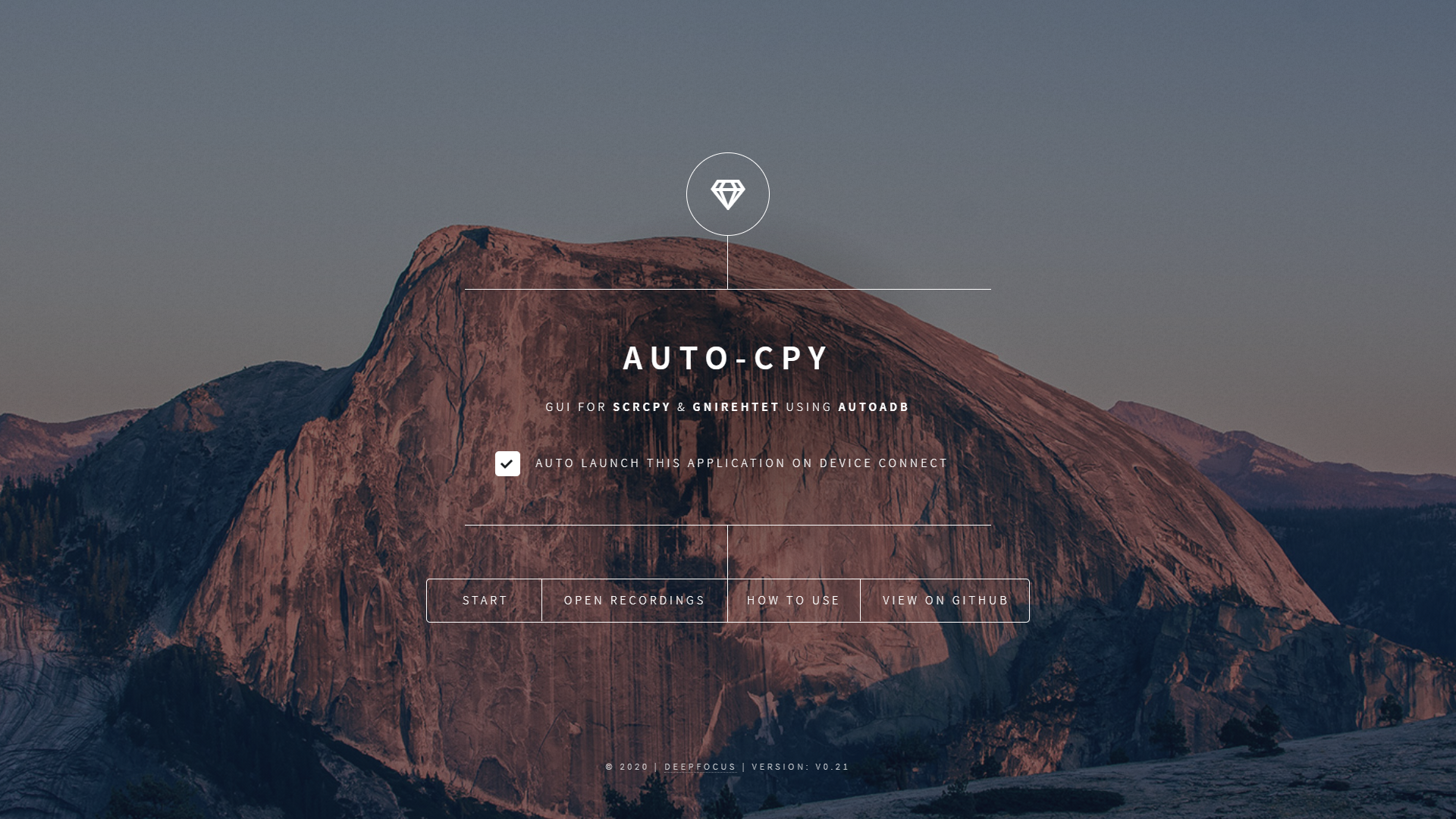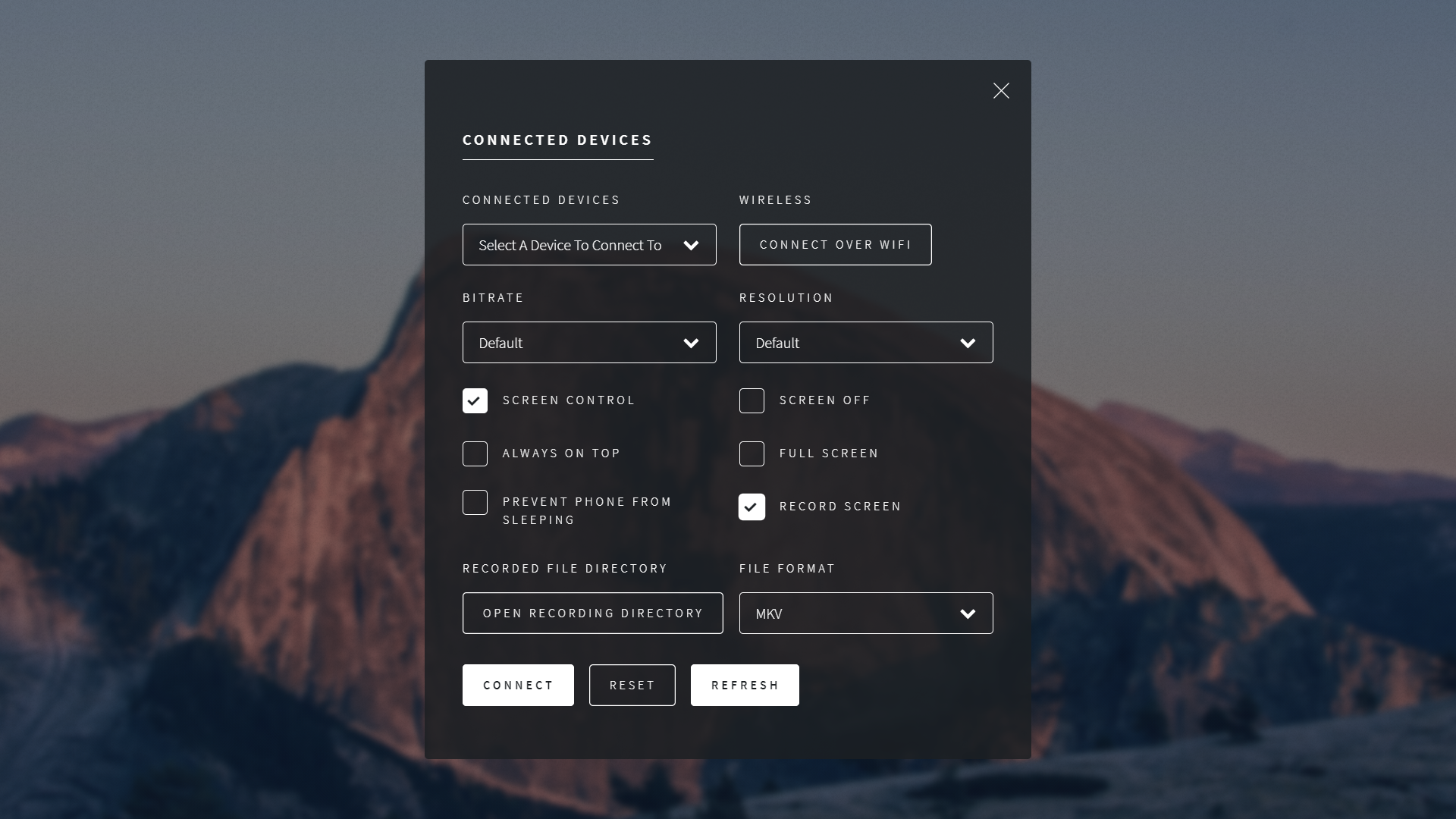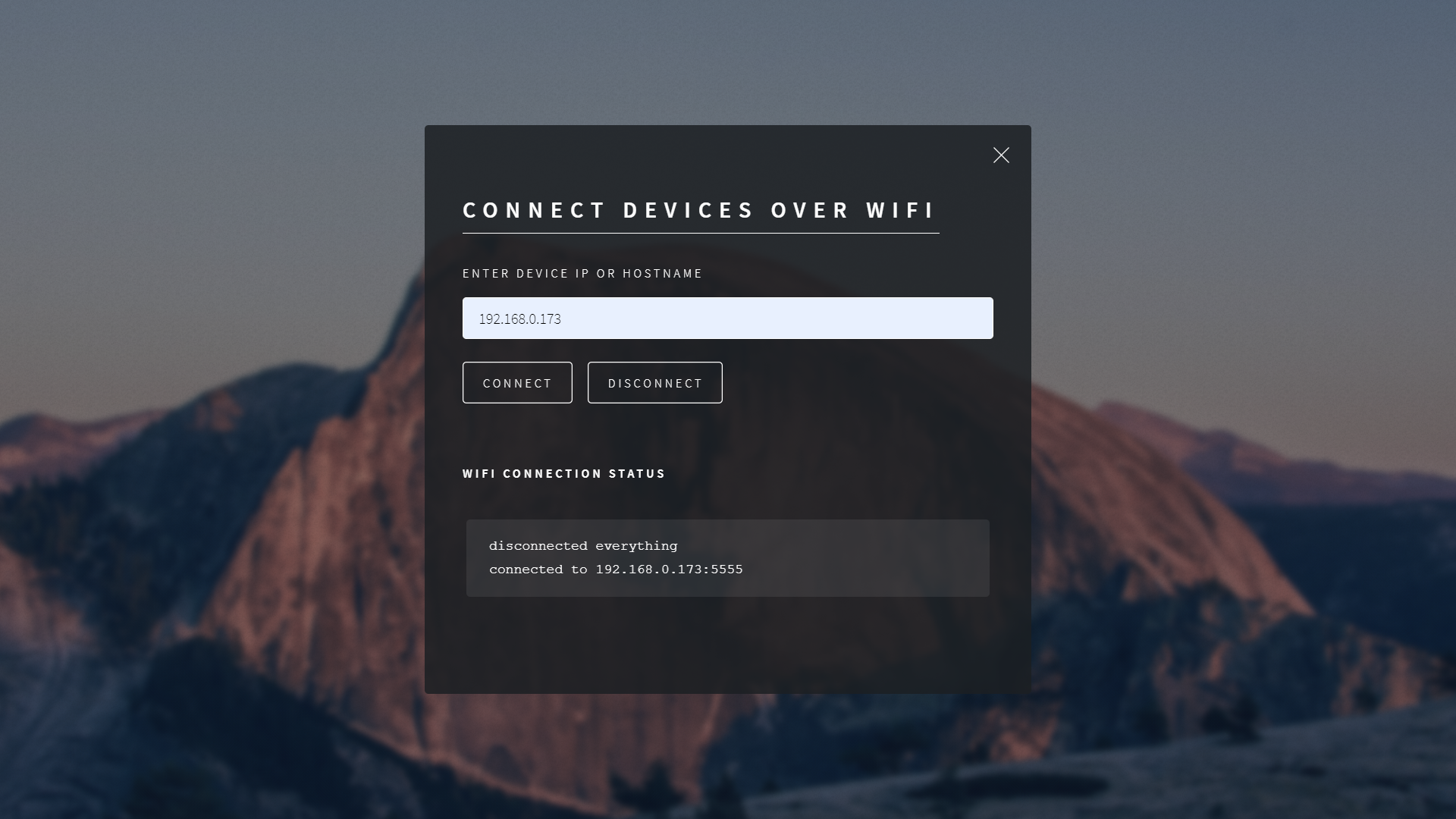GUI Client for Scrcpy and Gnirehtet (Yet to be added) with auto-launch on device connect.
- Make sure you have your device's USB Debugging mode turned ON (
WiFi Support to be added soon.) - Connect your device to one of the USB ports on computer.
- Launch the Application.
If Auto launch on device connect is turned on, you will have to add an exclusion in windows defender.
Windows Defender detects it as a trojan (False Positive) and removes the executable because it has the auto launch on connect feature.
The application shortcut get placed in the startup applications folder C:\Users\$USER\AppData\Roaming\Microsoft\Windows\Start Menu\Programs\Startup to make the application run in background.
Adding a folder exclusion in Windows Defender will work.
Windows Defender >> Virus and threat protection >> Manage settings >> Add or remove exclusions >> Add an exclusion >> Select the program install directory. (Default C:\Program Files\Auto-CPY\)
Check Releases for more information
- Make sure you have Python Installed (Python 3.7.9 used for this project), and in path.
- Clone this repository
git clone https://github.com/fazalfarhan01/Auto-CPY.git - cd into the downloaded repo
cd Auto-CPY - Create a virtual environment
virtualenv env- You need to have virtualenv python package already installed. If not install it.
pip install virtualenv
- You need to have virtualenv python package already installed. If not install it.
- Activate the virtual environment
.\env\Scripts\activate - Install all the required python packages
pip install -r requirements.txt - Generate the exe file
python -m eel .\main.py .\web --onefile --icon=.\web\images\favicon.ico -n Auto-CPY.exe - Move the generated
.exeto main directorymv .\dist\Auto-CPY.exe . - Double click to run the
Auto-CPY.exe. Alternatively Double clickrun.vbsto run without console.
- Python (3.7.9)
- HTML (UI)
- CSS (UI)
- JS (UI to Python)
- NSIS
- scrcpy
- auto-adb
gnirehtet(not yet)