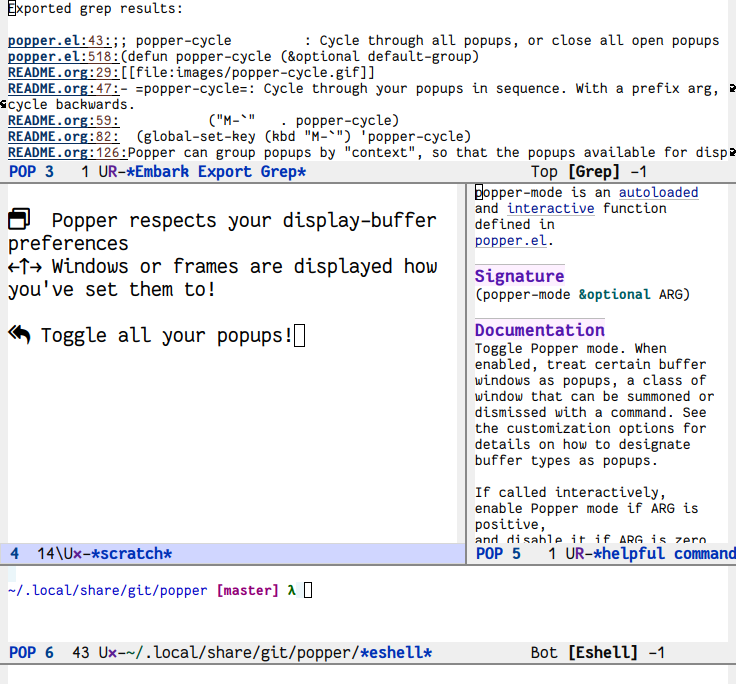- New in v0.45: popper-echo-mode for displaying popup names in the echo area and dispatching on them
- New in v0.40: Auto-hide or suppress popup buffers, assign popups by predicate
Popper is a minor-mode to tame the flood of ephemeral windows Emacs produces, while still keeping them within arm’s reach.
Designate any buffer to “popup” status, and it will stay out of your way. Disimss or summon it easily with one key. Cycle through all your “popups” or just the ones relevant to your current buffer. Group popups automatically so you’re presented with the most relevant ones. Useful for many things, including toggling display of REPLs, documentation, compilation or shell output: any buffer you need instant access to but want kept out of your way!
There is a detailed demo of Popper here. [Note (10/2021): This demo is quite out of date at this point but covers the basics.]
You can pre-designate any buffer (by name or major-mode) as a popup, and the status will be automatically applied when Emacs creates it.
By default, your popups are displayed in a non-obtrusive way, but Popper
respects window rules for buffers that you might have in display-buffer-alist
or created using a window management package like shackle.el. Popper summons
windows defined by the user as “popups” by simply calling display-buffer.
Here I toggle a REPL for quick access.
popper-toggle-demo.mp4
Here I cycle through all “popup buffers” in quick succession. My popup buffers are the usual suspects: help buffers, REPLs, grep and occur buffers, shell and compilation output, log buffers etc.
popper-cycle-demo.mp4
Note that popup buffers are indicated here by the marker “POP” in their modelines.
You can see your popups in the echo area and jump to them with a key.
popper-echo-demo.mp4
With grouping turned on, I’m only shown the popups relevant to the current context (in this case the Popper project).
popper-group-demo.mp4
The context can be anything, see below. Projectile, Perspective and Project.el are supported out of the box.
popper-lower-demo.mp4
Or promote a popup to regular window status.
popper-dba-demo.mp4
And windows open the way you have specified them to: in reused windows, side windows, new or child frames, etc. All display-buffer actions are supported except for displaying in popups in new frames and in atomic windows.
Turn on popper-mode.
- Turn any buffer into a popup (or vice-versa) with
popper-toggle-type.
There are two commands for displaying popups, you can bind them as convenient:
popper-toggle-latest: Show/hide the latest popup. Does more with prefix args.popper-cycle: Cycle through your popups in sequence.
To automatically designate buffers as popups, see the customization section. Additionally, you can kill an open popup buffer with popper-kill-latest-popup.
If you want the echo-area hints, turn on popper-echo-mode.
popper is available in MELPA, so you can install it with M-x package-install RET popper RET after adding MELPA to your package archives list.
(use-package popper
:ensure t ; or :straight t
:bind (("C-`" . popper-toggle-latest)
("M-`" . popper-cycle)
("C-M-`" . popper-toggle-type))
:init
(setq popper-reference-buffers
'("\\*Messages\\*"
"Output\\*$"
"\\*Async Shell Command\\*"
help-mode
compilation-mode))
(popper-mode +1)
(popper-echo-mode +1)) ; For echo area hintsSee the Customization section for details on specifying buffer types as popups.
(require 'popper)
(setq popper-reference-buffers
'("\\*Messages\\*"
"Output\\*$"
"\\*Async Shell Command\\*"
help-mode
compilation-mode))
(global-set-key (kbd "C-`") 'popper-toggle-latest)
(global-set-key (kbd "M-`") 'popper-cycle)
(global-set-key (kbd "C-M-`") 'popper-toggle-type)
(popper-mode +1)
(popper-echo-mode +1) ; For echo-area hintsSee the Customization section for details on specifying buffer types as popups.
To get started, customize this variable:popper-reference-buffers: List of buffers to treat as popups. Each entry in the list can be a regexp (string) to match buffer names against or a major-mode (symbol) to match buffer major-modes against.Example:
(setq popper-reference-buffers '("\\*Messages\\*" "Output\\*$" help-mode compilation-mode))
Will treat the following as popups: The Messages buffer, any buffer ending in “Output*”, and all help and compilation buffers.
Note: Because of how some shell buffers are initialized in Emacs, you may need to supply both the name and major mode to match them consistently. Take your pick:
;; Match eshell, shell, term and/or vterm buffers (setq popper-reference-buffers (append popper-reference-buffers '("^\\*eshell.*\\*$" eshell-mode ;eshell as a popup "^\\*shell.*\\*$" shell-mode ;shell as a popup "^\\*term.*\\*$" term-mode ;term as a popup "^\\*vterm.*\\*$" vterm-mode ;vterm as a popup )))
As of v0.40, Popper also supports classifying a buffer as a popup based on any user supplied predicate. This predicate (function) is called with the buffer as argument and returns
tif it should be considered a popup. Here is an example with a predicate:(setq popper-reference-buffers '("\\*Messages\\*" help-mode (lambda (buf) (with-current-buffer buf (and (derived-mode-p 'fundamental-mode) (< (count-lines (point-min) (point-max)) 10)))))))
This list includes the the Messages and
help-modebuffers from before, along with a predicate: any buffer derived from the major modefundamental-modethat has fewer than 10 lines will be considered a popup.Note that for performance reasons, predicates that classify a buffer as a popup are only run when the buffer is created. Thus dynamically changing a buffer’s popup status based on its changing state is not possible (yet).
There are other customization options, check the
poppergroup.Here is an example of how I use Popper:
popper-full-demo.mp4
In this example:
- Popup buffers have no modelines.
- My popups are grouped by project, so I only see popups relevant to the current one.
- I use the echo-area hints to select popups with the number keys.
- These hints have their buffer names truncated so they’re easier to read.
- My popups show up in different ways on screen depending on my display-buffer settings: Help windows on the right, REPLs and command output at the bottom, grep buffers at the top etc.
This section details these (and other) customization options.
Popper can group popups by “context”, so that the popups available for display are limited to those that are relevant to the context in which popper-toggle-latest or popper-cycle is called. For example, when cycling popups from a project buffer, you may only want to see the popups (REPLs, help buffers and compilation output, say) that were spawned from buffers in that project. This is intended to approximate DWIM behavior, so that the most relevant popup in any context is never more than one command away.
Built in contexts include projects as defined in Emacs’ built in project.el and projectile, using perspective names (from persp.el), as well as the default directory of a buffer. To set this, customize popper-group-function or use one of
(setq popper-group-function #'popper-group-by-project) ; project.el projects
(setq popper-group-function #'popper-group-by-projectile) ; projectile projects
(setq popper-group-function #'popper-group-by-directory) ; group by project.el
; project root, with
; fall back to
; default-directory
(setq popper-group-function #'popper-group-by-perspective) ; group by perspectiveYou can also provide a custom function that takes no arguments, is executed in the context of a popup buffer and returns a string or symbol that represents the group/context it belongs to. This function will group all popups under the symbol my-popup-group:
(defun popper-group-by-my-rule ()
"This function should return a string or symbol that is the
name of the group this buffer belongs to. It is called with each
popup buffer as current, so you can use buffer-local variables."
'my-popup-group)
(setq popper-group-function #'popper-group-by-my-rule)In keeping with the principle of least surprise, all popups are shown in the same location: At the bottom of the frame. You can customize popper-display-function to change how popups are displayed.
However this means you can’t have more than one popup open at a time. You may also want more control over where individual popups appear. For example, you may want an IDE-like set-up, with all help windows open on the right, REPLs on top and compilation windows at the bottom. This is best done by customizing Emacs’ display-buffer-alist. Since this is a singularly confusing task, I recommend using popper with a package that locks window placements, e.g. Shackle.
(setq popper-display-control t) ;This is the DEFAULT behaviorYou can customize popper-display-function to show popups any way you’d like.
Any display-buffer action function can work, or you can write your own. For
example, setting it as
(setq popper-display-function #'display-buffer-in-child-frame)will cause popups to be displayed in a child frame.
If you already have rules in place for how various buffers should be displayed, such as by customizing display-buffer-alist or with shackle.el, popper will respect them once you set popper-display-control to nil:
(use-package shackle
;; -- shackle rules here --
)
(use-package popper
;; -- popper customizations here--
:config
(setq popper-display-control nil))Popper can suppress popups when they are first created. The buffer will be registered in the list of popups but will not show up on your screen. Instead, a message (“Popup suppressed: $buffer-name”) will be printed to the echo area. You can then raise it using popper-toggle-latest or popper-cycle at your convenience. It behaves as a regular popup from that point on:
popper-hide-popup.mp4
This is generally useful to keep buffers that are created as a side effect from interrupting your work.
To specify popups to auto-hide, use a cons cell with the hide symbol when specifying popup-reference-buffers:
(setq popper-reference-buffers
'(("Output\\*$" . hide)
(completion-list-mode . hide)
occur-mode
"\\*Messages\\*"))This assignment will suppress all buffers ending in Output* and the Completions buffer. The other entries are treated as normal popups.
You can combine the hiding feature with predicates for classifying buffers as popups:
(defun popper-shell-output-empty-p (buf)
(and (string-match-p "\\*Async Shell Command\\*" (buffer-name buf))
(= (buffer-size buf) 0)))
(add-to-list 'popper-reference-buffers
'(popper-shell-output-empty-p . hide))This assignment will suppress display of the async shell command output buffer, but only when there is no output (stdout). Once it is hidden it will be treated as a popup on par with other entries in popper-reference-buffers.
- To change the modeline string used by Popper (the default is “POP”), customize
popper-mode-line. You can disable the modeline entirely by setting it to nil. - You can change the keys used to access popups when using
popper-echo-modeby customizing thepopper-echo-dispatch-keysvariable. To retain the display while removing the keymap, set this variable tonil. - You can change the number of minibuffer lines used for display by
popper-echo-modeby customizingpopper-echo-lines. - If you want to change the buffer names displayed in the echo area in some way (such as to color them by mode or truncate long names), you can customize the variable
popper-echo-transform-function.
Packages like Term Toggle and eshell toggle give you an easy way to access a “dropdown” terminal. Popper can be used for this almost trivially, but it’s a much more general solution for buffer management and access.
Packages like Shackle help with specifying how certain buffers should be displayed, but don’t give you an easy way to access them beyond calling display-buffer. Popper is mainly concerned with the latter and is thus more or less orthogonal to Shackle. Moreover, most window management packages for Emacs are opinionated in how windows should be displayed, or provide an additional API to customize this (e.g. Popwin). While Popper defaults to displaying popups a certain way, it tries to stay out of the business of display rules and focuses on providing one-key access to the buffers you’re most likely to need next.
popper uses a buffer local variable (popper-popup-status) to identify if a given buffer should be treated as a popup. Matching is always by buffer and not window, so having two windows of a buffer, one treated as a popup and one as a regular window, isn’t possible (although you can do this with indirect clones). In addition, it maintains an alist of popup windows/buffers for cycling through.
By default, it installs a single rule in display-buffer-alist to handle displaying popups. If popper-display-control is set to nil, this rule is ignored. You can change how the popups are shown by customizing popper-display-function, the function used by display-buffer to display popups, although you are better off customizing display-buffer-alist directly or using Shackle.