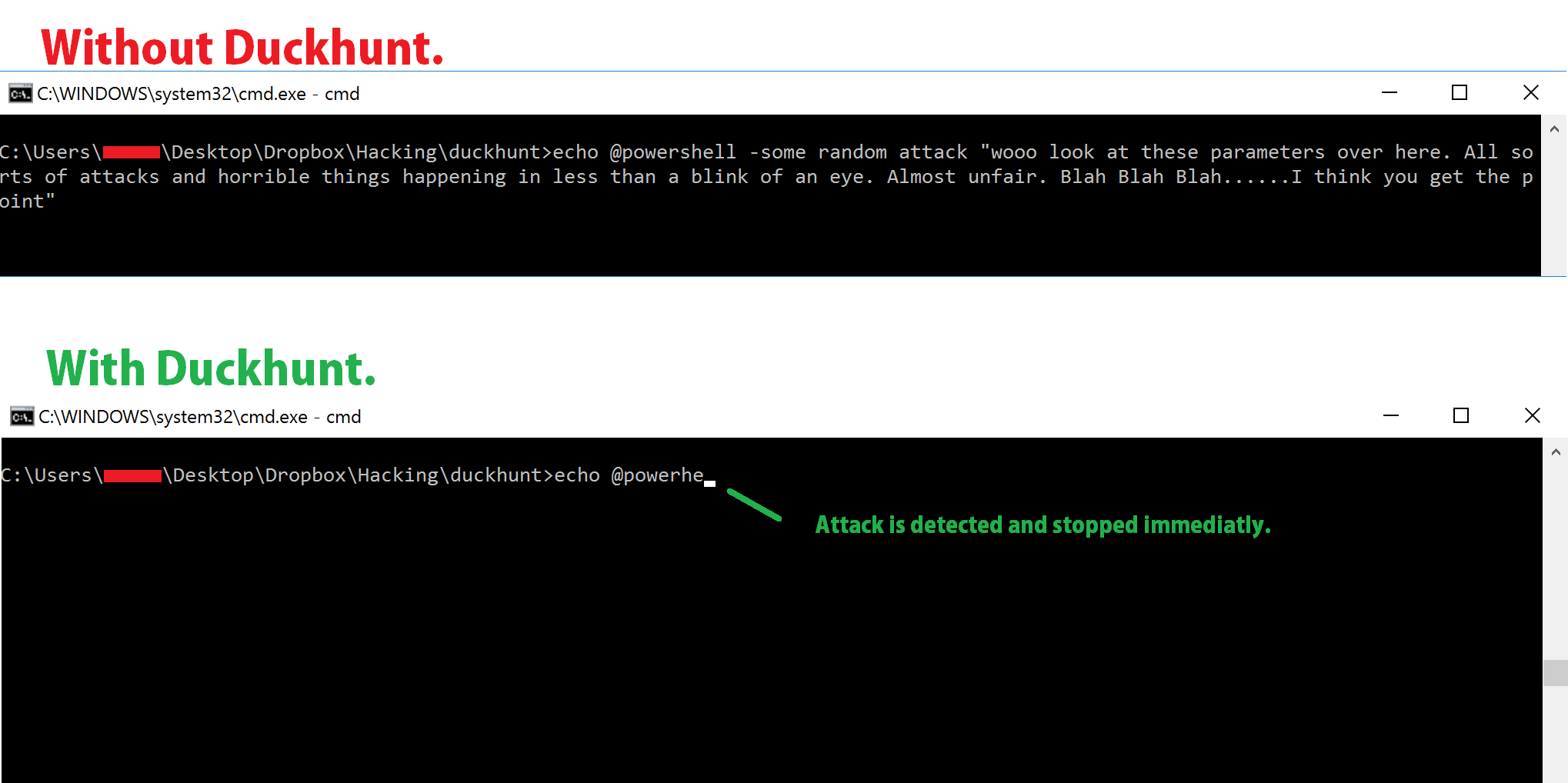Read this program's postmortem at my blog
[Rubberduckies](https://hakshop.myshopify.com/products/usb-rubber-ducky-deluxe) are small usb devices that pretend to be usb keyboards and can type on their own at very high speeds. Because most -if not all- OS trust keyboards automatically, it is hard to protect oneself from these attacks.DuckHunt is a small efficient script that acts as a daemon consistently monitoring your keyboard usage (right now, speed and selected window) that can catch and prevent a rubber ducky attack. (Technically it helps prevent any type of automated keystroke injection attack, so things like Mousejack injections are also covered.)
**Protection Policy** - **Paranoid:** When an attack is detected, keyboard input is disallowed until a password is input. Attack will also be logged. - **Normal:** When an attack is detected, keyboard input will temporarily be disallowed. (After it is deemed that the treat is over, keyboard input will be allowed again). Attack will also be logged. - **Sneaky:** When an attacks is detected, a few keys will be dropped (enough to break any attack, make it look as if the attacker messed up.) Attack will also be logged. - **LogOnly:** When an attack is detected, simply log the attack and in no way stop it.Extras
- Program Blacklist: If there are specific programs you neve use (cmd, powershell). Consider interactions with them as highly suspecious and take action based on the protection policy.
Advanced Users
- Keep Reading...
-
Step 2. Turn the duckhunt**.py** to a duckhunt**.pyw** so that the console doesn't show up when you run the program
-
Step 3. (opt) Use Py2Exe to create an executable.
-
Step 4. Run the program. You are now protected from RubberDuckies!