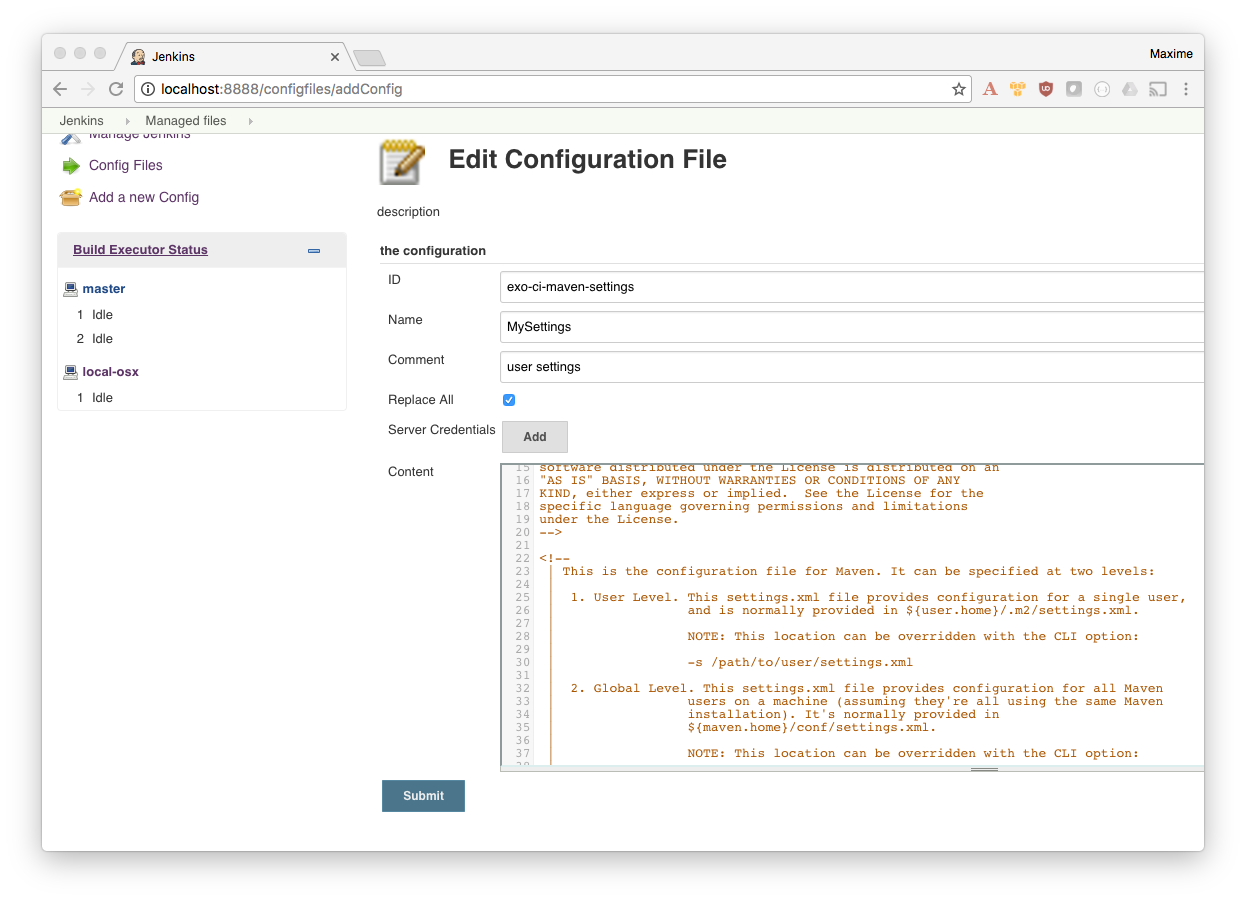Talk about Jenkins 2 Pipeline with Docker for Maven CI
This repository contains all resources about this talk:
-
slides: sources for AsciiDoc slides -
docs: public files, slides HTML (assets, html…) -
demo: docker compose files and doc to run the demo
How to work on slides with livereload feature?
-
Start the container
$ docker-compose up -d $ open http://localhost:8000 -
Edit slides (
.adocfiles) inslides/src/ -
Save
-
Refresh your browser and enjoy ;)
Run the Demo
Start Jenkins2 / Sonar containers
$ docker network create --driver bridge swf
# Run Sonar
# user: admin
# pwd: admin
$ docker-compose -f demo/sonar/docker-compose.yml up
# Run Jenkins
# user: administrator
# password: password4Admin
$ docker-compose -f demo/jenkins2/docker-compose.yml up
$ open http://localhost:8888Configure the Jenkins instance
A lot of configuration is loaded by default in the mgreau/jenkins Docker image, but some configuration have to be done once Jenkins is started.
Create an Agent (ci-agent))
-
Configure the agent so that it can access the Docker daemon, by configuring the agent startup
-
Go to http://localhost:8888/computer/new to create a new agent
-
Name::
ci-agent -
Description::
Agent used to execute Build in Docker containers -
Remote root directory::
jenkins-agents/ci-agentThis is a path to your filesystem (here ~/jenkins-agents/ci-agent). You can set an absolute path.
-
Labels::
ci-docker -
Launch method::
Launch slave agents on Unix machines via SSH-
Host::
Your IP (no 127.0.0.1 neither localhost) -
Credentials:: Add new credentials with your username/pwd
-
Advanced > Prefix Start Slave Command::
source ~/.bash_profile &&❗ Required so that Jenkins can load your PATH to be able to access the docker binary
-
-
-
Configure a Gmail SMTP
In order to receive builds status by email, you need to configure, got to Extended E-mail Notification Configuration
| SMTP server |
smtp.gmail.com |
| Use SMTP Authentication |
YES |
| User Name |
YOUR EMAIL |
| Password |
Email Account Password (or app password if you have 2 key auth) |
| Use SSL |
YES |
| SMTP Port |
465 |
| Charset |
UTF-8 |
|
|
If you don’t do it, the pipeline will failed at the last step, but other steps will be ok. |
Execute the default Pipeline/Maven/Docker build
By default, a Jenkns Pipeline job is created at http://localhost:8888/job/javaee7-websocket-master-ci/
It will build a Maven Java EE 7 project in a exoplatform/ci:jdk8-maven32 Docker container.+
|
|
The first time you execute this job, it will failed for security reason. You just have to Approve the Pipeline Script Then you can re-execute the pipeline. |
Advanced configuration
Maven Settings file
If you want to customize the Maven Settings file included in each container:
-
Update the Maven configuration file (settings.xml with ID
exo-ci-maven-settings)-
Go to http://localhost:8888/configfiles/editConfig?id=exo-ci-maven-settings
-
Update the Maven XML config file with your configuration
-
Create your first Pipeline Docker job
-
Create a new job
-
Name::
-
Type:: pipeline
-
-
Submit
-
Configure
-
Pipeline script
-
@Library('github.com/mgreau/exo-pipeline-library@master') // (1)
import exoCI // (2)
node('ci-docker'){
exoCI{
gitUrl = 'https://github.com/mgreau/javaee7-websocket.git'
gitBranch = 'master'
dockerImage = 'exoplatform/ci:jdk8-maven32'
mavenGoals = 'clean package'
}
}
-
This library is initialized in the default
mgreau/jenkins2Docker image, so this line is not mandatory -
The functions are automatically loaded in the default
mgreau/jenkins2Docker image, so this line is not mandatory
Misc commands
$ docker image ls --filter=reference='mgreau/ci'