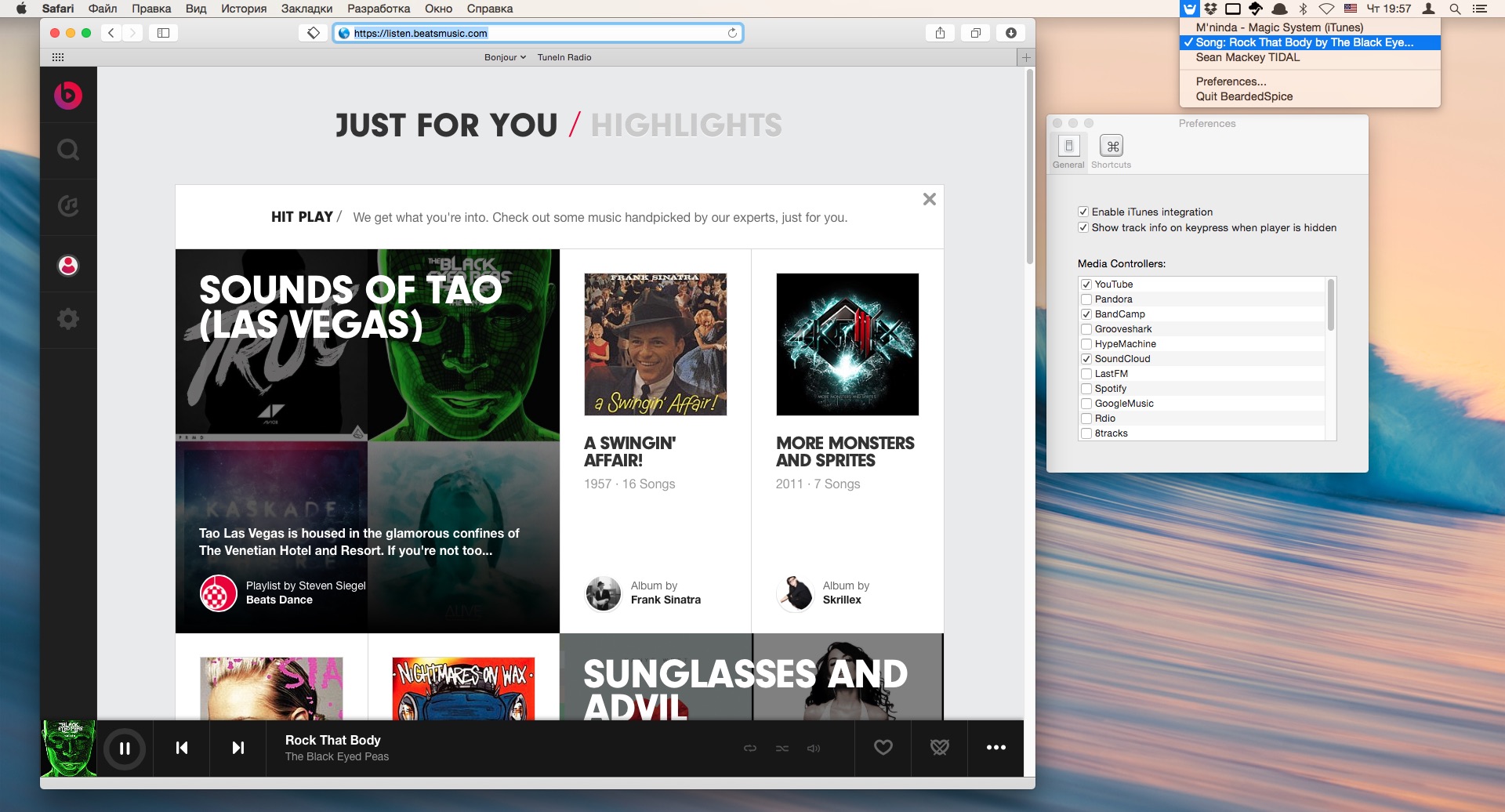It's asked that anyone with an issue check the Wiki Section before posting a new issue.
BeardedSpice allows you to control web based media players (Like SoundCloud, and YouTube ... List of supported sites to date) and some native apps with the media keys found on Mac keyboards.
All you need to do is just open your favorite supported media site in either Chrome or Safari, then click on BeardedSpice's Menubar icon ![]() and select the website you want to control using your media keys.
and select the website you want to control using your media keys.
We've got you covered, give the Shortcuts section a look below!
Ready to give BeardedSpice a spin? You can download the latest release here*, or find a full list of all our previously released binaries here.
*Mac OS X 10.10 or greater required.
This feature is a work-in-progress, we are currently working on bringing it to all our supported sites!
BeardedSpice tries to automatically guess which tab it should control for you. When you press any media key or BeardedSpice shortcut with BeardedSpice open, it will automatically control the site currently playing media, if you have no playing sites, it will try to control the currently focused tab (if it is one of our supported sites) if BeardedSpice failed to do either, it will automatically control the first.
No more checking for new releases on our website, BeardedSpice will automatically notify you when a new release is available.
First, what is a Media Strategy? This is what we call a template with custom javascript aimed at a specific website, allowing the BeardedSpice program to control it with the media keys.
Second, the Compatibility Updates option allows you to check for added or changed Media Strategies that were contributed since the last official release.
BeardedSpice comes with a handy list of Keyboard Shortcuts that can be configured under the Shortcuts tab of BeardedSpice Preferences (available through the menubar icon). Here is a table of Default Keyboard Shortcuts:
| Default Shortcut | Action |
|---|---|
⌘ + F8 |
Set Focused Browser tab as Active Player (effectively directing your commands to that tab) |
⌘ + F6 |
Focus Active Player (Shows the tab currently controlled by BeardedSpice) |
⌘ + F10 |
Toggle Favorite (Add currently playing track to your favorites on it's site) |
⌘ + F11 |
Show Track information (shows a notification with info about the currently playing tab) |
Using a 3rd-party keyboard? Or even a keyboard with no multimedia keys? No problems, BeardedSpice allows you to set your multimedia keys under the shortcuts tab, so you can use any key (or key combination) of your liking.
From the preferences tab, uncheck any types of webpages that you don't want BeardedSpice to have control over. By default, all implemented handlers are enabled.
- 8Tracks
- 22Tracks
- Amazon Music
- Apple Developer
- Audible
- Audiomack
- BandCamp
- BBC Radio
- Beatguide
- Beatport
- Blitzr
- Bop.fm
- Brain.fm
- BugsMusic
- Chorus
- Coursera
- Composed
- Cozy Cloud (cozy-music application)
- Dailymotion
- Deezer
- Digitally Imported
- focus@will
- Gaana
- Genie Music
- Google Music
- GrooveShark
- HotNewHipHop Mixtapes
- HypeMachine
- iHeart Radio
- IndieShuffle
- Jango
- Kollekt.FM
- Last.fm
- Le Tournedisque
- ListenOnRepeat
- Logitech Media Server (
Defaultweb interface only) - Mixcloud
- Music For Programming
- Music Unlimited
- Napster
- Netflix
- NoAdRadio.com
- NoonPacific.com
- NPR One
- NRK Radio
- Odnoklassniki
- Overcast.fm
- Pakartot
- Pandora
- Phish.in
- PhishTracks
- Plex Web
- Pocket Casts
- ProductHunt
- Qobuz
- Radio Swiss Jazz
- Rdio
- Saavn
- Shuffler.fm
- SiriusXM
- Slacker
- SomaFM
- SoundCloud
- Spotify (Web)
- Stingray
- STITCHER
- Style Jukebox
- Subsonic (personal media streamer)
- Synology
- TuneIn
- Twitch TV
- Udemy
- Vimeo
- Vessel
- VK ("My Music" from vk.com)
- Watcha Play
- Wonder FM
- XboxMusic
- Xiami
- Yandex Music
- Yandex Radio
- YouTube
- Zing MP3
- Zvooq
No Problem, Just submit an issue.
Please do! Contributions are the lifeblood of the project, and yours helps keep us moving forward.
If you just want to add a new website to the list above, checkout the app support request list. The Developer How-To Guide has the information needed to get started (and don't be afraid to ask questions!). Websites only need some (easily learned) knowledge of javascript and maybe webpage delving with devtool (also Chrome's official documentation).
Integrating a new native app (aka Chrome, Firefox, Spotify) in BeardedSpice is a little more complicated and requires NO objective-c experience. Many good examples exist. However, some apps simply aren't compatible at this time. See the wiki article on getting started importing a Native app.