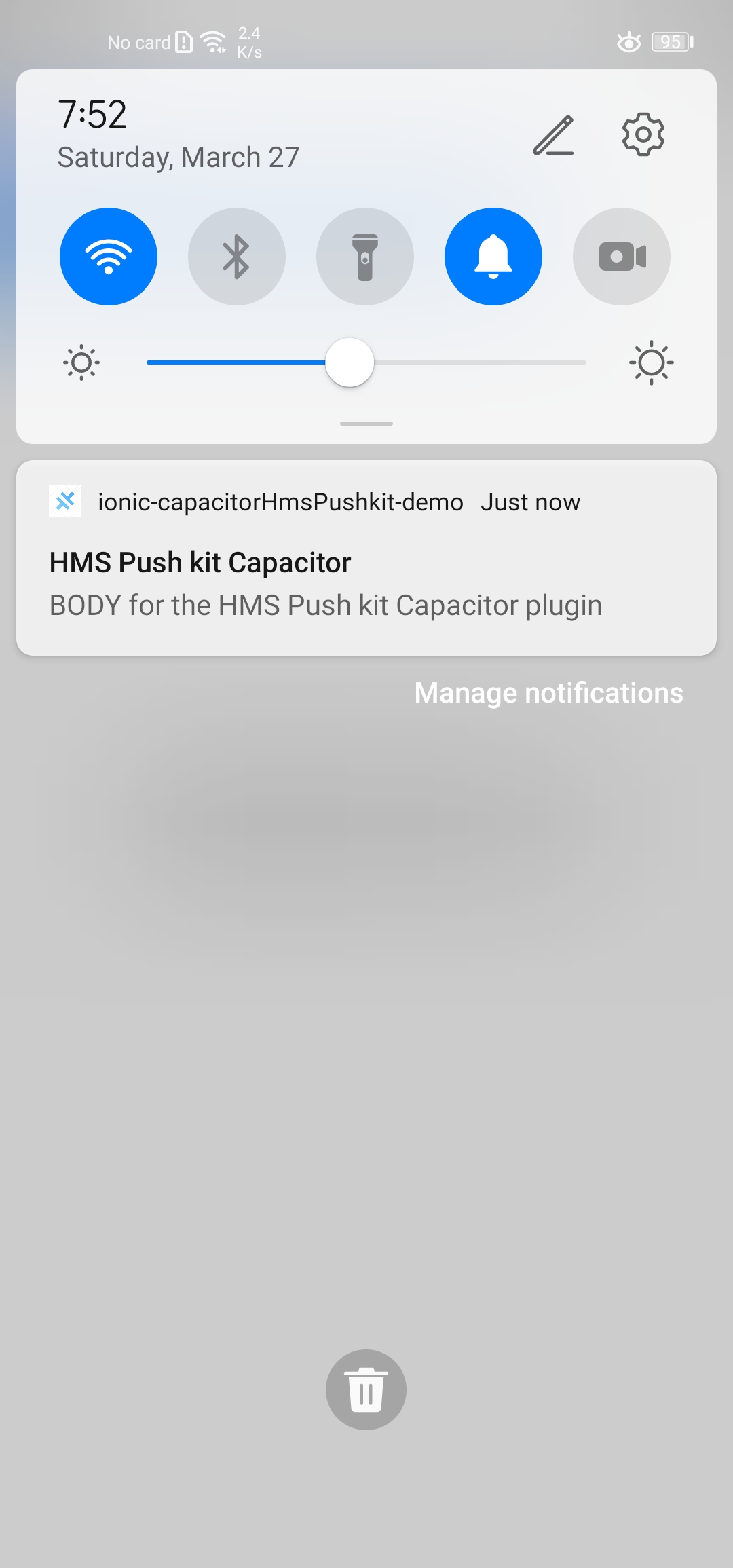A Capacitor Plugin to use the following HUAWEI Push Kit
- Before using Push Kit, enable it. For details, please refer to Enabling Required Services.
- Run the keytool command to get the SHA256 fingerprint from the keystore:
keytool -list -v -keystore hms_test.jksNote: Replace hms_test.jks with your keystore path Note: Make sure to use this keystore even in while debug
-
On the AppGallery Connect (AGC) console of HUAWEI Developer, Select your project or create a new one if you didn't do yet, then:
App Side Preparation (Please refer to the following Demo)
- Add the plugin to your project using the following command:
npm install https://github.com/ikamaru/capacitor-hms-push-kit/Note: Sync after installing the plugin using the cmd:
npx cap sync android
- After enabling the Push Kit make sure to re-download the
agconnect-services.jsonand past it to the android/app folder of your capacitor project. - In the android/build.gradle file, make sure to add the following lines:
buildscript {
repositories {
//...
maven {url 'https://developer.huawei.com/repo/'} //TODO: add this line
}
dependencies {
//...
classpath 'com.huawei.agconnect:agcp:1.4.1.300' //TODO: add this line
}
}
allprojects {
repositories {
//...
maven {url 'https://developer.huawei.com/repo/'} //TODO: add this line
}
}- In the android/app/build.gradle file,make sure to add the following code in the bottom:
try {
def servicesJSON = file('agconnect-services.json')
if (servicesJSON.text) {
apply plugin: 'com.huawei.agconnect'
}
} catch(Exception e) {
logger.warn("agconnect-services.json not found, agconnect-services plugin not applied. Push Notifications won't work")
}- In the MainActivity.java of your android app (android/app/src/main/java/{APP_ID}/MainActivity.java), add the following line inside the bridge init:
this.init(savedInstanceState, new ArrayList<Class<? extends Plugin>>() {{
add(PushKit.class);//Add the following line
}});Example:
import com.ikamaru.capacitor.hms.push.kit.PushKit;
public class MainActivity extends BridgeActivity {
@Override
public void onCreate(Bundle savedInstanceState) {
super.onCreate(savedInstanceState);
// Initializes the Bridge
this.init(savedInstanceState, new ArrayList<Class<? extends Plugin>>() {{
add(PushKit.class);//Add the following line
}});
}
}| Method | Info | Parameters | Return |
|---|---|---|---|
getToken |
Get HMS Push Kit token | void |
Promise<{ token: string }> |
subscribe |
Subscribe to an HMS Push Kit topic | { topic: string } |
Promise <void> |
unsubscribe |
Unsubscribe from an HMS Push Kit topic | { topic: string } |
Promise <void> |
import { Component } from '@angular/core';
import { Plugins } from '@capacitor/core';
//import "capacitor-hms-push-kit";
const { PushKit } = Plugins;//import the PushKit plugin
@Component({
selector: 'app-home',
templateUrl: 'home.page.html',
styleUrls: ['home.page.scss'],
})
export class HomePage {
TAG:string="HomePageTag";
topic:string="ionicTestTopic";
constructor() {
//Get HMS Push Kit token
PushKit.getToken().then(res=>{
console.log(this.TAG,res.token);//Log the received token
}).catch(err=>{
console.error(this.TAG,err);//Log the err in case the token couldn't be received
});
}
subscribeToTopic(){
//Subscribe to an HMS Push Kit topic
PushKit.subscribe({topic: this.topic}).then(()=>{
console.log(this.TAG,"subscribe Done");//Log that the subscription has been done successfully
}).catch((err)=>{
console.error(this.TAG,err);//Log that the subscription failed
})
}
unsubscribeFromTopic(){
//Unsubscribe from an HMS Push Kit topic
PushKit.unsubscribe({topic: this.topic}).then(()=>{
console.log(this.TAG,"subscribe Done");//Log that the unsubscription has been done successfully
}).catch((err)=>{
console.error(this.TAG,err);//Log that the unsubscription failed
})
}
}Push Kit supports HTTPS for sending both uplink and downlink messages, for more detail please refer to the following documentation.
To test your app you can send messages on the Push Kit console in AppGallery Connect as described below:
- Sign in to AppGallery Connect, select My projects, and find your project in the project list. Go to Project settings > Grow > Push Kit > Notifications. Click Add notification to create a task.
- For more detail refer to the following guide.
In the previous example we did print the token in log, copy that token:
Fill the Notification information:
You can send Push notification or data message:
- To specified device using the token we copied:
- To subscribers:
- Result: