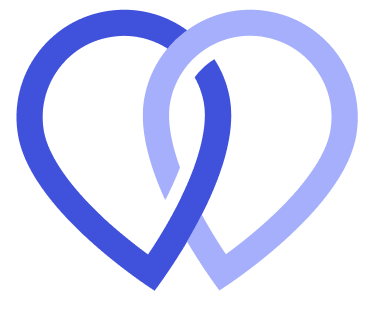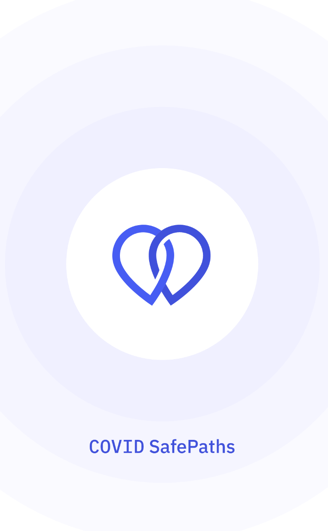Help us stop COVID-19.
We’re building the next generation of secure location logging to preserve privacy and #flattenthecurve
Location logs provide time-stamped records of where users have been, allowing them to share information with health officials accurately and quickly. This helps support contact tracing efforts to slow the spread of the virus.
What’s truly special about Safe Paths, though, is its privacy protection.
Data never leaves a user's device without their password entry and explicit consent. The location log generated by Safe Paths cannot be accessed from outside the user’s device, meaning data transfer occurs only if the user chooses to share it with a researcher or health official.
Safe Paths is a ‘privacy-first’ app that allows you to log your GPS trails on your own phone. The information is stored locally and never shared with anyone (not even with us or MIT) until you explicitly decide to manually export the data.
The location log generated by Safe Paths cannot be accessed from outside the user’s device. However, the user can import and export their location information and use it in other projects and applications.
Safe Paths logs your device’s location once every five minutes and stores 14 days of data.
Apps Gone Rogue: Maintaining Personal Privacy in an Epidemic
Safe Paths is built on React Native v0.61.5
Read the contribution guidelines.
View the architecture diagram for a basic overview on the sequencing of generalized events and services that are used by Safe Paths.
PathCheck is building two versions of the application. One for location based contact tracing and one for bluetooth based contact tracing. Given that the same application cannot have both gps and bluetooth enabled for privacy considerations, we need be able to build two separate version of the app for distribution.
We are following a white labeling strategy to accomplish this. That we have two build targets for each app which use the same codebase. Ideally using the same code across the products as possible.
First, run the appropriate setup script for your system. This will install relevant packages, walk through Android Studio configuration, etc.
Note: You will still need to configure an Android Virtual Device (AVD) after running the script.
dev_setup.sh
dev_setup.bat
Note: In some cases, these procedures can lead to the error Failed to load bundle - Could not connect to development server. In these cases, kill all other react-native processes and try it again.
yarn run-android-gps ## for the location enabled app
yarn run-android-bte ## for the bluetooth enabled app
Device storage can be cleared by long-pressing on the app icon in the simulator, clicking "App info", then "Storage", and lastly, "Clear Storage".
First, install the pod files:
yarn install:pod ## only needs to be ran once
Then, run the application:
yarn run-ios-gps ## for the location enabled app
yarn run-ios-bte ## for the bluetooth enabled app
Device storage can be cleared by clicking "Hardware" on the system toolbar, and then "Erase all content and settings".
Generating a release build is an optional step in the development process.
react-native-debugger is recommended. This tool will provide visibility of the JSX hierarchy, breakpoint usage, monitoring of network calls, and other common debugging tasks.
Tests are ran automatically through Github actions - PRs are not able to be merged if there are tests that are failing.
To run the unit tests:
yarn test --watch
Snapshot testing is used as a quick way to verify that the UI has not changed. To update the snapshots:
yarn update-snapshots
Note: Right now, there is only e2e test support for iOS.
e2e tests are written using detox. Screenshots of each test run are saved to e2e/artifacts for review.
To run the e2e tests:
yarn detox-setup ## only needs to be run once
yarn build:e2e:ios ## needs to be run after any code change
yarn test:e2e:iphone{11, -se, 8}
Mobile devices come in many different shapes and sizes - it is important to test your code on a variety of simulators to ensure it looks correct on all device types.
Before pushing up code, it is recommended to manually test your code on the following devices:
- Nexus 4 (smaller screen)
- iPhone 8 (smaller screen)
- Pixel 3 XL (larger screen)
- iPhone 11 (screen w/ notch)