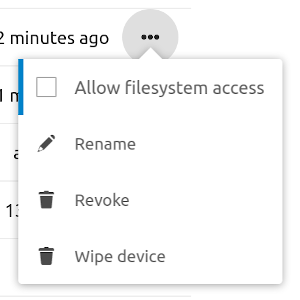nextcloud-exporter 
A prometheus exporter for getting some metrics of a nextcloud server instance.
Installation
If you have a working Go installation, getting the binary should be as simple as
go get github.com/xperimental/nextcloud-exporterClient credentials
To access the serverinfo API you will need the credentials of an admin user. It is recommended to create a separate user for that purpose. It's also possible for the exporter to generate an "app password", so that the real user password is never saved to the configuration. This also makes the exporter show up in the security panel of the user as a connected application.
To let the nextcloud-exporter create an app password, start it with the --login parameter:
nextcloud-exporter --login --server https://nextcloud.example.comThe exporter will generate a login URL that you need to open in your browser. Be sure to login with the correct user if you created a special user for the exporter as the app password will be bound to the logged-in user. Once the access has been granted using the browser the exporter will output the username and password that need to be entered into the configuration.
When the login process is done, it is possible to disable filesystem access for the generated token in the user's settings:
The interactive login can also be done using a Docker container:
docker run --rm -it xperimental/nextcloud-exporter --login --server https://nextcloud.example.comThe login flow needs at least Nextcloud 16 to work.
Usage
$ nextcloud-exporter --help
Usage of nextcloud-exporter:
-a, --addr string Address to listen on for connections. (default ":9205")
-c, --config-file string Path to YAML configuration file.
--login Use interactive login to create app password.
-p, --password string Password for connecting to Nextcloud.
-s, --server string URL to Nextcloud server.
-t, --timeout duration Timeout for getting server info document. (default 5s)
-u, --username string Username for connecting to Nextcloud.
After starting the server will offer the metrics on the /metrics endpoint, which can be used as a target for prometheus.
Configuration methods
There are three methods of configuring the nextcloud-exporter (higher methods take precedence over lower ones):
- Environment variables
- Configuration file
- Command-line parameters
Environment variables
All settings can also be specified through environment variables:
| Environment variable | Flag equivalent |
|---|---|
NEXTCLOUD_SERVER |
--server |
NEXTCLOUD_USERNAME |
--username |
NEXTCLOUD_PASSWORD |
--password |
NEXTCLOUD_LISTEN_ADDRESS |
--addr |
NEXTCLOUD_TIMEOUT |
--timeout |
Configuration file
The --config-file option can be used to read the configuration options from a YAML file:
# required
server: "https://example.com"
username: "example"
password: "example"
# optional
listenAddress: ":9205"
timeout: "5s"Password file
Optionally the password can be read from a separate file instead of directly from the input methods above. This can be achieved by setting the password to the path of the password file prefixed with an "@", for example:
nextcloud-exporter -c config-without-password.yml -p @/path/to/passwordfileOther information
Info URL
The exporter reads the metrics from the Nextcloud server using its "serverinfo" API. You can find the URL of this API in the administrator settings in the "Monitoring" section. It should look something like this:
https://example.com/ocs/v2.php/apps/serverinfo/api/v1/info
The path will be automatically added to the server URL you provide, so in the above example setting --server https://example.com would be sufficient.
If you open this URL in a browser you should see an XML structure with the information that will be used by the exporter.
Scrape configuration
The exporter will query the nextcloud server every time it is scraped by prometheus. If you want to reduce load on the nextcloud server you need to change the scrape interval accordingly:
scrape_configs:
- job_name: 'nextcloud'
scrape_interval: 90s
static_configs:
- targets: ['localhost:9205']