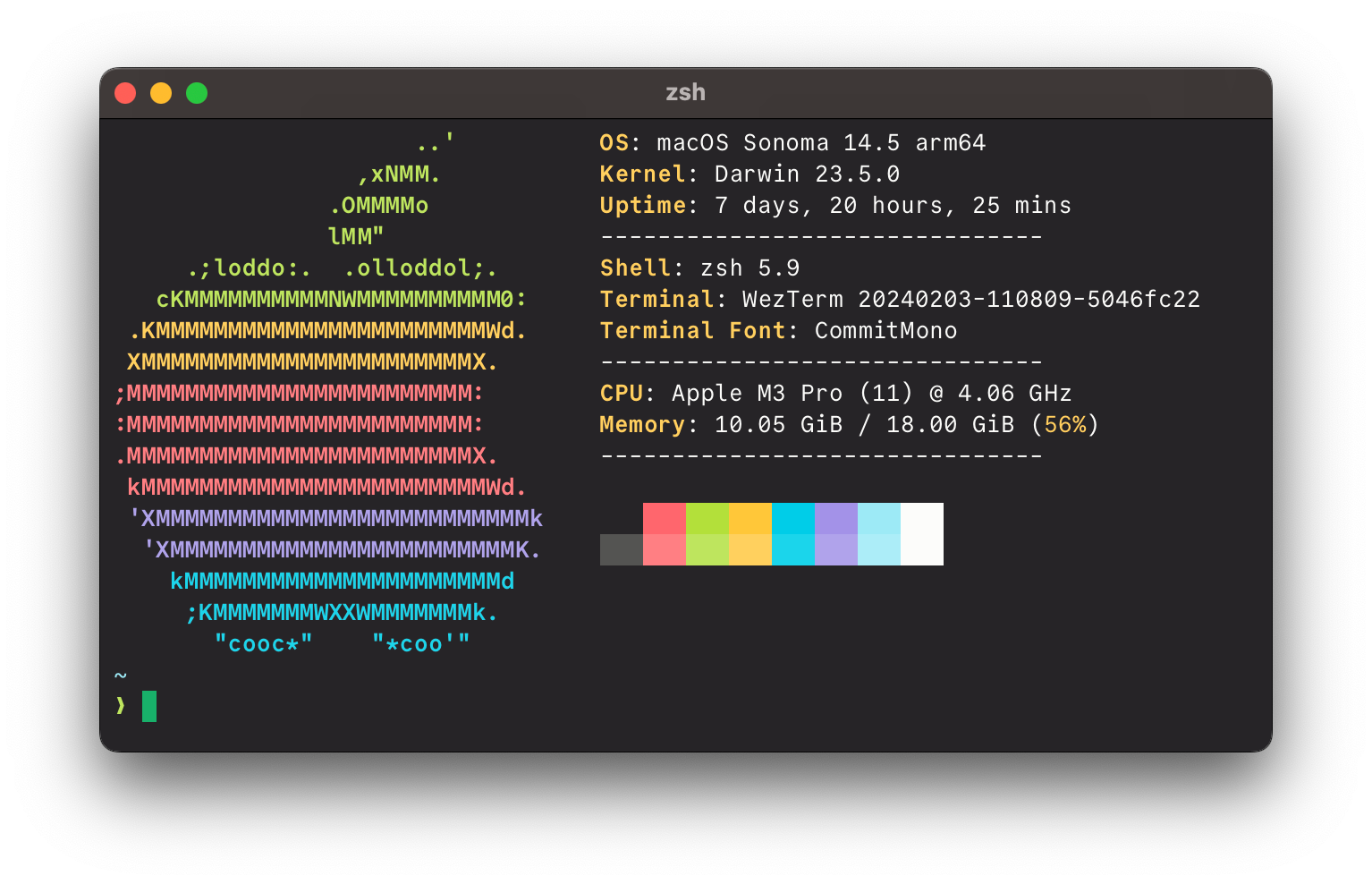A simple and pleasant dark terminal theme
- Download and move
kitty/0x96f.confto~/.config/kitty. - Open
~/.config/kitty/kitty.confand import the theme by addinginclude ./0x96f.conf. - Restart kitty to apply the changes.
- Download and move
alacritty/0x96f.confto~/.config/alacritty/themes. - Open your
alacritty.tomland import the theme in with the following:
import = [
"~/.config/alacritty/themes/0x96f.toml"
]
- Restart alacritty to apply the changes.
- Download and move
wezterm/0x96f.luato~/.config/wezterm/colors. - Open your
wezterm.luaand import the theme in with the following:
local wezterm = require 'wezterm'
local theme = require 'colors.0x96f'
local config = {}
config.colors = theme
return config
- Identify the correct theme directory for your operating system:
# macOS
WARP_THEMES_DIR="$HOME/.warp/themes"
# Linux
WARP_THEMES_DIR="${XDG_DATA_HOME:-$HOME/.local/share}/warp-terminal/themes"- Move the
warp/0x96f.yamlto your theme directory and restart Warp. - Select the theme in
Appearance -> Themes.
- Download the theme file from the
mac-terminalfolder. - Open Terminal's settings via
⌘ + ,. - Open the tab "Profiles", and click on the
(...)on the lower left, select "Import". - Navigate to the file you just downloaded.
- Download the theme file from the
iterm2folder. - Open Terminal's settings via
⌘ + ,. - Open the tab "Profiles" and then "Colors"
- Click "Color Presets" and the "Import"
- Navigate to the file you just downloaded.
- Click "Color Presets" and select 0x96f.
- Add the contents from
tabby/0x96f.yamltoterminal.customColorSchemesin~/.config/tabby/config.yaml. - Open Tabby settings and click on 'Color Scheme' to change the current color scheme.
- In Tabby settings, click on 'Appearance' to set 'Terminal background' to 'From color scheme'.
- Download and move
xfce-terminal/0x96f.themeto~/.local/share/xfce4/terminal/colorschemes. - Open Xfce Terminal and go to Preferences > Colors > Presets.
- Choose the
0x96ftheme in the dropdown.
- Browse to the
[general]section in your activelxterminal.conffile and delete the lines corresponding to the color settings, starting frombgcolorand ending withcolor_preset. - Copy the contents of
lx-terminal/0x96f.confand paste it inside your active lxterminal.conf file. - Restart LXTerminal to apply the changes.
- Download the theme file from the
blackboxfolder. - In Black Box terminal go to
Preferences --> Terminal, scroll down to Theme and click on the linkOpen themes folder. - Copy
blockbox/0x96f.jsonto the Black Box themes folder and restart Black Box. - Go again to
Preferences --> General, scroll down toThemeand select0x96f.
- Download and move
rio/0x96f.tomlto~/.config/rio/themes. - Open your
config.tomland apply the theme in with the following:
theme = "0x96f"
- Restart Rio to apply the changes.
- Download the theme file from the
xterm-rxvtfolder. - Add the following line in
~/.Xresources:
#include "/path-to-theme/0x96f.Xresources"
- While most display managers will automatically load this configuration file on startup, it is possible to load the configuration manually by running:
xrdb ~/.Xresources