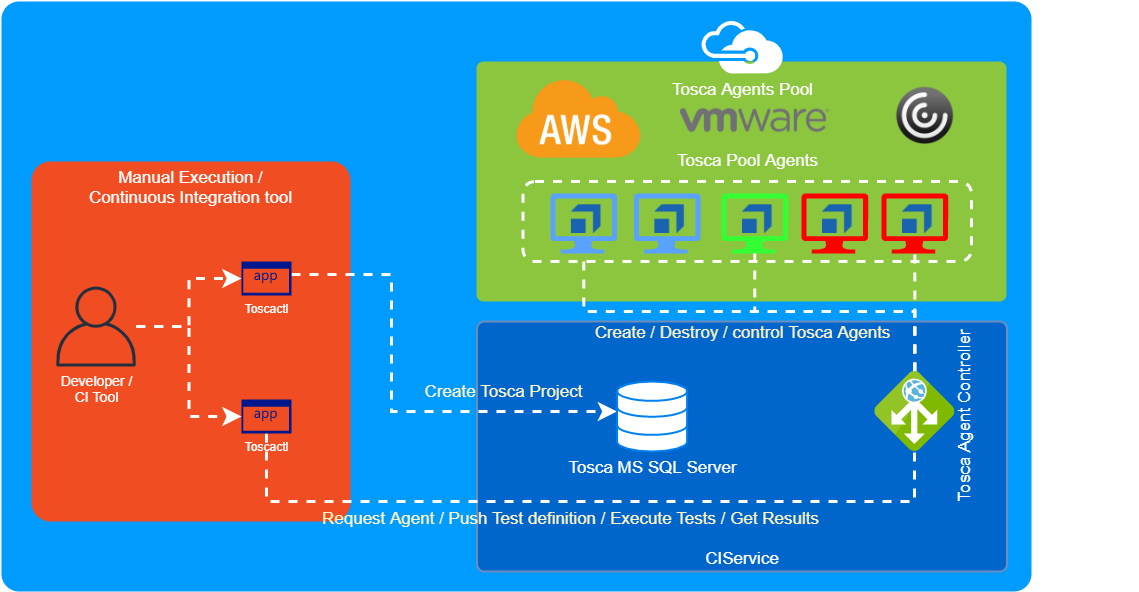Tosca CLI tool and a rest API service that improve the interaction between CI Tools and Tosca in a clean and scalable way.
- History
- Features
- Requirements
- Architecture
- Getting started
- Development
If you have ever tried to integrate Tosca with a modern CI enterprise platform you will notice lot of limitations on how that can be done, for instance:
- There is no easy way to create Projects via CPI or API.
- Test definitions are kept in a DB, dificulting the portability of tosca projects.
- There is no support for test runtime parameters like the url of the application under testing.
- It is not git friendly.
- The Tosca concurrency model and locking system causes CI fails if users forget to check in tosca project.
- The Tosca VM agent pinned is with a User Project, hard test infrastructure resources scalability.
This project has been conceived to fix all this issues and make the integration of Tosca with your Continuous Integration pipelines as easy as possible.
- Inject runtime parameters to tosca, no need to define test parameters on tosca test definition, just use a config parameter on tosca.
- Execute multiple execution list based on filtering by tosca object properties
- Execute tests from files (subset/project definition) or from connection string
- Select free tosca executor to run the test
- Generate Junit file from test results
- Generate Tosca Reports
- Get all the artifacts generated on the test process
- Tosca Commander 13.1 installed
This product is based in three components:
- Windows Rest API Service (CIService)
- Tosca Commander Addon
- Multiplatform CLI Tool (toscactl)
To be able to use this tool you first need to understand how to use the toscactl and configure the CIService:
Get the cli tool from https://github.com/Boehringer-Ingelheim/toscaci/releases
A test suite is defined creating a file with the given format: tosca-<suiteName>.json
{
"agent": {
"hostname": "http://toscaCIServiceURL:8080"
},
"testSuite": {
"parameters": {
"myParam":"myValue",
"myParam2":"myValue"
},
"selectors": {
"TestType": "installation",
"TestBranch": "master"
},
"reports": [ "ToscaIntegrationReport","myOtherReport" ]
}
}
| property | value | description |
|---|---|---|
| agent.hostname | http://url:8080 | this parameter indicates to which tosca ciservice node tests will be executed |
| testSuite.parameters | "myparam":"myvalue" | you can inject runtime parameters that will be seen as config parameters in tosca, typical usage is for URL of application under test. |
| testSuite.selectors | "mySelector":"myValue" | you can filter which execution lists will be triggered as part of your testSuite execution |
| testSuite.reports | "myToscaReport" | Name of the tosca report design to execute to render a report in PDF |
Usage:
toscactl run [agent selectors] [suite selector] [suite parameters] [testSuite] [flags]
Flags:
--agent-hostname string Tosca Agent where to run the test execution
--agent-selector key=value Tosca Agent where to run the test execution
--from-connection string Create Workspace from existing Tosca MSSQL Database
--from-path string Create Workspace from file definition (Workspace definition (.tpr) and subset (.tsu) are needed in the path (default "src/tosca")
-h, --help Help for run
--suite-parameter key=value Runtime Test parameter to inject on your Execution List
--suite-report name Tosca Reports Name to generate after test execution
--suite-selector key=value Select Execution Lists to run by properties
Global Flags:
--config string config file path, accept Environment Variable TOSCA_CONFIG (default is $HOME/.tosca-config.yaml)
-s, --orchestratorURL string Tosca Orchestrator URL (default "http://localhost:8080")
--password string Tosca Server password
--username string Tosca Server username
-v, --verbose verbose output
-w, --workingDir string Working Directory where entities and results are expected
an example could be toscactl run --suite-parameter URL=http://google.com acceptance
To install CIService you need to follow the following steps:
-
Get the CIService from from https://github.com/Boehringer-Ingelheim/toscaci/releases files
toscaci-service-windows-amd64.zipandtoscacommander-addon-windows-amd64.zip -
Unzip
toscacommander-addon-windows-amd64.ziponC:\Program Files (x86)\TRICENTIS\Tosca Testsuite\ToscaCommander -
Unzip
toscaci-service-windows-amd64.zipin your prefered place -
Open the unziped folder and run CIService.exe
-
If you want the application to run on Windows startup we recommend to create a Windows Scheduled Task.
-
In addition, enable a Windows user autologon on startup.
Unfortunately, tosca requires full UI interaction. Because of this it cannot be run as a Windows service.