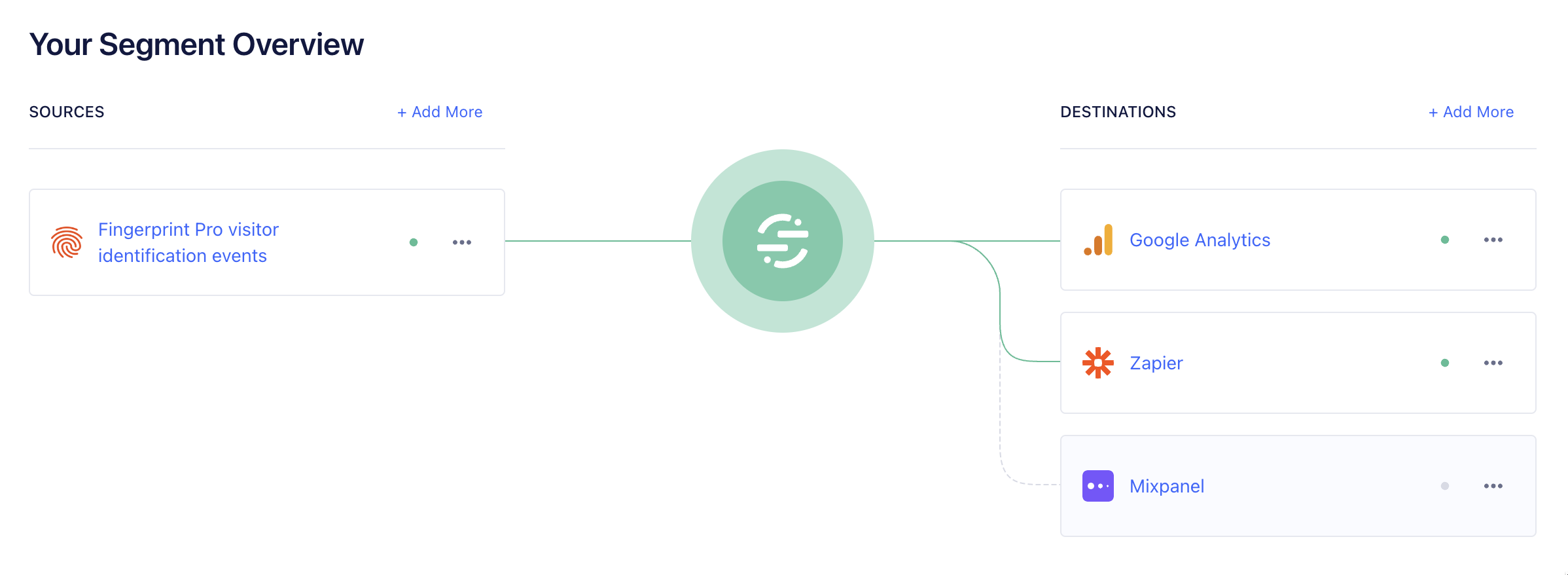This Segment Source function allows you to use Fingerprint Pro visitor identification data as a data source in Segment. The function receives the data through Fingerprint webhooks and normalizes them into Segment Specs. Once your Fingerprint data is inside Segment, you can use it in any of your Segment destinations to detect suspicious activity, prevent fraud or personalize user experiences.
- You need to have the Fingerprint Pro JavaScript agent installed on your website and configured to send data to Segment. Installing Segment on your website directly is not required.
- Mobile platforms are currently not supported. Reach out to our support if you have any questions.
When deployed, the source function runs inside Segment's custom JavaScript runtime. To build and test the source function locally, you need:
- Node 18+
- Typescript 4+
- Playwright for end-to-end tests
- Log in to your Segment account.
- Navigate to Connections > Catalog and switch to the Functions tab.
- Click New Function.
- Select Source, then click Build.
- Replace the source code with the latest Fingerprint Segment source function.
- Click Configure, and enter a descriptive name, such as
Fingerprint Pro Source Function. - Optionally, you can add a description and logo of your choice.
- Click Create Function.
You have successfully created a Segment Source Function.
Continuing from the previous step (or if you have closed the browser tab, go to Connections > Catalog > Functions > Fingerprint Pro Source Function)
- Click Connect Source.
- Add a descriptive name, for example
Fingerprint Pro visitor identification events. Optionally, you can put labels of your choice. - Click Continue, then Continue again, a finally Finish.
You have successfully created a Segment Source. The source overview page will show you the webhook URL. Keep it handy, you will need it in the next step.
- Log in to your Fingerprint account.
- Go to App Settings > Webhooks.
- Click Add Webhook.
- Paste the webhook URL of your Source. (You can always find it in Segment > Connections > Sources > Your Fingerprint Source > Overview )
- Optionally, add a description, for example "Segment source". Do not set any authentication.
- Click Save.
- Click Send Test Event and wait for a confirmation that Segment successfully received the test event data. If you do not see the confirmation, check the webhook URL and try again. Sending the test event can take a minute or two.
You have successfully configured a Fingerprint webhook. For every visitor identification event, Fingerprint will now send the identification result to your Segment Source Function.
The Segment integration is not enabled by default. Your website must have the Fingerprint JS Agent installed and configured explicitly to use the Segment Integration.
- If you haven't already, install the Fingerprint JS Agent on your website, for example:
<script>
// Load the JavaScript agent
const fpPromise = import('https://fpjscdn.net/v3/your-public-api-key')
.then(FingerprintJS => FingerprintJS.load({ endpoint: 'https://metrics.your-website.com'}))
// Analyze the visitor when necessary.
fpPromise
.then(fp => fp.get())
.then(result => console.log(result.visitorId))
</script>- Insert a
tag.integrations.segmentobject into the options of the JS agent'sgetmethod to enable your Segment integration. The Segment Source function will ignore identification events received from Fingerprint that do not include thetag.integrations.segmentobject. For more info abouttagsee the JS agent API Reference.
fpPromise.then(fp =>
fp.get({
tag: {
integrations: {
segment: {
/* segment fields */
},
},
},
})
);- Inside the
segmentobject, define Segment Specs, like below:
const segmentFields = {
skipIntegration: false,
identify: {
// ... identify spec fields
},
page: {
// ... page spec fields
},
track: {
// ... track spec fields
},
group: {
// ... group spec fields
}
}You can use identify, page, group, and track for corresponding Specs. You can use any or all specs in a single request, the Identify Spec is sent even when omitted. You can use skipIntegration for skipping the segment integration entirely.
See How to use for more details on each spec.
Now that the JS Agent and Segment Source are connected, the Specs should be flowing to your segment account as visitors come your website and are identified by Fingerprint Pro.
You can debug the data coming in by going to Connections > Sources > Your Fingerprint Source > Debugger. Set up some destinations to use the data, for example, Google Analytics, Castle, Mixpanel, or others that suit your business needs the best.
The Fingerprint Pro Segment Source function creates Specs based on the the visitor identification result and the metadata you pass to the tag.integration.segment object.
Full Example
fp.get({
tag: {
integrations: {
segment: {
skipIntegration: false,
identify: {
userId: 'your_internal_ID_123456',
traits: {
name: 'Jon Doe',
},
},
page: {
category: 'Account',
name: 'Update Password',
properties: {
path: '/account/password',
referrer: '/account/home',
},
context: {
trial: true,
}
},
track: {
event: 'Plan Updated',
properties: {
currency: 'USD',
value: '19.99'
}
},
group: {
groupId: '0e8c78ea9d97a7b8185e8632',
traits: {
name: 'Fingerprint',
industry: 'Tech',
employees: 110,
},
},
}
}
}
// ... more fields
})The Identify Spec lets you record who the visitor is and the traits you know about them. You can use the segment.identify field to pass your visitor metadata to Segment. This spec is always created based on the visitor identification result, even when you omit the identify field.
const segment = {
identify: {
userId: '123456',
traits: {
name: 'Jon Doe',
},
},
}This is how fields in the Identify Spec are populated:
| Identify Spec field | Source field in Fingerprint Pro result or metadata passed to segment.identify |
|---|---|
anonymousId |
result.visitorId - Fingerprint visitorId |
traits.visitorId |
result.visitorId - Fingerprint visitorId |
traits.createdAt |
result.firstSeenAt.subscription - time of first visit |
userId |
identify.userId - your internal user ID |
traits |
identify.traits - any traits you want to record |
The Page Spec lets you record whenever a user sees a page of your website, along with any optional properties about the page. It is defined by the page field.
const segment = {
page: {
category: 'Account',
name: 'Update Password',
properties: {
path: '/account/password',
referrer: '/account/home',
},
context: {
trial: true,
}
},
}This is how fields in the Page Spec are populated:
| Page Spec field | Source field in Fingerprint Pro result or metadata passed to segment |
|---|---|
anonymousId |
result.visitorId - Fingerprint visitorId |
userId |
identify.userId - your internal user ID |
context.ip |
result.ip - IP address |
context.browserDetails |
result.browserDetails - Browser, OS name and version |
context.incognito |
result.incognito - Incognito mode |
context.confidenceScore |
result.confidenceScore - Confidence score |
context.requestId |
result.requestId - ID of Fingerprint request |
properties.url |
result.url - page URL |
context |
page.context - any context you want to record |
properties |
page.properties - any properties you want to record |
The Track Spec is how you record the actions your users perform, along with any properties that describe the action. It is defined by the track field.
const segment = {
track: {
event: 'Plan Updated',
properties: {
currency: 'USD',
value: '19.99'
}
},
}This is how fields in the Track Spec are populated:
| Track Spec field | Source field in Fingerprint Pro result or metadata passed to segment.track |
|---|---|
event |
track.event - the event you’re tracking, required |
properties |
track.properties - any properties you want to record |
anonymousId |
result.visitorId - Fingerprint visitorId |
userId |
identify.userId - your internal user ID |
⚠️ Theeventfield is required to create a Track Spec.
The Group Spec is how you associate an individual user with a group, for example, a company, organization, account, project, or team. It is defined by the group field.
const segment = {
group: {
groupId: '0e8c78ea9d97a7b8185e8632',
traits: {
name: 'Fingerprint',
industry: 'Tech',
employees: 110,
},
},
}This is how fields in the Group Spec are populated:
| Group Spec field | Source field in Fingerprint Pro result or metadata passed to segment |
|---|---|
groupId |
group.groupId - the group ID you’re tracking, required |
traits |
group.traits - any grouptraits you want to record |
anonymousId |
result.visitorId - Fingerprint visitorId |
userId |
identify.userId - your internal user ID |
⚠️ ThegroupIdfield is required to create a Group Spec.
Screen Spec is currently not supported.
Set skipIntegration to true to prevent the source function from creating any Specs. Defaults to false.
To report problems, ask questions or provide feedback, please use Issues. If you need private support, you can email us at oss-support@fingerprint.com.
This project is licensed under the MIT license. See the LICENSE file for more info.