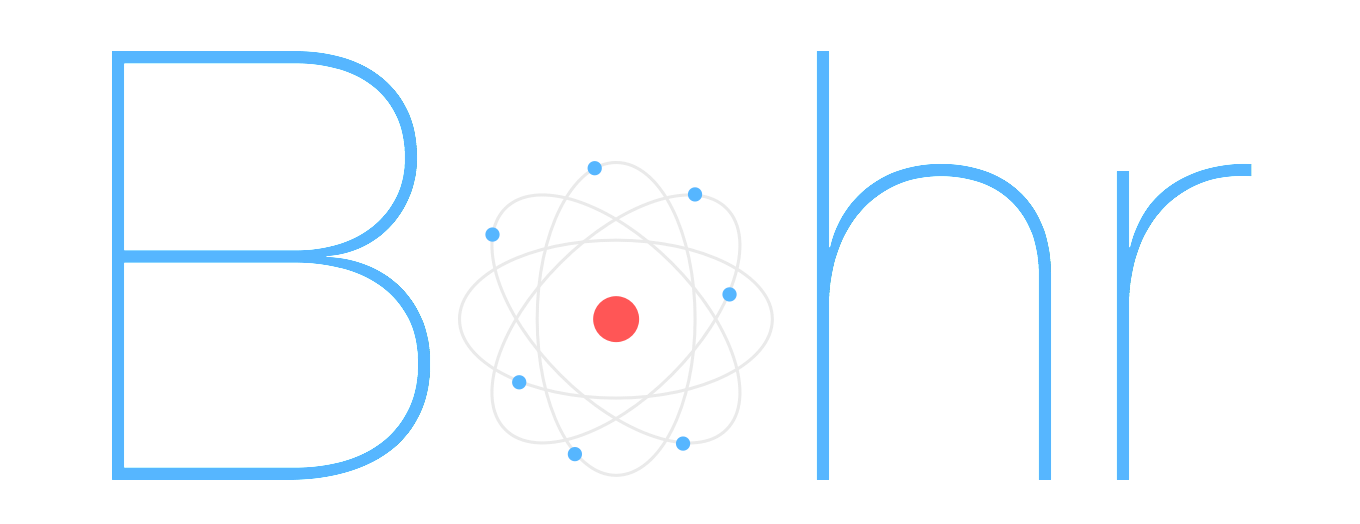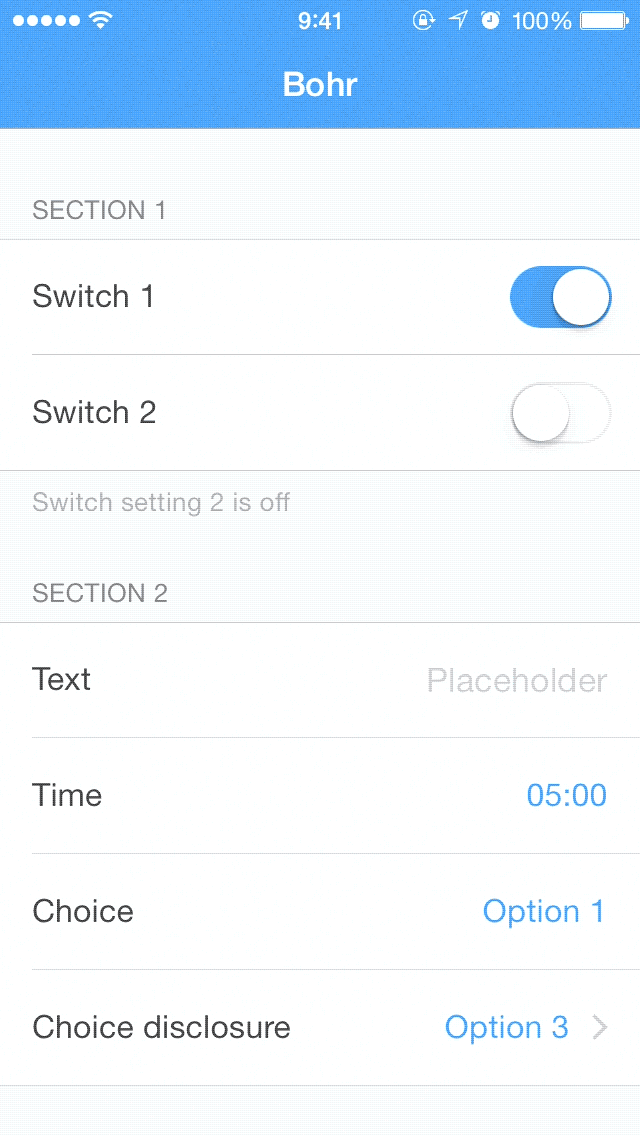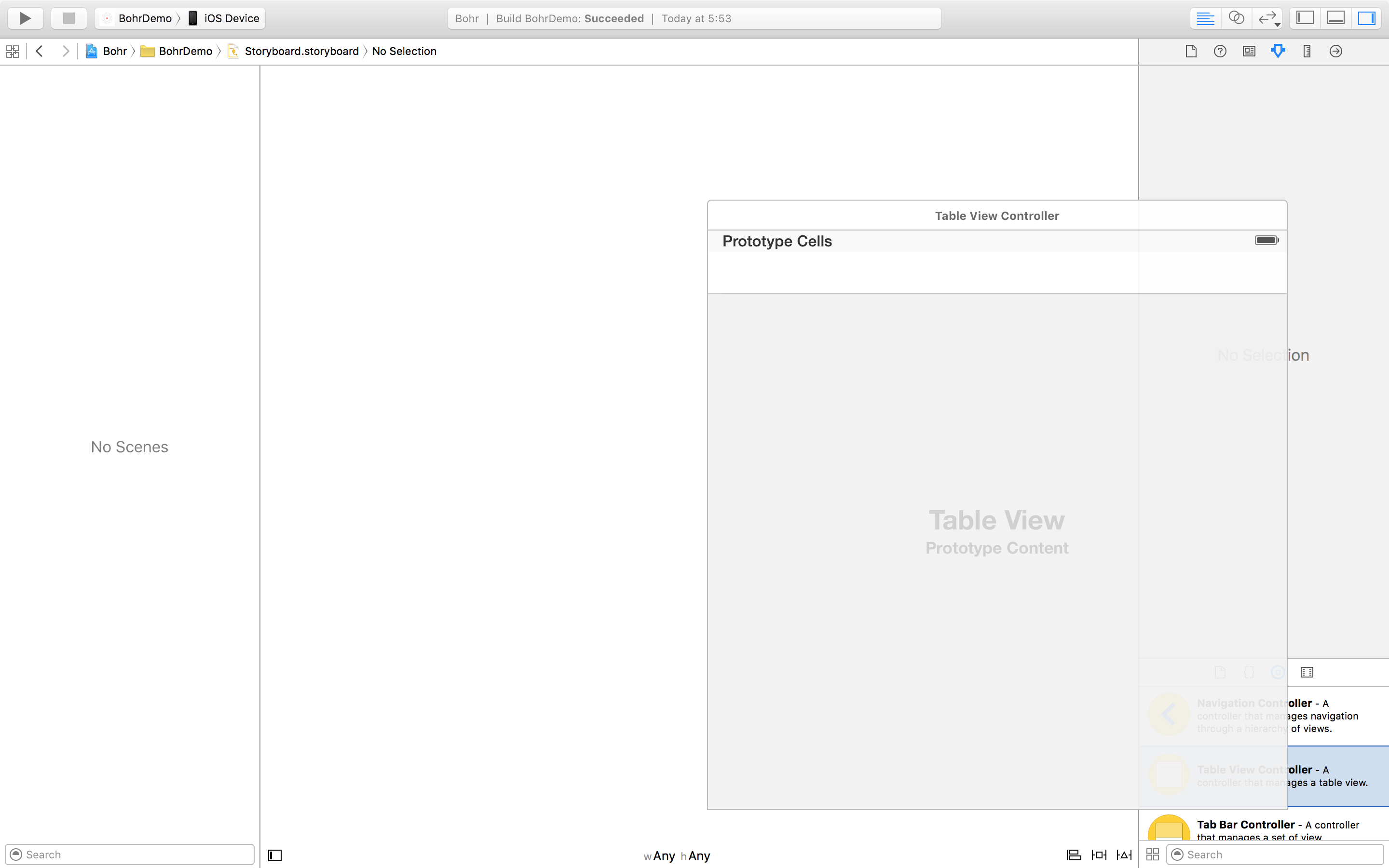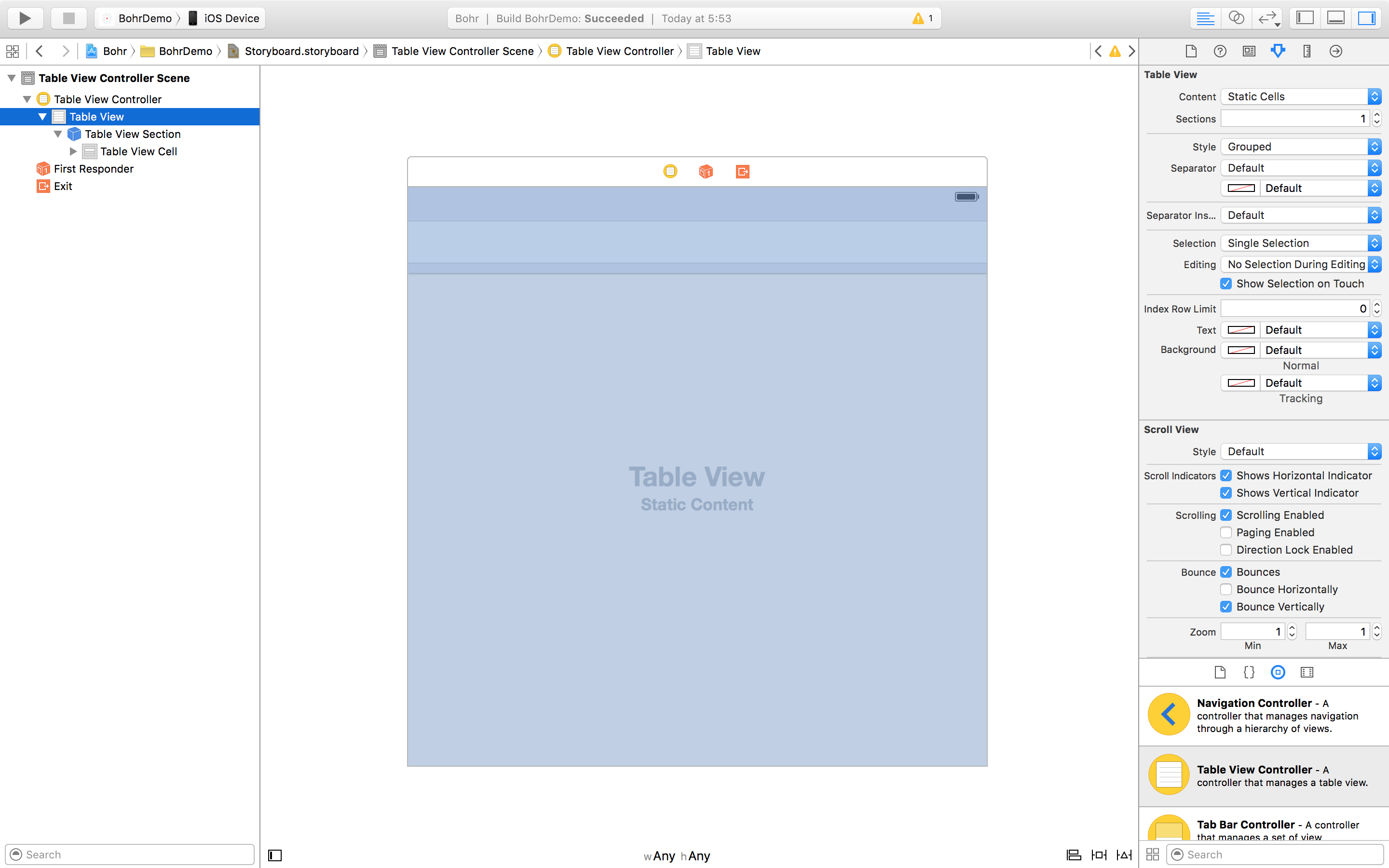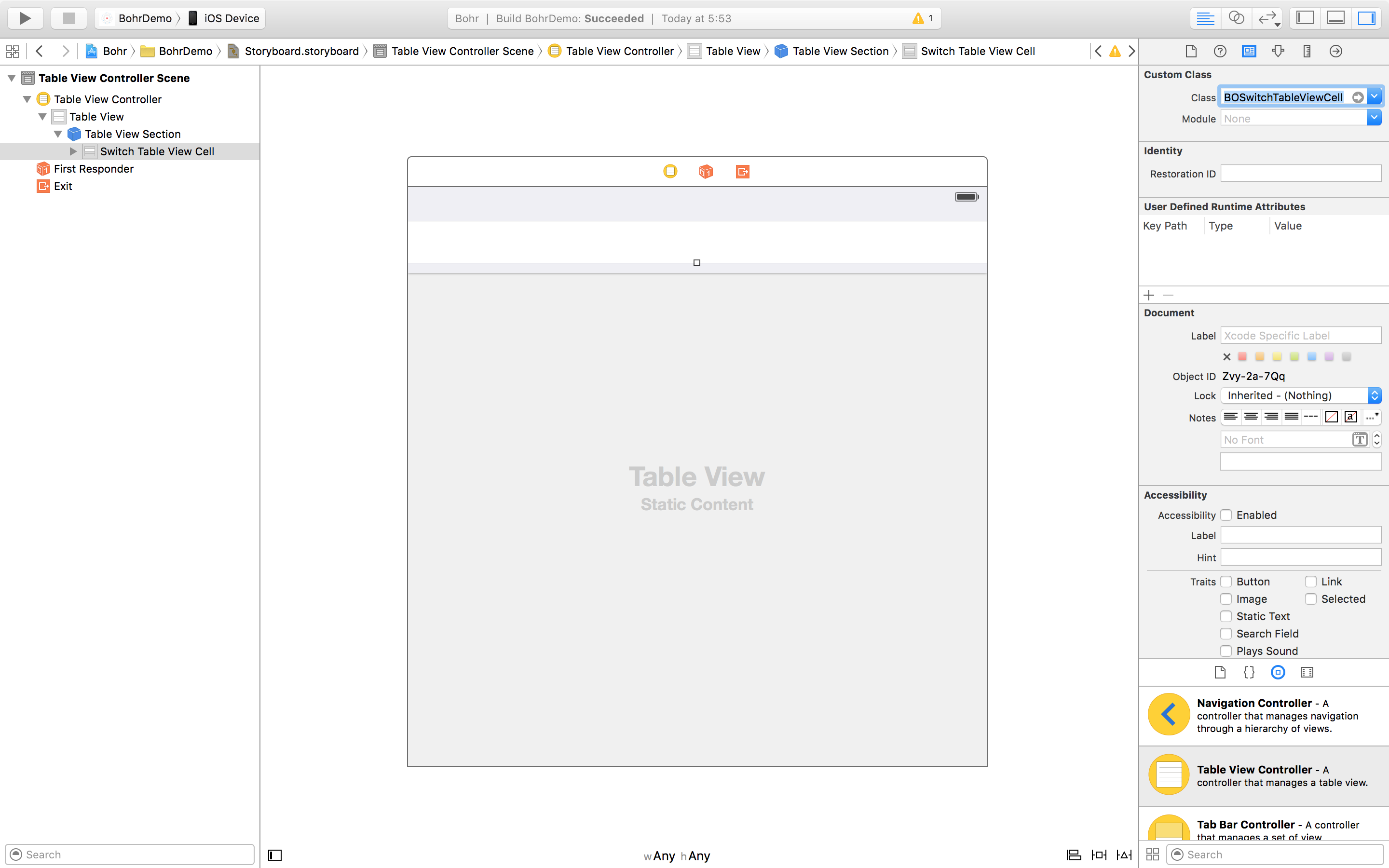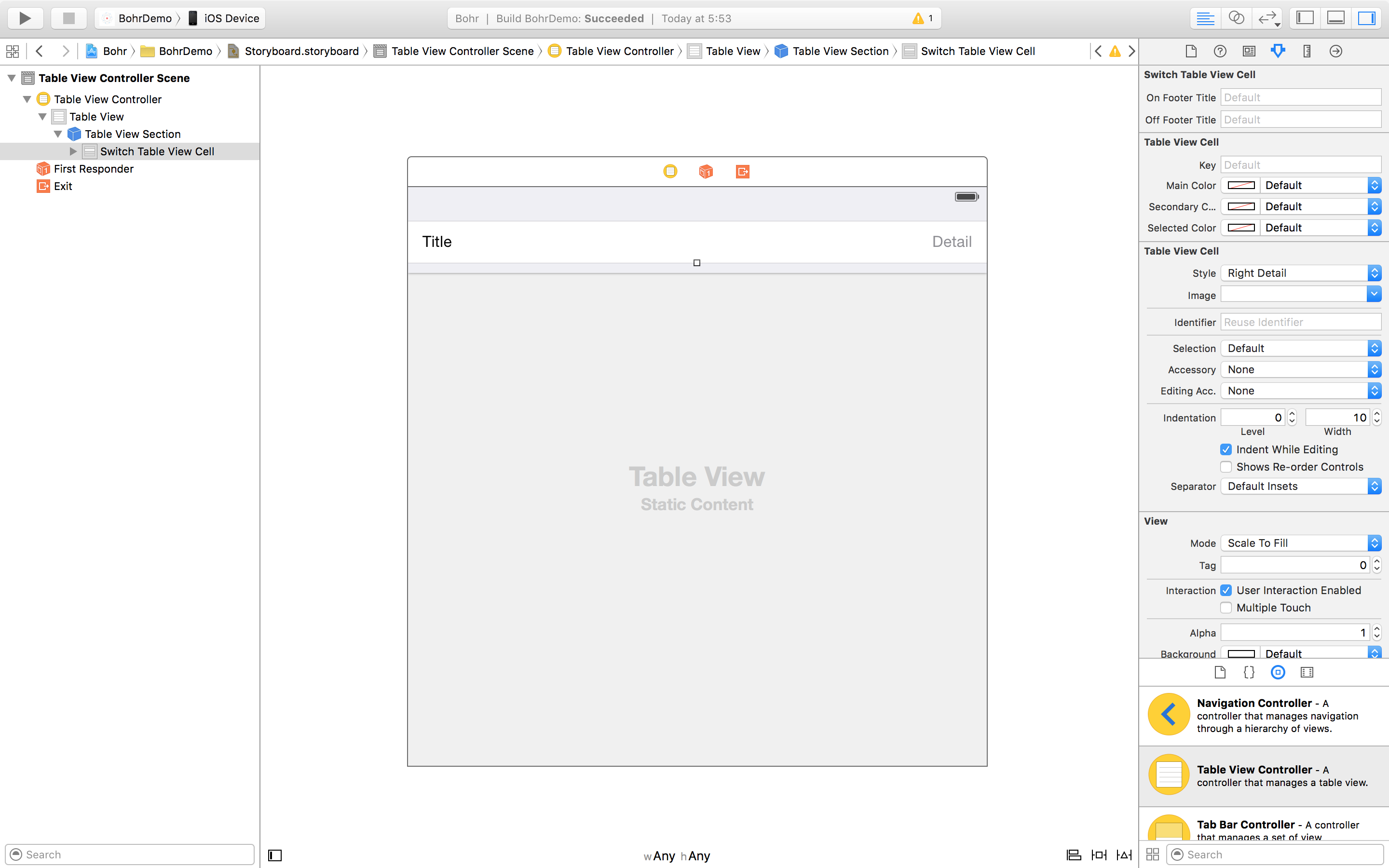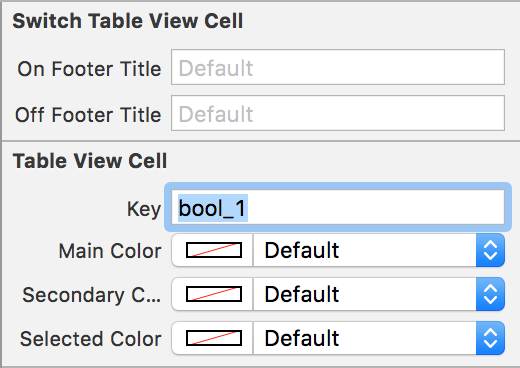Bohr allows you to set up a settings screen for your app with three principles in mind: ease, customization and extensibility.
By default, Bohr supports multiple setting types such as strings, booleans or times. However, this framework has been built with extensibility in mind, meaning you can build your own custom classes to support any kind of setting type you want.
Why "Bohr"?
"Bohr" comes from Niels Bohr, conceiver of an atomic model which introduces the concept of electronic configuration, a way to organize electrons by layers around the atom nucleus.
True story.
Installation
Carthage
github "DavdRoman/Bohr"
CocoaPods
pod 'Bohr'Manual
Drag and copy all files in the Bohr folder into your project.
At a glance
Basic setup
The settings screen you're going to set up is represented by a UITableViewController subclass called BOTableViewController.
Set the UITableViewController class to BOTableViewController or a subclass of it.
Make sure to make the UITableView static and (optionally) grouped.
Set each cell class to the desired BOTableViewCell subclass.
Set each cell style to detail. Sometimes basic style is enough to make it work since not every cell needs a detail label, but in case of doubt detail style will work just fine.
Finally, set the key of the cell to the desired value.
Built-in BOTableViewCell's
As mentioned before, there's a bunch of built-in BOTableViewCell subclasses ready to be used:
BOSwitchTableViewCell: managesBOOLvalues through aUISwitchcontrol.BOTextTableViewCell: managesNSStringvalues through aUITextFieldcontrol.BOTimeTableViewCell: managesNSIntegervalues that represent a given time as the minute interval from midnight to such time. A revealingUIPickerViewis used to set the time.BOChoiceTableViewCell: managesNSIntegervalues (which you can understand as "options" from aNS_ENUM) through taps on the cell itself.BOOptionTableViewCell: manages a singleNSIntegervalue (which you can understand as an "option" from aNS_ENUM) depending on its position in its table view section. When selected, a checkmark appears on the right side.BOButtonTableViewCell: allows the user to perform an action when the cell is tapped.
Subclassing BOTableViewCell
Building a BOTableViewCell subclass is fairly straightforward.
First of all, the framework contains a header file called BOTableViewCell+Subclass.h. You must import that header in your subclass implementation file:
#import <Bohr/BOTableViewCell+Subclass.h>That way you'll be able to access all the necessary methods for you to implement in your subclass:
setup: used to set up the cell for the first time.updateAppearance: any code that defines the appearance of the cell should be put here. Note everyBOTableViewCellinstance contains 4 properties used to define its style:mainColor: the color used for the title and other main elements of the cell.mainFont: the font used for the title and other main elements of the cell.secondaryColor: the color used for the detail text and other secondary elements of the cell.secondaryFont: the font used for the detail text and other secondary elements of the cell.
expansionHeight: the cell height will be expanded to the value returned by this method when tapped.footerTitle: the footer text to be displayed as a result of a setting value being modified.wasSelectedFromViewController:: called when the cell is tapped. TheBOTableViewControllerwhere the cell is contained is passed.settingValueDidChange: called when theNSUserDefaultvalue associated with the cell changes. You must represent such change through some visual element on your cell. Accessing that new value is as simple as callingself.setting.value.
Please take a look to the implementation of BOSwitchTableViewCell for a more detailed demonstration on how to subclass BOTableViewCell.
License
Bohr is available under the MIT license.