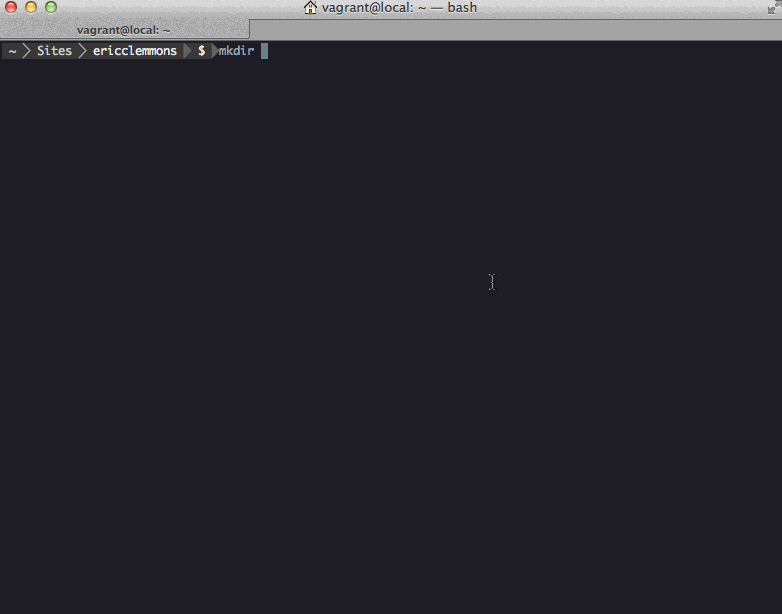Genesis WordPress
Rapidly create, develop, & deploy WordPress across multiple environments.
Features
- Generate a functional WordPress site + server
- First-class local development
- Independently stage features for review
- Use production data when developing
- High-performance, zero-configuration caching out of the box
- Easily monitor remote server errors
- Instant, secure SSH access
- Automated server provisioning
- Consistent, reliable environments
Installation
Ensure you have the latest versions of NodeJS v0.10, Vagrant v1.6.*, & VirtualBox v.4.2.*.
Scaffolding & Development
Install Yeoman v1, Bower v1.2, Genesis WordPress Generator, & Vagrant Host Manager:
$ npm install -g yo bower generator-genesis-wordpress
$ vagrant plugin install vagrant-hostmanager
If you get EMFILE issues, try running: $ ulimit -n 4096.
(You can check your versions by running node --version, npm --version, etc.)
Deployment
Install Capistrano v2.15.* via Bundler & Ansible:
$ sudo bundle install
$ sudo easy_install pip
$ sudo pip install ansible
Getting Started
Step 1 – Creating or Upgrading a Site
Use the Genesis WordPress Generator for scaffolding.
Step 2 – Working Locally
First, ensure you're using the latest version of Genesis WordPress with Bower:
$ bower update
Next, use Vagrant to create & provision your local environment:
$ vagrant up
Now open http://local.mysite.com (or whatever your site's domain name is)!
If the site doesn't load for you, you may have to manually provision your local machine:
$ vagrant provision
Or, update your local /etc/hosts with Vagrant Host Manager:
$ vagrant hostmanager
Finally, if things worked while you were at the office but broke when you got home, you probably need to just get Vagrant a new IP address:
$ vagrant reload
Step 3 – Wrapping Up
When you're done working on your site, suspend the VM to save on CPU & memory:
$ vagrant suspend
You can destroy the VM entirely (while keeping your local files) to save on disk space:
$ vagrant destroy
Deployment
First, ensure your project on Github can be accessed by remote servers. To do this,
access the project's Settings -> Deploy Keys in Github and add provisioning/files/ssh/id_rsa.pub.
Next, assuming the server has been provisioned, deploy your code on Github:
$ bundle exec cap production deploy
The latest code is now live:
> http://production.mysite.com/
If you deploy to staging, the name of the current branch (e.g. my-feature) is deployed:
> http://my-feature.staging.mysite.com/
In the rare event the changes weren't supposed to go live, you can rollback to the previous release:
$ bundle exec cap production deploy:rollback
Note that deployments use the project's Github repository as the source, not your local machine!
Syncing Files/Database
From Local to Remote
Suppose you have just provisioned & deployed to a new server, but the site obviously won't work without a database or uploaded images.
You can overwrite the remote database with your local VM's:
$ bundle exec cap production genesis:up:db
You can sync your local files to the remote filesystem:
$ bundle exec cap production genesis:up:files
Or, you can perform both actions together:
$ bundle exec cap production genesis:up
Once a site is live, you rarely need to sync anything up to the remote server. If anything, you usually sync changes down.
From Remote to Local
Suppose you have a live site that you need to work on locally. Like the previous section, you can sync down the database, the files (e.g. uploaded images), or both:
$ bundle exec cap production genesis:down:db
$ bundle exec cap production genesis:down:files
$ bundle exec cap production genesis:down
Provisioning
The following environments are expected to exist and resolve via DNS to simplify deployment & provisioning:
local(e.g. http://local.mysite.com)staging(e.g. http://staging.mysite.com/, http://my-feature.staging.mysite.com/)production(e.g. http://production.mysite.com/, http://www.mysite.com/, http://mysite.com/)
If you're deploying to a new machine (e.g. production.mysite.com), you first need to provision it:
$ bundle exec cap production genesis:provision
If there is an error, you may be prompted to re-run the command with an explicit username/password:
$ bundle exec cap production genesis:provision -S user=myuser -S password=mypassword
From that point on, tasks will use a private key (provisioning/files/ssh/id_rsa).
In the event you already have a live site, you can modify the settings in deployment/stages/old.rb to
migrate the old server to a new server:
# Start the local VM
$ vagrant up
# Provision the new server
$ bundle exec cap production provision
$ bundle exec cap production deploy
# Download the old site to local
$ bundle exec cap old genesis:down
# Upload the old site to production
$ bundle exec cap production genesis:up
Now you can switch DNS for http://www.mysite.com/ to point to http://production.mysite.com/'s IP!
Genesis Tasks
Most of the functionality regarding remote servers are handled by custom Capistrano tasks, which you can see by running:
$ bundle exec cap -T genesis
cap genesis:down # Downloads both remote database & syncs remote files into Vagrant
cap genesis:down:db # Downloads remote database into Vagrant
cap genesis:down:files # Downloads remote files to Vagrant
cap genesis:logs # Tail Apache error logs
cap genesis:permissions # Fix permissions
cap genesis:provision # Runs project provisioning script on server
cap genesis:restart # Restart Apache + Varnish
cap genesis:ssh # SSH into machine
cap genesis:start # Start Apache + Varnish
cap genesis:stop # Stop Apache + Varnish
cap genesis:up # Uploads Vagrant database & local files into production
cap genesis:up:db # Uploads Vagrant database into remote
cap genesis:up:files # Uploads local project files to remote
cap genesis:teardown # Remove any existing remote deployment files; counterpart to cap's built-in deploy:setup
Now run any one of those commands against an environemnt:
$ bundle exec cap local genesis:restart
Troubleshooting
SSH - Prompting for a password
If you're seeing this:
$ bundle exec cap staging genesis:ssh
deploy@staging.example.com's password:
Then the deploy user's ssh keys on your remote server do not match the keys in your local repository.
You should first ensure that your local repository is up to date, thereby ensuring you are using the latest versioned ssh keys.
$ git checkout master
$ git pull origin master
$ bundle exec cap staging genesis:ssh
If the problem persists, this means that the keys on your remote server are out of date or otherwise incorrect, and you must re-provision by specifying a username and password:
$ bundle exec cap staging genesis:provision -S user=userWithRootOrSudoAccess -S password=usersHopefullyStrongPassword
SSH - Host key mismatch
If you're seeing this:
$ bundle exec cap staging genesis:ssh
@@@@@@@@@@@@@@@@@@@@@@@@@@@@@@@@@@@@@@@@@@@@@@@@@@@@@@@@@@@
@ WARNING: REMOTE HOST IDENTIFICATION HAS CHANGED! @
@@@@@@@@@@@@@@@@@@@@@@@@@@@@@@@@@@@@@@@@@@@@@@@@@@@@@@@@@@@
IT IS POSSIBLE THAT SOMEONE IS DOING SOMETHING NASTY!
Someone could be eavesdropping on you right now (man-in-the-middle attack)!
It is also possible that a host key has just been changed.
The fingerprint for the RSA key sent by the remote host is
d3:4d:b4:4f:d3:4d:b4:4f:d3:4d:b4:4f:d3:4d:b4:4f.
Please contact your system administrator.
Add correct host key in ~/.ssh/known_hosts to get rid of this message.
Offending RSA key in ~/.ssh/known_hosts:68
RSA host key for staging.example.com has changed and you have requested strict checking.
Host key verification failed.
Then you have at least one existing entry in your ~/.ssh/known_hosts file (indicated, in the example above, to be on line 68), with a different key than the server is returning.
You can search for all line(s) matching the server name and/or ip address using grep:
$ cat ~/.ssh/known_hosts | grep -n "staging.example.com"
68:staging.example.com,192.168.1.42 ssh-rsa AAAAB3NzaCd34db33f...
Now, remove those lines from said file, using your text editor of choice.
SSH - Permission denied (publickey)
If you're seeing this:
servers: ["production.yourwebsite.com"]
[production.yourwebsite.com] executing command
** [production.yourwebsite.com :: out] Permission denied (publickey).
** [production.yourwebsite.com :: out] fatal: The remote end hung up unexpectedly
Then you probably need to add the SSH keys to your GitHub repo. Open provisioning/files/ssh/id_rsa.pub and copy/paste the entire contents (the ssh-rsa key) to your repo by visiting Settings > Deploy Keys > Add deploy key.
For more help on this, refer to the GitHub Docs.
SSH - SSH Authentication Failed!
If you're seeing this:
SSH authentication failed! This is typically caused by the public/private
keypair for the SSH user not being properly set on the guest VM. Please
verify that the guest VM is setup with the proper public key, and that
the private key path for Vagrant is setup properly as well.
Then you're probably missing the Vagrant Public Key in your authorized_keys. To add it run:
curl https://raw.github.com/mitchellh/vagrant/master/keys/vagrant.pub >> ~/.ssh/authorized_keys
Vagrant - Error While Executing VBoxManage
If you're seeing this:
There was an error while executing `VBoxManage`, a CLI used by Vagrant
for controlling VirtualBox. The command and stderr is shown below.
Command: ["hostonlyif", "create"]
The you'll need to restart VirtualBox with:
sudo /Library/StartupItems/VirtualBox/VirtualBox restart
Changelog
- v0.2.55 -
genesis:provisionworks despiteNet:SSHfailures (#131) - v0.2.54 - Rewrite supports HTTPS (#101)
- v0.2.53 - Introduce
genesis:up:limitedfor rsync'ing only the shared folders (#80) - v0.2.52 - Sensible Apache2 defaults (#116)
- v0.2.51 - Add
Gemfileto generator (#126) - v0.2.50 - Fix duplication of
genesis:backupandgenesis:down(122) - v0.2.49 - Fix variable sustitution in
provision.ymlf334764 - v0.2.48 - Fix for
$in passwords (113) - v0.2.47 - Automatically
cleanupafterdeploy(112) - v0.2.46 - Legacy variable substitution(109)
- v0.2.45 - Add
genesis:backup:dbcommand (120) - v0.2.44 - Explicitly bypassing bower interactive prompts during deployment
- v0.2.43 – Revert
5afaf80, fixes v0.2.38 - v0.2.42
auto_correctVagrant SSH port- Default to latest WordPress
- Add tests (#69)
- v0.2.41 – Fix Varnish cookie bug (#90)
- v0.2.40 – Set hostname on each machine (#45)
- v0.2.39 – Revert v0.2.37 (aa9e83f)
- v0.2.38 – Move events to after
deploy:update_code(#82) - v0.2.37 – Fix isues with Varnish (#62:
- Cleaned up cookie logic in
production.vcl(see #28, and 3fd9d0c) - Fixed wp cookie check in
receive/wordpress.vcl(see 9c2f358) - Changed varnish to file backend (see #53)
- Removed cache bypassing for local env (see fa96873)
- Removed caching of static files (see 99eb9ad)
- Piping
wp-(login|admin)instead of passing (see 89cb137)
- Cleaned up cookie logic in
- v0.2.36 – Add
postfix(#72) - v0.2.35 – Add
genesis:teardown(#55) & fixdate.timezone(#73) - v0.2.34 – Default to WordPress 3.7.1 (#74)
- v0.2.33 – Allow two-part TLDs (#77)
- v0.2.32 – Fix issue with adding
deployuser towww-datagroup (#70) - v0.2.31 – Attempt to fix issues with
genesis:permissions(#54) - v0.2.30
- Run
vagrant upprior togenesis:up:dbandgenesis:down:db(#59) - Use VirtualBox's
natdnshostresolver1to resolve DNS (#65) - Ensure SSH port is not an octet
- Run
- v0.2.29 – Apache + PHP performance tuning
- v0.2.28 – Update with last PRs from Genesis WordPress Generator
- v0.2.27 – Awwww snap!! Making it so the Genesis WordPress Generator is always up-to-date!
- v0.2.26 – Use
sudoinstead ofinvoke_command(#41) - v0.2.25 – Directories are now
775and owned bydeploy:www-data(#31) - v0.2.24 – Set Varnish & PHP to
512M - v0.2.23 – Only bypass for logged in users, not logged out
- v0.2.22 – Bypass cache for logged in users (#19)
- v0.2.21 – Run genesis:permissions on server, not local!
- v0.2.20 – Fix
genesis:permissions - v0.2.19 – Fix permissions after
deploy&genesis:files:up - v0.2.18 – Remove pretty_print. VERBOSE ERRORS FTW!!!
- v0.2.17 – Add
curlas default module - v0.2.17 – Don't sync
.sqlfiles by default - v0.2.16 –
chmod 600the ssh key only if it exists - v0.2.15 – Rename production logs from
www-toproduction- - v0.2.14 – Localize
wp_get_attachment_url - v0.2.13 –
chmod 600the ssh key when runninggenesis:down/up - v0.2.12 – Remove
genesis:restartaftergenesis:down:* - v0.2.11 – Fix URLs for uploads & permalinks
- v0.2.10 – Fix get_option( 'home' )
- v0.2.9 – Remove probe for
/server-status - v0.2.8 – Fix local access log
- v0.2.7 – Restart after all
genesis:down:*andgenesis:up:* - v0.2.6 – Add priority to vhosts
- v0.2.5 – Set deploy shell to
/bin/bash - v0.2.4 –
genesis:restartruns on allgenesis:upcommands - v0.2.3 – Fix bug with static assets being cached by Varnish
- v0.2.2 – Fix bug when inferring
:branch - v0.2.1 – Fix bug when
git branchreturns nothing - v0.2.1 – Remove Varnish error pages
- v0.2.0 – Rename
genesis:tailtogenesis:logs - v0.1.21 – Bypass Varnish for
4xx&5xxerror codes - v0.1.20 – Bypass Varnish for
local.,wp-login, andwp-admin - v0.1.20 – Run
genesis:restartafterdeploy:restart - v0.1.19 – Add Varnish to
restart,start,stop - v0.1.18 – Initial Varnish
- v0.1.17 – Add
shared_children - v0.1.16 –
chmod 600 id_rsa - v0.1.15 – Sync with generator-genesis-wordpress#
0.1.6 - v0.1.14 – Re-order NodeJS installation
- v0.1.13 – Update cache before NodeJS
- v0.1.12 – Bad ansible command (NodeJS)
- v0.1.11 – Forgot to install NodeJS
- v0.1.10 – Attempt to install NodeJS + Bower
- v0.1.9 – Fix
v0.1.8 - v0.1.8 – Add filter for
option_siteurlto fix redirects inwp-admin - v0.1.7 – Fix
ssh& removeWP_SITEURL - v0.1.6 – Rename
wpcapistrano task namespace togenesis - v0.1.5 – Add
cachetorsync_excludefolders - v0.1.4 – Bower release