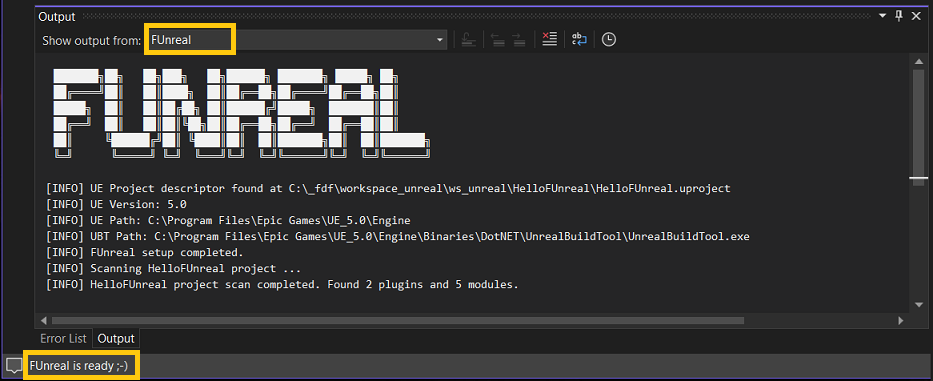FUnreal is an extension for Visual Studio with the aim of improve workflow of Unreal Engine C++ developers.
Basically if you've got to the point where you write all your code in one file just because the hassle of adding new files to the project (here I am ✋), this extension is for you 😉.
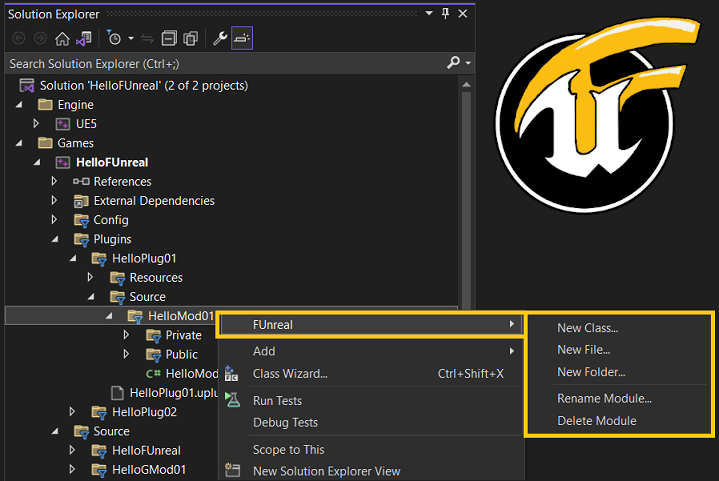 Just a taste of FUnreal in action
Just a taste of FUnreal in action
The main concept is an handy context menu in the Solution Explorer view to reach - just a right-click away - a bunch of useful operations without the need to launch an Unreal Engine Editor instance (as for creating plugins or common classes) or alternately working on the filesystem side (adding, renaming or deleting files) and then launching Unreal Build Tool.
Futhermore FUnreal will try to maintain consistent your project, updating UE descriptor files and sources depending on the scenario, so that you can keep the focus on writing code.
FUnreal currently supports:
- UE: 4.x and 5.x Game C++ Projects
- IDE: Visual Studio 2022 (aka v17.x)
- OS: Windows
and offers the following features:
- Create/Rename/Delete
filesandfolders(even empty folders will be visibles and manageables) - Create
C++ classeschoosing from Unreal Common Classes - Create/Rename/Delete
pluginschoosing from Unreal Plugin Templates - Create/Rename/Delete
modules(for plugin modules and game modules) choosing from Unreal Templates Keep in SyncUE Project and VS Solution (invoking UBT automatically)Keep consistentthe code base, updating properly .uproject, .uplugin, .Build.cs, .Target.cs, module source file, and C++ include file directive, even cross modules, depenging on the operation executed (look at this section for more details).
NOTE: While using
FUnrealextension, it is still possible to create plugins and C++ classes from Unreal Editor, from other IDE plugins or doing operations on the project directly on filesystem. The important thing is that UBT has been run succesfully and VS Solution has been reloaded.
FUnreal starts automatically when detects an UE Project, even if the actual activation dependends on Visual Studio extension loading chain (so you couldn't see the context menu right away just after opening VS). Anyway, you can be aware when FUnreal have been loaded in two ways:
- A temporary notification message in VS Status Bar
- A dedicated Output window named FUnreal
Once active, FUnreal context menu is available in the Solution Explorer view on the following items:
Game Projectand.uprojectfilePlugin directoryand.upluginfileModule directoryand.Build.csfile (for both plugin modules and game modules)- Any
folderorfilewithin a Module directory (or multiple selection of them)
On these items, you should find
FUnrealmenu at the very first position of the context menu.
After performing the selected operation, FUnreal will run Unreal Build Tool, so you should receive at end the usual VS dialog advising that the project has been modified externally and need to be reloaded.
Take a look at video page samples to see
FUnrealin action!
That's all! Enjoy 👍
Read here for an insights on what FUnreal does for you under the hood.
History of changes here.