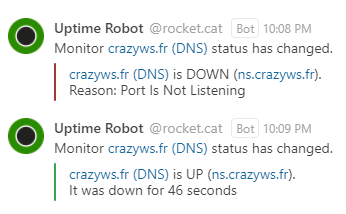Add Uptime Robot notifications via a new WebHook in Rocket.Chat.
- Create a new Incoming WebHook in Administration > Integrations
- Select the channel where you will receive the alerts. You may wish to create a dedicated channel for your notifications.
- Select an account from which the alerts will be posted. You may wish to create a dedicated account just for notifications.
- Set the "Enable Scripts" option to
True. - Copy content of uptimerobot-incoming.js in Script field.
- Save the integration. This will generate a webhook URL and secret for you.
- Go to Uptime Robot -> MySettings, add a new Alert Contact and select type Web-Hook
- Add the Rocket.Chat webhook URL generated in URL to notify field and add a ? at the end of the URL.
- Paste the following in the POST Value (JSON Format) field :
{
"monitorID": "*monitorID*",
"monitorURL": "*monitorURL*",
"monitorFriendlyName": "*monitorFriendlyName*",
"alertType": "*alertType*",
"alertTypeFriendlyName": "*alertTypeFriendlyName*",
"alertDetails": "*alertDetails*",
"alertDuration": "*alertDuration*"
}- And check Send as JSON (application/json)
Note: If status is UP, message color is green otherwise it is red.