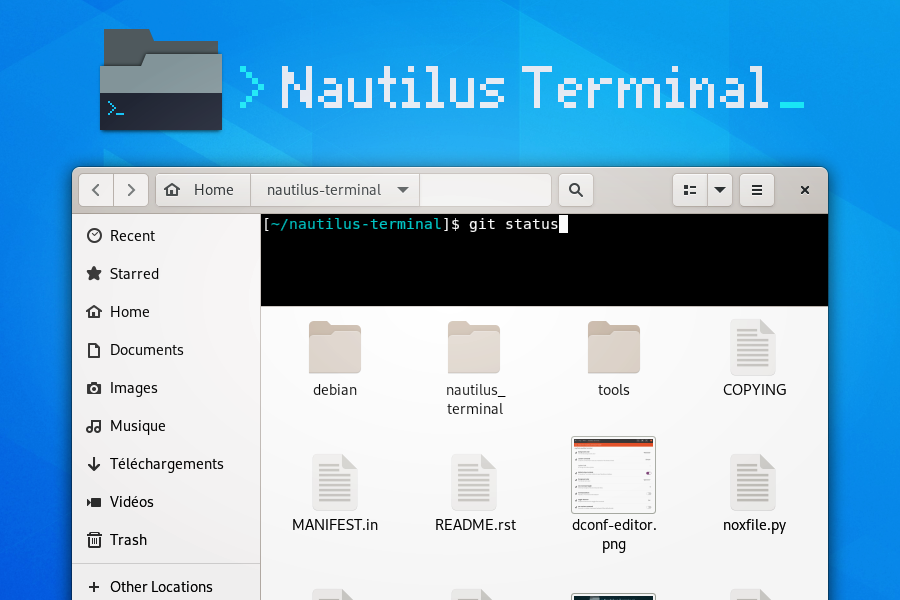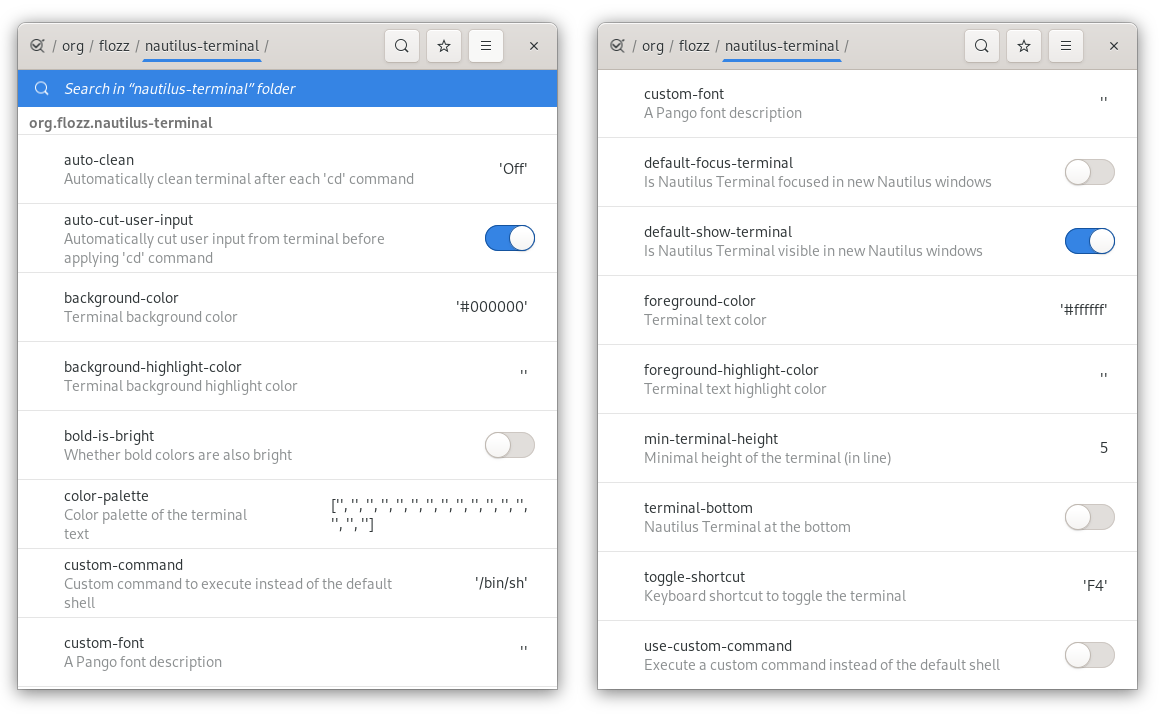After 12 years of existence, it seems that it is the end of Nautilus Terminal.
Since its version 43, Nautilus was ported to GTK 4. Its plugin APIs has changed, and the API Nautilus Terminal relied on has disappeared, so it is not possible to port it:
LocationWidgetProvider
The Nautilus.LocationWidgetProvider was removed without replacement. If your script requires it, you can request a new model-based API for your specific use case on the Nautilus issue tracker.
Nautilus Terminal was never a "first class citizen" in Nautilus: it hijacked existing APIs to slip into Nautilus. It used a lot of hacks to work around limitations and to work (you can read the comments in nautilus_terminal.py if you're curious).
I already wrote a quite long blog post about Nautilus Terminal years ago where I stated that its future was unsure.
There may be some APIs in the future to integrate a terminal in Nautilus (and if that happens, everything will have to be redeveloped from scratch), but I think that for now, it is the end of the project.
A big thanks to all users and contributors of Nautilus Terminal.
Original message: #82 (comment)
A terminal embedded in Nautilus, the GNOME’s file browser
Nautilus Terminal is a terminal embedded into Nautilus, the GNOME’s
file browser. It is always opened in the current folder, and follows the
navigation (the cd command is automatically executed when you
navigate to another folder).
NOTE: This is a complete re-implementation of my previous Nautilus Terminal plugin.
- Embed a Terminal in each Nautilus tab / window,
- Follows the navigation: if you navigate in Nautilus, the
cdcommand is automatically executed in the terminal, - Can be displayed / hidden using the
F4key (configurable), - Configurable: font, background and text color, terminal position (displayed at top or at bottom of the windows),...
- Supports copy / paste through contextual menu and
Ctrl+Shift+C/Ctrl+Shift+V, - Supports drag & drop of file on the terminal,
- ...
If you want to read more about this project and its history, I wrote an article on my blog (it is in French, but Google Translate should help) : Nautilus Terminal: The story of a complicated project.
- A recent version of Nautilus 3.x or Nautilus 40,
- nautilus-python,
- psutil,
- GLib 2 tools (
glib-compile-schemas), - dconf-editor (to configure the application; this will no more be required in the future).
Nautilus Terminal is available in the ArchLinux's Community repository. To install it, run the following command:
sudo pacman -S nautilus-terminal
Then close current Nautilus instance to apply the changes:
nautilus -q
Package source: https://archlinux.org/packages/community/any/nautilus-terminal/
To install Nautilus Terminal on Fedora using the TomaszGasior's package, run the following commands:
dnf copr enable tomaszgasior/mushrooms dnf install nautilus-terminal
Then close current Nautilus instance to apply the changes:
nautilus -q
Package source: https://github.com/TomaszGasior/mushrooms-rpms/tree/nautilus-terminal
There is no specific package for Ubuntu yet, so you will have to install it from PyPI.
To install Nautilus Terminal on Ubuntu >= 20.04, first install dependencies:
sudo apt install python3-nautilus python3-psutil python3-pip libglib2.0-bin dconf-editor
Then install Nautilus Terminal:
sudo pip3 install nautilus-terminal sudo nautilus-terminal --install-system
Finally close current Nautilus instance to apply the changes:
nautilus -q
To install Nautilus Terminal on Ubuntu <= 19.10, first install dependencies:
sudo apt install python-nautilus python-psutil python-pip libglib2.0-bin dconf-editor
Then install Nautilus Terminal:
sudo pip install nautilus-terminal sudo nautilus-terminal --install-system
Finally close current Nautilus instance to apply the changes:
nautilus -q
You can install Nautilus Terminal system-wide or for the current user. The system-wide install is recommended.
System-wide install (recommended):
sudo pip3 install nautilus_terminal sudo nautilus-terminal --install-system
User install:
pip3 install --user nautilus_terminal python3 -m nautilus_terminal --install-user
Then close current Nautilus instance to apply the changes:
nautilus -q
Clone the repository and navigate to it:
git clone https://github.com/flozz/nautilus-terminal.git cd nautilus-terminal
You can install Nautilus Terminal system-wide or for the current user. The system-wide install is recommended.
System-wide install (recommended):
sudo pip3 install . sudo nautilus-terminal --install-system
User install:
pip3 install --user . python3 -m nautilus_terminal --install-user
Then close current Nautilus instance to apply the changes:
nautilus -q
If you made a system-wide install (recommended):
sudo pip3 install --upgrade nautilus_terminal sudo nautilus-terminal --install-system
If you made an user install:
pip3 install --user --upgrade nautilus_terminal python3 -m nautilus_terminal --install-user
System-wide uninstall:
sudo nautilus-terminal --uninstall-system sudo pip3 uninstall nautilus-terminal
User uninstall:
python3 -m nautilus_terminal --uninstall-user pip3 uninstall nautilus-terminal
Nautilus Terminal can be configured, but there is no GUI to configure it yet. Currently, configuration can be done through the DConf Editor tool:
dconf-editor /org/flozz/nautilus-terminal
Nautilus Terminal Doesn't show up? Here are a bunch of things to check before opening an issue:
Try to restart Nautilus:
nautilus -q
Try to restart Nautilus and keep it attached to a terminal to catch eventual error messages:
nautilus -q && nautilus
Check that the extension is properly installed with one of the following commands:
nautilus-terminal --check python3 -m nautilus_terminal --check
If everything is OK, the output should be:
Nautilus Python: Installed Nautilus Terminal Extension: Installed
If there is any error, you will have an help message similar to this one to tell you how to fix:
Nautilus Python: Installed Nautilus Terminal Extension: Absent Please install the Nautilus Extension with one of the following commands: System-wide: sudo nautilus-terminal --install-system Current user: nautilus-terminal --install-user NOTE: you may need to replace the 'nautilus-terminal' command by 'python3 -m nautilus_terminal'.Try to get some logs from Nautilus:
nautilus -q && nautilus
If Nautilus crashes at startup, the first thing to do is to get some logs. Run it from a terminal with the following command and check if there is something useful in the logs:
nautilus -q ; nautilus
If you see an error similar to this one:
(org.gnome.Nautilus:9812): GLib-GIO-ERROR **: 18:42:59.373: Settings schema 'org.flozz.nautilus-terminal' does not contain a key named 'default-focus-terminal'
It means that an older version of the GSettings schema is installed. Search for the following files on your system and removes them:
/usr/share/glib-2.0/schemas/org.flozz.nautilus-terminal.gschema.xml/usr/local/share/glib-2.0/schemas/org.flozz.nautilus-terminal.gschema.xml~/.local/share/glib-2.0/schemas/org.flozz.nautilus-terminal.gschema.xml
Once done, recompile GSettings databases with the following commands (depending on which files you found):
sudo glib-compile-schemas /usr/local/share/glib-2.0/schemas sudo glib-compile-schemas /usr/share/glib-2.0/schemas glib-compile-schemas ~/.local/share/glib-2.0/schemas/
Once done, reinstall the schema with one of the following commands:
# For system-wide install (recommended) sudo nautilus-terminal --install-system # For user install python3 -m nautilus_terminal --install-user
Finally restart Nautilus.
To detect whether the shell is running inside nautilus-terminal, there is an environment variable exposed when executing the shell:
INSIDE_NAUTILUS_PYTHON=1
It is useful in case you want to avoid running things inside the nautilus-terminal:
~/.bashrc: # Run termux only if not inside nautilus-terminal if [ -z "$INSIDE_NAUTILUS_PYTHON" ]; then tmux -attach fi
If none of the above worked, please open an issue with as much information as possible:
How did you installed Nautilus Terminal,
What you tried,
Any error message outputted during the installation or by Nautilus,
When possible, please include the output of one of the following command:
nautilus-terminal --print-debug python3 -m nautilus_terminal --print-debug
If you want work on this software, you will first have to install the dependencies listed above.
This extension comes in two parts: a conventional Python module
(nautilus_terminal), and a small bit of bootstrap code that’s loaded
by python-nautilus when Nautilus starts up
(nautilus_terminal_extension.py). The bootstrap code must be
installed where python-nautilus can find it before you can start
making changes and testing them:
python3 -m nautilus_terminal --install-user # Current user only sudo python3 -m nautilus_terminal --install-system # System-wide
When the bootstrap is loaded into Nautilus, it imports the Python module
from either the normal PYTHONPATH, or from your working copy of this
repository if the right debug environment is set.
With the bootstrap installed, you can use the following script to test new code in Nautilus without having to reinstall the module:
tools/debug-in-nautilus.sh tools/debug-in-nautilus.sh --no-bg # keep Nautilus attached to the console
When you start working on this extension, you will have to compile the
GSettings schema (and you will have to recompile it each time you modify the
nautilus_terminal/schemas/org.flozz.nautilus-terminal.gschema.xml file):
glib-compile-schemas nautilus_terminal/schemas/
Running lint and tests:
pip3 install nox python3 -m nox -s lint python3 -m nox -s test
Happy hacking! :)
If you want to package this software for a Linux distribution, here are some useful information for you:
- You can use the
python3 setup.py install --root /tmp/foo/barcommand to perform a system-wide-like install in the specified folder. - You should remove the
nautilus_terminal/not_packaged.pyfile from your package. Removing this file will disable options that allow user to modify its installation (--install-*and--uninstall-*options of thenautilus-terminalcommand).
Wanna support this project?
- [NEXT] (changes on
masterbut not released yet):- Nothing yet :)
- v4.1.0:
- Add an option to customize the color palette (@Acervans, #81, #83)
- Add an option to turn bold text to brighter color (@Acervans, #83)
- Add an option to customize highlight background and text color (@Acervans, #84)
- v4.0.5 / v4.0.6:
- Enforce the presence of the
INSIDE_NAUTILUS_PYTHONvariable to allow shells to detect they are running inside Nautilus Terminal (@blackdaemon, #77, #80). - v4.0.6 only fix a syntax error in the README.
- Enforce the presence of the
- v4.0.4:
- Disable terminal audible bell (#66)
- v4.0.3:
- Fix a typo in the GSettings schema (#73)
- v4.0.2:
- Improve packageability (#63)
- Adds some documentation for packagers
- v4.0.1:
- Install and compile GLib schema on user-install
- Update the documentation
- v4.0.0:
- Nautilus 40 support
- New logo
- Adds an "About" window
- Adds a context menu to copy/paste, run dconf-editor and display the "About" window
- Adds a CLI to check, install, uninstall, print debug,...
(
nautilus-terminal -h) - Fixes Nautilus Terminal stealing the focus in new Nautilus windows (@tkachen, #54)
- Adds an option to clear the terminal after each navigation (@tkachen, #55)
- WARNING: This will be the last version to support Python 2.7!
- v3.5.0:
- Fixes minimum height when the teminal is on the bottom (@tkachen, #52)
- Allows to configure the font (@tkachen, #10, #53)
- Drops Python 3.6 support
- Coding style enforced using Black
- v3.4.2: Fixes the PYPI package with an up to date version of the compiled gsettings schema
- v3.4.1: Updates documentation and settings screenshot.
- v3.4.0:
- Allows to configure the terminal toggle shortcut (#50, #43)
- Allows to configure terminal background and text color (#32)
- v3.3.0:
- New option to have the terminal at the bottom of the window (#35)
- v3.2.3:
- Fixes encoding with Python 3 (#29)
- v3.2.2:
- Fixes
VteTerminal.feed_child()call (#12) - Improves child process searching (@l-deniau, #14)
- Fixes
- v3.2.1: Add a missing dependency in setup.py
- v3.2.0: Add settings to Nautilus Terminal (#3)
- v3.1.1:
- Allow user install instead of system-wide (#1)
- Use the user’s default shell instead of the hardcoded zsh (#2)
- Focus the terminal after drag & drop of file on it (#4)
- v3.1.0:
- File drag & drop support
- Hide the terminal in virtual emplacements (trash,…)
- Optimizations (do not spawn the shell / no “cd” if the shell is not visible)
- v3.0.1: Script to convert the README to reStructuredText for PYPI
- v3.0.0: Initial Nautilus Terminal 3 release (early development version)