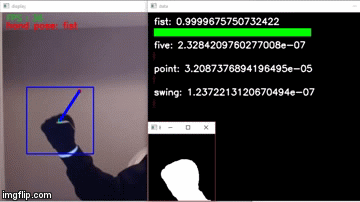This was created as part of an educational for the Western Founders Network computer vision and machine learning educational session.
The final demo can be seen here and below:
Computer-Vision-Basics-with-Python-Keras-and-OpenCV.ipynb contains a full tutorial of basic computer vision and machine learning concepts, including:
- What computers see
- Image Filters and Functions
- Blurring
- Dilating
- Erosion
- Canny Edge Detectors
- Thresholding
- Background Subtraction Techniques
- Using a background image to find differences
- Using motion based background subtraction algorithms
- Contours
- Finding and sorting contours
- Tracking
- (Deep) Neural Networks
- (Deep) Convolutional Neural Networks
- Demo Project: Gesture Recognition
- Extracting the subject
- Tracking the hand
- Collecting data
- Building the Neural Network
- Preparing Data for Training
- Training the Network
- Plotting Model History
- Install Anaconda (https://www.anaconda.com/download/) or Miniconda (https://conda.io/miniconda.html) to save hard drive space
- Start an Anaconda Prompt. (Search Anaconda in the start menu.)
-
Use the spec-file.txt provided, install identical packages
$ conda create -n [ENV_NAME] --file spec-file.txt # create new env with same packagesor, if you have an existing environment
$ conda install -n [ENV_NAME] --file spec-file.txt # install packages into an existing env -
Then activate the environment
$ activate cv -
Install OpenCV3 (https://opencv.org/)
-
Download whl file https://www.lfd.uci.edu/~gohlke/pythonlibs/#opencv
-
Download “opencv_python 3.4.0+contrib cp35 cp35m win32.whl” or “opencv_python 3.4.0+contrib cp35 cp35m win_amd64.whl” for 32bit and 64bit respectively
-
Install package
$ pip install [file path]
-
-
Using the environment.yml file provided, run
$ conda create -n cv --file environment.ymlor, if you have an existing environment
$ conda install -n [ENV_NAME] --file spec-file.txt # install packages into an existing env -
Activate the environment
$ activate cv -
Install OpenCV3 (https://opencv.org/)
-
Download whl file https://www.lfd.uci.edu/~gohlke/pythonlibs/#opencv
-
Download “opencv_python 3.4.0+contrib cp35 cp35m win32.whl” or “opencv_python 3.4.0+contrib cp35 cp35m win_amd64.whl” for 32bit and 64bit respectively
-
Install the package
$ pip install [file path]
-
-
Create and activate a Python 3.5 conda environment called cv.
$ conda create -n cv python=3.5 $ activate cv -
Install Numpy (http://www.numpy.org/)
$ conda install numpy -
Install Matplotlib (https://matplotlib.org/)
$ conda install matplotlib -
Install Keras (https://keras.io/)
$ conda install keras- This should also install tensorflow
-
Install h5py (http://www.h5py.org/)
$ conda install h5py -
Install OpenCV3 (https://opencv.org/)
-
Download whl file https://www.lfd.uci.edu/~gohlke/pythonlibs/#opencv
-
Download “opencv_python 3.4.0+contrib cp35 cp35m win32.whl” or “opencv_python 3.4.0+contrib cp35 cp35m win_amd64.whl” for 32bit and 64bit respectively
-
Install package
$ pip install [file path]
-
-
Install Jupyter Notebook (http://jupyter.org/)
$ conda install jupyter notebook -
Install IPython (https://ipython.org/)
$ conda install ipython
- Install Anaconda (https://www.anaconda.com/download/) or Miniconda (https://conda.io/miniconda.html) to save hard drive space
-
For Miniconda, open terminal and navigate to the directory you downloaded Miniconda3-latest-MacOSX-x86_64.sh to and run:
$ bash Miniconda3-latest-MacOSX-x86_64.sh -
For Anaconda, double click the Anaconda3-5.0.1-MacOSX-x86_64.pkg file you downloaded
-
For Miniconda, open a terminal and navigate to the directory you downloaded Miniconda3-latest-MacOSX-x86_64.sh to and run:
$ bash Miniconda3-latest-MacOSX-x86_64.sh -
For Anaconda, open a terminal and navigate to the directory you downloaded Miniconda3-latest-MacOSX-x86_64.sh to and run:
$ bash Anaconda3-5.0.1-Linux-x86_64.sh
-
Create and activate a Python 3.5 conda environment called cv.
$ conda create -n cv python=3.5 $ source activate cv -
Install Numpy (http://www.numpy.org/)
$ conda install numpy -
Install Matplotlib (https://matplotlib.org/)
$ conda install matplotlib -
Install Keras (https://keras.io/)
$ conda install keras- This should also install tensorflow
-
Install h5py (http://www.h5py.org/)
$ conda install h5py -
Install Jupyter Notebook (http://jupyter.org/)
$ conda install jupyter notebook -
Install IPython (https://ipython.org/)
$ conda install ipython -
Install OpenCV3 (https://opencv.org/)
$ conda install -c conda-forge opencv