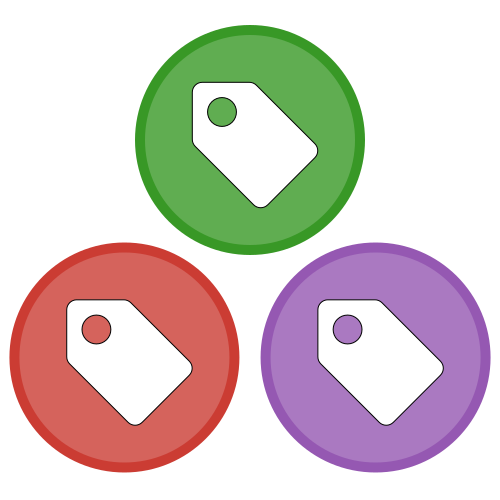TagBot creates tags, releases, and changelogs for your Julia packages when they're registered.
When we talk about tags and releases, we mean Git tags and GitHub releases, and not releases in a registry that allow the Julia package manager to install your package. TagBot does not register your package for you, see the documentation in General and Registrator for that. Instead, it reacts to versions of your packages that have been registered, making TagBot a set-and-forget solution to keep your repository in sync with your package releases. Tags and releases aren't at all necessary, but it's considered a good practice.
Other benefits of using TagBot include the ability for you and your users to browse package code at specific releases, and automatically-generated changelogs for each release that keep your users in the loop.
Create a file at .github/workflows/TagBot.yml with the following contents:
name: TagBot
on:
issue_comment:
types:
- created
workflow_dispatch:
jobs:
TagBot:
if: github.event_name == 'workflow_dispatch' || github.actor == 'JuliaTagBot'
runs-on: ubuntu-latest
steps:
- uses: JuliaRegistries/TagBot@v1
with:
token: ${{ secrets.GITHUB_TOKEN }}
ssh: ${{ secrets.DOCUMENTER_KEY }}No further action is required on your part. When you add a new release to a registry with Registrator, TagBot will create a GitHub release on your package's repository.
You may, however, want to customize the behaviour via the available configuration options.
For example, if you use GitHub Actions to build the documentation for your package, you will find that with the default TagBot configuration, your documentation build is not triggered when a new tag is created. In this case, you will need to use SSH Deploy Keys.
Read on for a full description of all of the available configuration options.
- Basic Configuration Options:
- Advanced Configuration Options:
- Local Usage
Sometimes, instead of using the default secrets.GITHUB_TOKEN, it is better to use an SSH deploy key.
The most notable reason is that the default token does not have permission to trigger events for other GitHub Actions, such as documentation builds for new tags.
To use an SSH deploy key:
- Create an SSH key and add it to your repository by following the instructions here. Make sure to give it write permissions.
- Create a repository secret by following the instructions here.
Use whatever you like as the name, such as
SSH_KEY. Use the private key contents as the value. - Add the
sshinput:
with:
token: ${{ secrets.GITHUB_TOKEN }}
ssh: ${{ secrets.SSH_KEY }}If you already have a Base64-encoded deploy key and matching repository secret for Documenter, you can reuse it instead of creating a new one.
If your key is password-protected, you'll also need to include the password in another repository secret (not Base64-encoded):
with:
token: ${{ secrets.GITHUB_TOKEN }}
ssh: ${{ secrets.SSH_KEY }}
ssh_password: ${{ secrets.SSH_PASSWORD }}TagBot creates a changelog for each release based on the issues that have been closed and the pull requests that have been merged. Additionally, you can write custom release notes in the same place that you register your packages. See Registrator or PkgDev for specifics.
The changelog is completely customizable with the Jinja templating engine.
To supply your own template, use the changelog input:
with:
token: ${{ secrets.GITHUB_TOKEN }}
changelog: |
This is release {{ version }} of {{ package }}.
{% if custom %}
Here are my release notes!
{{ custom }}
{% endif %}The data available to you looks like this:
{
"compare_url": "https://github.com/Owner/Repo/compare/previous_version...current_version (or null for first release)",
"custom": "your custom release notes",
"issues": [
{
"author": {
"name": "Real Name",
"url": "https://github.com/username",
"username": "their login"
},
"body": "issue body",
"labels": ["label1", "label2"],
"closer": {"same format as": "issue author but sometimes null"},
"number": 123,
"title": "issue title",
"url": "https://github.com/Owner/Repo/issues/123"
}
],
"package": "PackageName",
"previous_release": "v1.1.2 (or null for first release)",
"pulls": [
{
"author": {"same format as": "issue author"},
"body": "pull request body",
"labels": ["label1", "label2"],
"merger": {"same format as": "issue author"},
"number": 123,
"title": "pull request title",
"url": "https://github.com/Owner/Repo/pull/123"
}
],
"sha": "commit SHA",
"version": "v1.2.3",
"version_url": "https://github.com/Owner/Repo/tree/v1.2.3"
}You can see the default template in action.yml.
Issues and pull requests with specified labels are not included in the changelog data. By default, the following labels are ignored:
- changelog skip
- duplicate
- exclude from changelog
- invalid
- no changelog
- question
- wont fix
To supply your own labels, use the changelog_ignore input:
with:
token: ${{ secrets.GITHUB_TOKEN }}
changelog_ignore: ignore this label, ignore this label tooWhite-space, case, dashes, and underscores are ignored when comparing labels.
If you're using a custom registry, add the registry input:
with:
token: ${{ secrets.GITHUB_TOKEN }}
registry: MyOrg/MyRegistryIf your registry is public, this is all you need to do. If your registry is private, you'll need to configure access to it via one of two options.
The first option is to change the token input to a PAT that has access to both your package repository and the registry.
Take a look at the warnings about PATs if you choose this option.
The other option is to use the registry_ssh input, like so:
with:
token: ${{ secrets.GITHUB_TOKEN }}
registry: MyOrg/MyRegistry
registry_ssh: ${{ secrets.REGISTRY_SSH_KEY }}Here, the REGISTRY_SSH_KEY is the private key portion of a read-only SSH deploy key for your registry.
By using this method, the only extra access that TagBot receives is read access to your private registry, not to any other repositories in your user/organization account.
If your company is running their own GitHub server, then you'll need to update the relevant GitHub URL inputs, github and github_api:
with:
github: git.corp.com
github_api: api.git.corp.comBy default, the Git tags that TagBot creates are authored by a user called github-actions[bot], whose email is 41898282+github-actions[bot]@users.noreply.github.com.
If you want to use your own Git author info, you can set the user and email inputs:
with:
token: ${{ secrets.GITHUB_TOKEN }}
user: My Name
email: my.email@web.siteIf you want to create signed tags, you can supply your own GPG private key.
Your key can be exported with gpg --export-secret-keys --armor <ID>, and optionally Base64-encoded.
Create the repository secret, then use the gpg input:
with:
token: ${{ secrets.GITHUB_TOKEN }}
gpg: ${{ secrets.GPG_KEY }}If your key is password-protected, you'll also need to include the password in another repository secret (not Base64-encoded):
with:
token: ${{ secrets.GITHUB_TOKEN }}
gpg: ${{ secrets.GPG_KEY }}
gpg_password: ${{ secrets.GPG_PASSWORD }}It's also recommended to set your Git email address to one that is attached to the GPG key (see Git Configuration). If you fail to do so, your tags will be marked "Unverified" in the GitHub UI.
By default, TagBot checks for new releases that are at most 3 days old.
Therefore, if you only run TagBot every five days, it might miss some releases.
To fix this, you can specify a custom number of days to look back in time with the lookback input:
with:
token: ${{ secrets.GITHUB_TOKEN }}
lookback: 14An extra hour is always added, so if you run TagBot every 5 days, you can safely set this input to 5.
We highly recommend that you use an SSH deploy key instead of a personal access token (PAT).
Please keep in mind that there are security concerns with using a PAT. For example, a PAT has access to all of your repositories. To reduce the consequences of a secret being leaked, we recommend that you instead use an SSH deploy key that only has permissions for a single repository.
To use a PAT:
- Create a PAT by following the instructions here.
Make sure that it has the
reposcope. - Create a repository secret by following the instructions here.
Use whatever you like as the name, such as
TAGBOT_PAT. Use the new PAT as the value. - Replace the
tokeninput's value with the name of your secret, like so:
with:
token: ${{ secrets.TAGBOT_PAT }}If you want to make something happen just before releases are created, you can do so with the dispatch input:
with:
token: ${{ secrets.GITHUB_TOKEN }}
dispatch: trueWhen you enable this option, a repository dispatch event is created before releases are created. This means that you can set up your own actions that perform any necessary pre-release tasks.
The payload is an object mapping from version to commit SHA, which can contain multiple entries and looks like this:
{
"v1.2.3": "abcdef0123456789abcdef0123456789abcdef01"
}These actions will have 5 minutes to run by default, but you can customize the number of minutes with the dispatch_delay input:
with:
token: ${{ secrets.GITHUB_TOKEN }}
dispatch: true
dispatch_delay: 30Avoid setting a delay longer than the interval between TagBot runs, since your dispatch event will probably be triggered multiple times and the same release will also be attempted more than once.
To use this feature, you must provide your own personal access token. For more details, see Personal Access Tokens (PATs).
If you use a non-standard Git workflow where your default branch is not the main development branch, you may want to set the branch input to the name of your preferred release branch:
with:
token: ${{ secrets.GITHUB_TOKEN }}
branch: releaseThe branch you set will be the first one searched for a commit to tag, and releases will be anchored to that branch when possible.
If you're using PkgDev to release your packages, TagBot can manage the merging and deletion of the release branches that it creates.
To enable this feature, use the branches input:
with:
token: ${{ secrets.GITHUB_TOKEN }}
branches: trueThere are some scenarios in which you want to manually run TagBot.
Perhaps TagBot failed for some reason, or GitHub's service was down, or you just set up TagBot but would like to fill in tags for old releases.
The simplest way to run TagBot manually is through Docker and the tagbot.local module.
$ docker run --rm ghcr.io/juliaregistries/tagbot python -m tagbot.local --help
Usage: __main__.py [OPTIONS]
Options:
--repo TEXT Repo to tag
--version TEXT Version to tag
--token TEXT GitHub API token
--github TEXT GitHub URL
--github-api TEXT GitHub API URL
--changelog TEXT Changelog template
--registry TEXT Registry to search
--help Show this message and exit.
$ docker run --rm ghcr.io/juliaregistries/tagbot python -m tagbot.local \
--repo Owner/Name \
--token <TOKEN> \
--version v1.2.3Only the repo, version, and token options are required, and you will be prompted if you don't provide them.
For instructions on how to obtain a token, see Personal Access Tokens (PATs).
You can also run the code outside of Docker, but you'll just need to install Poetry first, and ensure that you have Python 3.8.
$ git clone https://github.com/JuliaRegistries/TagBot # Consider --branch vA.B.C
$ cd TagBot
$ poetry install
$ poetry run python -m tagbot.local --help