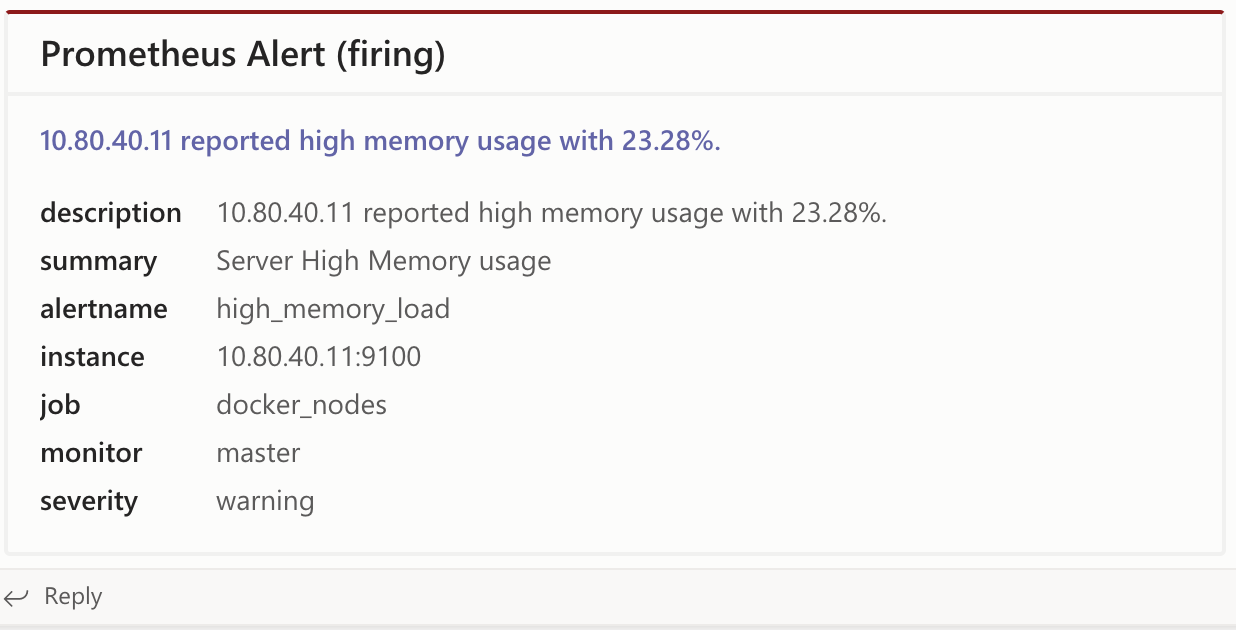A lightweight Go Web Server that receives POST alert messages from Prometheus Alert Manager and sends it to a Microsoft Teams Channel using an incoming webhook url. How light? The docker image is just 7 MB!
Alertmanager doesn't support sending to Microsoft Teams out of the box. Fortunately, they allow you to use a generic webhook_config for cases like this. This project was inspired from idealista's prom2teams which was written in Python.
Why use Go? A Go binary is statically compiled unlike the other simple language (python, ruby, node). Having a static binary means that there is no need for you to install your program's dependencies and these dependencies takes up a lot of space in your docker image! Try it out DevOps folks!
- Getting Started (Quickstart)
- Sending Alerts to Multiple Teams Channel
- Kubernetes Deployment
- Developers Build Guide
How it works.
OPTION 1: Run using docker.
docker run -d -p 2000:2000 \
--name="promteams" \
-e TEAMS_INCOMING_WEBHOOK_URL="https://outlook.office.com/webhook/xxx" \
-e TEAMS_REQUEST_URI=alertmanager \
docker.io/bzon/prometheus-msteams:v1.0OPTION 2: Run using binary.
Download the binary for your platform from RELEASES, and run it like the following:
./prometheus-msteams server \
-l localhost \
-p 2000 \
-w "https://outlook.office.com/webhook/xxx"By default, prometheus-msteams creates a request uri handler /alertmanager.
route:
group_by: ['alertname']
group_interval: 30s
repeat_interval: 30s
group_wait: 30s
receiver: 'prometheus-msteams'
receivers:
- name: 'prometheus-msteams'
webhook_configs: # https://prometheus.io/docs/alerting/configuration/#webhook_config
- send_resolved: true
url: 'http://localhost:2000/alertmanager' # the prometheus-msteams proxyIf you don't have Prometheus running yet and you wan't to try how this works,
try stefanprodan's Prometheus in Docker to help you install a local Prometheus setup quickly in a single machine.
Create the following json data as prom-alert.json.
{
"version": "4",
"groupKey": "{}:{alertname=\"high_memory_load\"}",
"status": "firing",
"receiver": "teams_proxy",
"groupLabels": {
"alertname": "high_memory_load"
},
"commonLabels": {
"alertname": "high_memory_load",
"monitor": "master",
"severity": "warning"
},
"commonAnnotations": {
"summary": "Server High Memory usage"
},
"externalURL": "http://docker.for.mac.host.internal:9093",
"alerts": [
{
"labels": {
"alertname": "high_memory_load",
"instance": "10.80.40.11:9100",
"job": "docker_nodes",
"monitor": "master",
"severity": "warning"
},
"annotations": {
"description": "10.80.40.11 reported high memory usage with 23.28%.",
"summary": "Server High Memory usage"
},
"startsAt": "2018-03-07T06:33:21.873077559-05:00",
"endsAt": "0001-01-01T00:00:00Z"
}
]
}curl -X POST -d @prom-alert.json http://localhost:2000/alertmanagerThe teams channel should received a message.
You can configure this application to serve 2 or more request path and each path can use a unique Teams channel webhook url to post.
This can be achieved by supplying the application a configuration file.
Create a yaml file with the following format.
connectors:
- high_priority_channel: "https://outlook.office.com/webhook/xxxx/aaa/bbb"
- low_priority_channel: "https://outlook.office.com/webhook/xxxx/aaa/ccc"NOTE: high_priority_channel and low_priority_channel are example handler names.
When running as a docker container, mount the config file in the container and set the CONFIG_FILE environment variable.
docker run -d -p 2000:2000 \
--name="promteams" \
-v /tmp/config.yml:/tmp/config.yml \
-e CONFIG_FILE="/tmp/config.yml" \
docker.io/bzon/prometheus-msteams:v1.0When running as a binary, use the --config flag.
./prometheus-msteams server \
-l localhost \
-p 2000 \
--config /tmp/config.ymlThis will create the request uri handlers /high_priority_channel and /low_priority_channel.
To validate your configuration, see the /config endpoint of the application.
curl localhost:2000/config
[
{
"high_priority_channel": "https://outlook.office.com/webhook/xxxx/aaa/bbb"
},
{
"low_priority_channel": "https://outlook.office.com/webhook/xxxx/aaa/ccc"
}
]Considering the prometheus-msteams config file settings, your Alert Manager would have a configuration like the following.
route:
group_by: ['alertname']
group_interval: 30s
repeat_interval: 30s
group_wait: 30s
receiver: 'low_priority_receiver' # default/fallback request handler
routes:
- receiver: high_priority_receiver
match:
severity: critical
- receiver: low_priority_receiver
match:
severity: warning
receivers:
- name: 'high_priority_receiver'
webhook_configs:
- send_resolved: true
url: 'http://localhost:2000/high_priority_channel' # request handler 1
- name: 'low_priority_receiver'
webhook_configs:
- send_resolved: true
url: 'http://localhost:2000/low_priority_channel' # request handler 2See Helm Guide.
Build
make dep
make darwin # for osx
make linux # for linuxTest
make testDocker Build
make docker VERSION=v1
make docker-push VERSION=v1