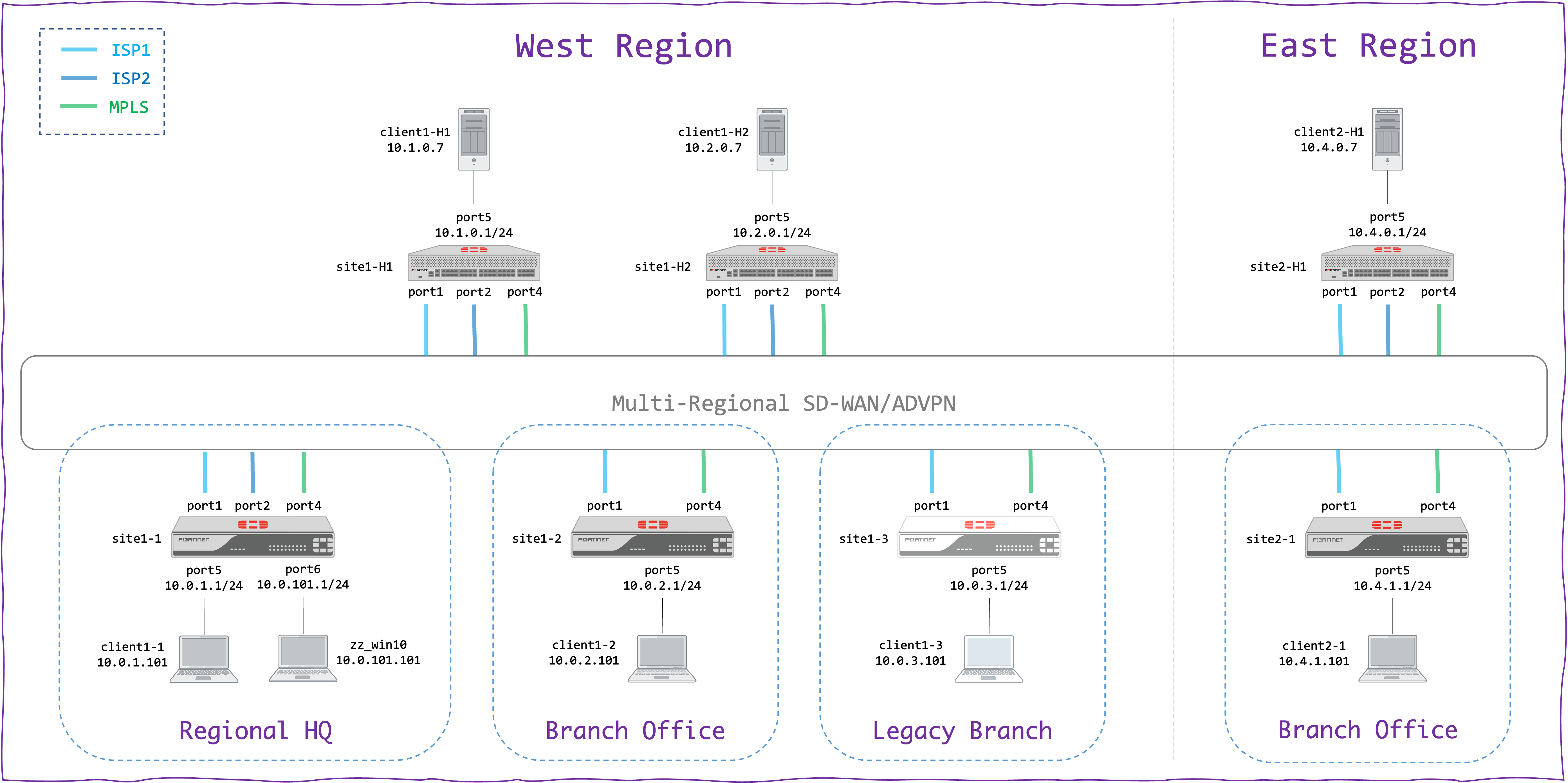This repository contains generic, ready-to-use Jinja templates that generate our best-practice SD-WAN/ADVPN configuration. These templates are easily tunable for your projects. We call them the Jinja Orchestrator, because of the layer of abstraction that they provide.
The detailed documentation is now available in the Wiki.
The Jinja Orchestrator can be used as part of the FortiManager-based SD-WAN deployment, thanks to the Jinja engine built into the FortiManager 7.0.1+. The Jinja Orchestrator is used to generate the foundation of your SD-WAN project, supplemented by other templates available in the FortiManager. Our Deployment Guide for MSSPs (Release 7.2) contains more information about using the Jinja Orchestrator in this way.
The Jinja Orchestrator can also be used for an offline rendering (without the FortiManager), thanks to a simple renderer written in Python. It will generate a set of plain-text files with FOS configuration for each device, which you can simply copy-paste to your FortiGate devices (or use the Configuration Scripts feature). This method is handy to build a quick and simple lab or to quickly validate the changes made to your Project Template.
The following prerequisites must be installed prior to using the offline renderer (tested on Python 3.11):
pip3 install jinja2 ansible netaddr
Usage:
./render_config.py -f <flavor_dir> -p <project_template> -i <inventory_file>
The <flavor_dir> is the directory with the Jinja templates of your chosen design flavor.
The choice is simple, because at the moment of this writing we provide a single unified flavor in the "dynamic-bgp-on-lo" directory.
Hence, always use -f dynamic-bgp-on-lo.
Several Project Template and inventory examples can be found under "dynamic-bgp-on-lo/project" directory. But keep in mind that those are merely examples! As you can see, the inventory file is in JSON format, it lists the Hubs and the Edges (Spokes) separately and it also supports default variables (that will be applied to all devices).
Note that you can also use your inventory file in CSV format, as accepted by the Import Model Devices from CSV feature in FortiManager 7.2+. You must still provide two separate CSV files: one for the Hubs and one for the Edges. Use the provided converter to generate a JSON inventory from your CSVs and simply chain its output to the renderer, as follows:
./inventory_from_csv.py --hubs inventory.Hubs.csv --edge inventory.Edge.csv | ./render_config.py -f dynamic-bgp-on-lo -p Project.j2
The offline rendering differs from the FortiManager-based rendering, because it must cover the entire configuration - including those parts
which would be otherwise covered by the other FortiManager templates. That is why, by default, additional Jinja templates are rendered -
those under the "dynamic-bgp-on-lo/optional" sub-directiory. These optional templates can be skipped by adding --skip-optional flag.
By default, the rendered configuration will be saved under the "out" sub-directory. This can be customized with -o flag.
This project is fully rendered under "dynamic-bgp-on-lo/rendered/mixed" directory, using the provided offline renderer. You can get the same result by running the following:
./render_config.py -f dynamic-bgp-on-lo -p dynamic-bgp-on-lo/projects/Project.dualreg.mixed.nocert.j2 -i dynamic-bgp-on-lo/projects/inventory.dualreg.mixed.json
The Jinja Orchestrator is maintained by a team of Consulting Systems Engineers at Fortinet.
Feel free to report issues and provide your suggestions (right here). Or contact your representatives at Fortinet.