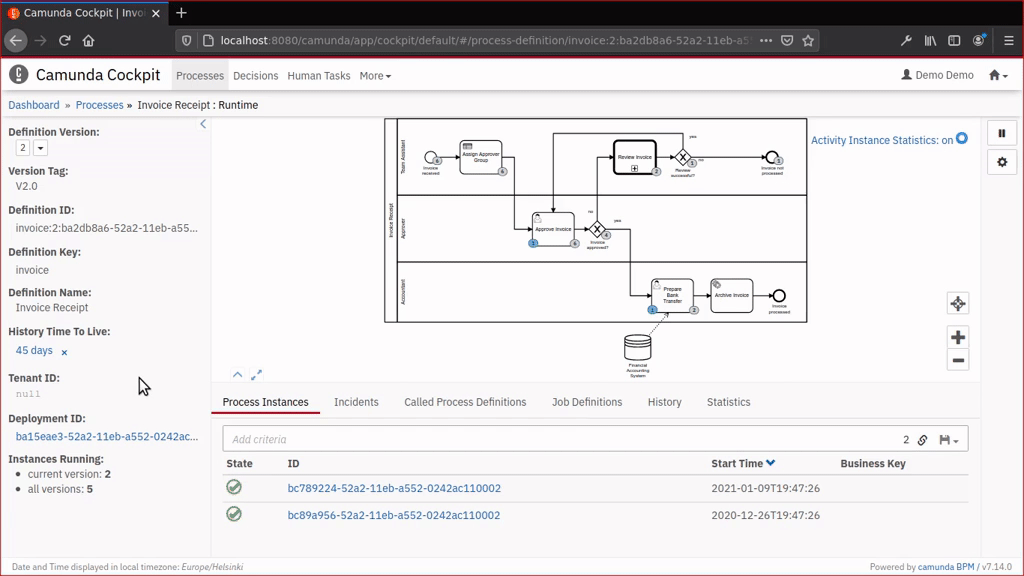-
2021-08-13: Change definition view plugins (historic acticities and instances) to only show data for the current definition version
With Camunda Platform 7.14.0:
$ git clone https://github.com/datakurre/camunda-cockpit-plugins.git
$ docker run --rm -p 8080:8080 -v $(pwd)/camunda-cockpit-plugins:/camunda/webapps/camunda/app/cockpit/scripts/:ro camunda/camunda-bpm-platform:7.14.0With Camunda Platform 7.15.0 (works also with 7.16.0 or 7.17.0):
$ git clone https://github.com/datakurre/camunda-cockpit-plugins.git
$ docker run -d --name mytemp camunda/camunda-bpm-platform:7.15.0
$ docker cp mytemp:/camunda/webapps/camunda/app/cockpit/scripts/camunda-cockpit-ui.js camunda-cockpit-plugins
$ docker rm -vf mytemp
$ docker run --rm -p 8080:8080 -v $(pwd)/camunda-cockpit-plugins:/camunda/webapps/camunda/app/cockpit/scripts/:ro camunda/camunda-bpm-platform:7.15.0See also the example Dockerfile for Camunda Run 7.15.0.
If you don't immediately see the plugin, try again with your browser's private browsing mode. It is a common issue browser has cached a previous Cockpit plugin configuration without these plugins.
Note: Trying out the plugins with Camunda Platform 7.15.0 Docker image is more complex than with the previous version 7.14.0, because the new location of camunda-cockpit-ui.js prevents simple override of the scripts folder.
Copy config.js and the files it references to ./src/main/resources/META-INF/resources/webjars/camunda/app/cockpit/scripts. Once you are done, your project structure should look like this:
src/main/resources/
├── META-INF
│ ├── resources
│ │ └── webjars
│ │ └── camunda
│ │ └── app
│ │ └── cockpit
│ │ └── scripts
│ │ ├── config.js
│ │ ├── definition-historic-activities.js
│ │ ├── instance-historic-activities.js
│ │ ├── instance-route-history.js
│ │ └── robot-module.jsAfter this you can start the project and the plugin should be loaded. Usually, you customize config.js per project and define there which plugins are included and where the browser should find them. You may use a browser network inspector to check that Cockpit loads your version of config.js and also the plugin JavaScript files get loaded.
Check the forum discussion on how to package plugins for various alternative Camunda distributions.
$ cd camunda-cockpit-plugins
$ npm install
$ npm run watchWhen the scripts are mounted into running Docker container, development changes are immediately available in the container with page refresh.