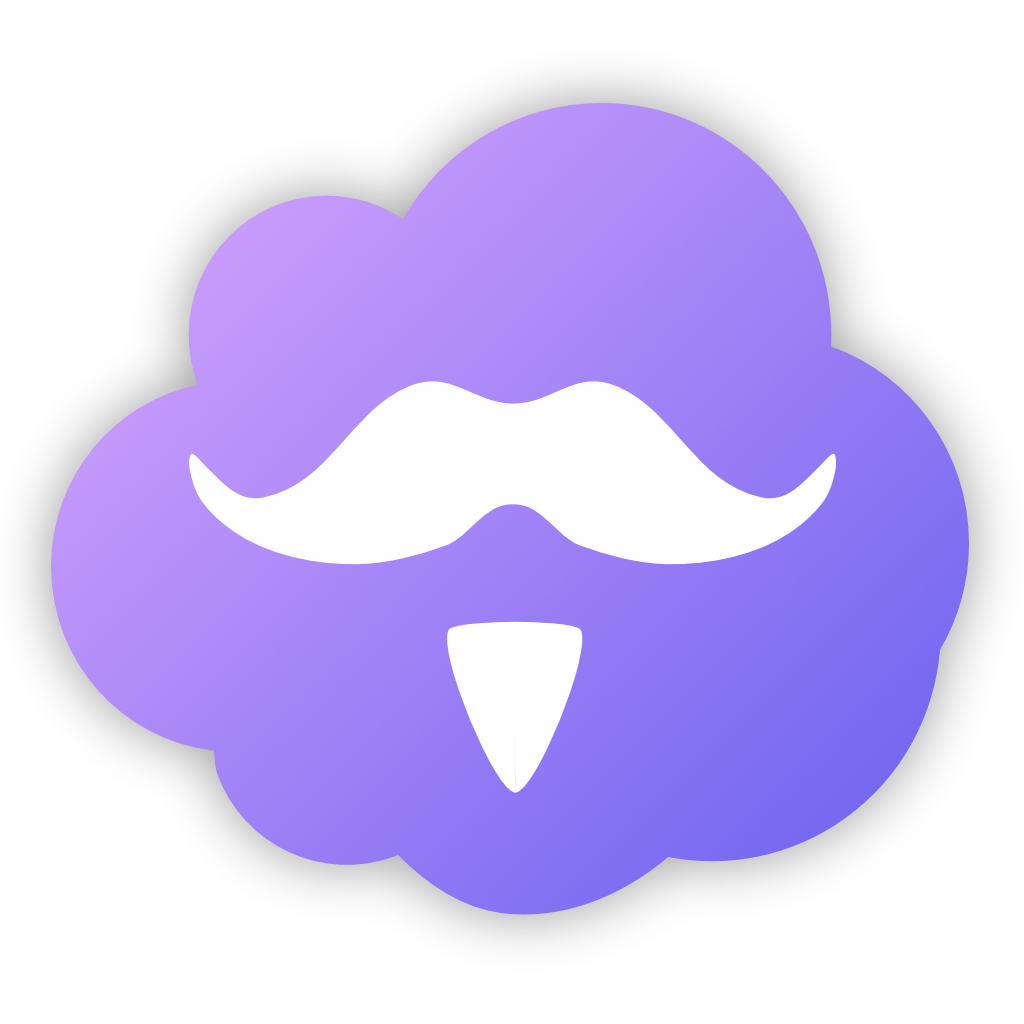** UPDATE 2021-11-17 **
The Ferdi-server docker image has now been integrated into the default Ferdi-server repository.
Existing users, please note: The latest updates to Ferdi-server and the Ferdi-server Docker image introduce changes to the default SQLite database name and location, as well as the internal container port. The new container port is 3333. If you would like to keep your existing SQLite database, you will need to add the DATA_DIR variable and change it to /app/database, to match your existing data volume. You will also need to change the DB_DATABASE variable to development to match your existing database. Please see the parameters in the Migration section below.
Migrating from an existing Ferdi-server
If you are an existing Ferdi-server user using the built-in SQlite database, you should include the following variables:
| Parameter | Function |
|---|---|
-p 3333:3333 |
existing Ferdi-server users will need to update their container port mappings from 80:3333 to 3333:3333 |
-e DB_PASSWORD=development |
existing Ferdi-server users who use the built-in sqlite database should use the database name development |
-e DATA_DIR=/app/database |
existing Ferdi-server users who use the built-in sqlite database should add this environmental variable to ensure data persistence |
-v <path to data on host>=/app/databases |
existing Ferdi-server users who use the built-in sqlite database should use the volume name /app/database |
If you are an existing Ferdi-server user who uses an external database or different variables for the built-in SQlite database, you should updatae your parameterse acordingly. For example, if you aree using an exterenal MariaDB or MySql database your unique parameters might look like this:
| Parameter | Function |
|---|---|
-e DB_CONNECTION=mysql |
for specifying the database being used |
-e DB_HOST=192.168.10.1 |
for specifying the database host machine IP |
-e DB_PORT=3306 |
for specifying the database port |
-e DB_USER=ferdi |
for specifying the database user |
-e DB_PASSWORD=ferdipw |
for specifying the database password |
-e DB_DATABASE=adonis |
for specifying the database to be used |
-v <path to database>:/app/database |
this will strore Ferdi-server's database on the docker host for persistence |
-v <path to recipes>:/app/recipes |
this will strore Ferdi-server's recipes on the docker host for persistence |
In either case, please be sure to pass the correct variables to the new Ferdi-server container in order maintain access to your existing database.
For more information please check out the Docker folder on in the Ferdi-server repository.
Ferdi-server-docker
Ferdi is a hard-fork of Franz, adding awesome features and removing unwanted ones. Ferdi-server is an unofficial replacement of the Franz server for use with the Ferdi Client.
This is a dockerized version of Ferdi-server running on Alpine Linux and Node.js (v10.16.3).
Why use a custom Ferdi-server?
A custom ferdi-server allows you to experience the full potential of the Ferdi client. It allows you to use all Premium features (e.g. Workspaces and custom URL recipes) and adding your own recipes.
Features
- User registration and login
- Service creation, download, listing and removing
- Workspace support
- Functioning service store
- User dashboard
- Password recovery
- Export/import data to other ferdi-servers
- Recipe update
Installation & Setup
Here are some example snippets to help you get started creating a container.
The docker can be run as is, with the default sqlite database, or you can modifying your ENV variables to use an external database (e.g. MYSql, MariaDB, Postgres, etc). After setting up the docker container you will need to create a NGINX reverse proxy to access Ferdi-server outside of your home network.
docker
Pull the docker image:
docker pull getferdi/ferdi-server
To create the docker container with the proper parameters:
docker create \
--name=ferdi-server \
-e NODE_ENV=development \
-e EXTERNAL_DOMAIN=<ferdi-serverdomain> \
-e DB_CONNECTION=<database> \
-e DB_HOST=<yourdbhost> \
-e DB_PORT=<yourdbport> \
-e DB_USER=<yourdbuser> \
-e DB_PASSWORD=<yourdbpass> \
-e DB_DATABASE=<yourdbdatabase> \
-e DB_SSL=false \
-e MAIL_CONNECTION=smtp \
-e SMPT_HOST=<smtpmailserver> \
-e SMTP_PORT=<smtpport> \
-e MAIL_SSL=true/false \
-e MAIL_USERNAME=<yourmailusername> \
-e MAIL_PASSWORD=<yourmailpassword> \
-e MAIL_SENDER=<sendemailaddress> \
-e IS_CREATION_ENABLED=true \
-e IS_DASHBOARD_ENABLED=true \
-e IS_REGISTRATION_ENABLED=true \
-e CONNECT_WITH_FRANZ=true \
-p <port>:80 \
-v <path to data>:/config \
-v <path to database>:/app/database \
-v <path to recipes>:/app/recipes \
--restart unless-stopped \
getferdi/ferdi-server
docker-compose
Compatible with docker-compose v2 schemas:
---
version: "2"
services:
ferdi-server:
image: getferdi/ferdi-server
container_name: ferdi-server
environment:
- NODE_ENV=development
- EXTERNAL_DOMAIN=<ferdi-serverdomain>
- DB_CONNECTION=<database>
- DB_HOST=<yourdbhost>
- DB_PORT=<yourdbPORT>
- DB_USER=<yourdbuser>
- DB_PASSWORD=<yourdbpass>
- DB_DATABASE=<yourdbdatabase>
- DB_SSL=true/false
- MAIL_CONNECTION=<mailsender>
- SMPT_HOST=<smtpmailserver>
- SMTP_PORT=<smtpport>
- MAIL_SSL=true/false
- MAIL_USERNAME=<yourmailusername>
- MAIL_PASSWORD=<yourmailpassword>
- MAIL_SENDER=<sendemailaddress>
- IS_CREATION_ENABLED=true/false
- IS_DASHBOARD_ENABLED=true/false
- IS_REGISTRATION_ENABLED=true/false
- CONNECT_WITH_FRANZ=true/false
volumes:
- <path to data>:/config
- <path to database>:/app/database
- <path to recipes>:/app/recipes
ports:
- <port>:80
restart: unless-stopped
Configuration
Container images are configured using parameters passed at runtime (such as those above). These parameters are separated by a colon and indicate <external>:<internal> respectively. For example, -p 3333:80 would expose port 80 from inside the container to be accessible from the host's IP on port 3333 outside the container.
After the first run, Ferdi-server's configuration is saved inside the config.txt file inside your persistent data directory (/config in the container).
| Parameter | Function |
|---|---|
-p <port>:80 |
will map the container's port 80 to a port on the host, default is 3333 |
-e NODE_ENV=development |
for specifying Node environment, production or development, default is development |
-e EXTERNAL_DOMAIN=<ferdi-serverdomain> |
for specifying external domain address of the ferdi server |
-e DB_CONNECTION=sqlite |
for specifying the database being used, default is sqlite |
-e DB_HOST=<yourdbhost> |
for specifying the database host, default is 127.0.0.1 |
-e DB_PORT=<yourdbport> |
for specifying the database port, default is 3306 |
-e DB_USER=<yourdbuser> |
for specifying the database user, default is root |
-e DB_PASSWORD=<yourdbpass> |
for specifying the database password, default is password |
-e DB_DATABASE=adonis |
for specifying the database to be used, adonis |
-e DB_SSL=false |
true only if your database is postgres and it is hosted online on platforms like GCP, AWS, etc |
-e MAIL_CONNECTION=<mailsender> |
for specifying the mail sender to be used, default is smtp |
-e SMPT_HOST=<smtpmailserver> |
for specifying the mail host to be used, default is 127.0.0.1 |
-e SMTP_PORT=<smtpport> |
for specifying the mail port to be used, default is 2525 |
-e MAIL_SSL=true/false |
for specifying SMTP mail secuirty, default is false |
-e MAIL_USERNAME=<yourmailusername> |
for specifying your mail username to be used, default is username |
-e MAIL_PASSWORD=<yourmailpassword> |
for specifying your mail password to be used, default is password |
-e MAIL_SENDER=<sendemailaddress |
for specifying the mail sender address to be used, default is noreply@getferdi.com |
-e IS_CREATION_ENABLED=true |
for specifying whether to enable the creation of custom recipes, default is true |
-e IS_DASHBOARD_ENABLED=true |
for specifying whether to enable the Ferdi-server dashboard, default is true |
-e IS_REGISTRATION_ENABLED=true |
for specifying whether to allow user registration, default is true |
-e CONNECT_WITH_FRANZ=true |
for specifying whether to enable connections to the Franz server, default is true |
-v <path to data>:/config |
this will store persistent ENV data on the docker host |
-v <path to database>:/app/database |
this will strore Ferdi-server's database on the docker host for persistence |
-v <path to recipes>:/app/recipes |
this will strore Ferdi-server's recipes on the docker host for persistence |
By enabling the CONNECT_WITH_FRANZ option, Ferdi-server can:
- Show the full Franz recipe library instead of only custom recipes
- Import Franz accounts
Supported databases and drivers
To use a different database than the default, SQLite, enter the driver code below in your ENV configuration.
| Database | Driver |
|---|---|
| MariaDB | mysql |
| MySQL | mysql |
| PostgreSQL | pg |
| SQLite3 | sqlite |
Supported mail connections (advanced)
To use a different email sender than the default, SMTP, enter the correct information in your ENV configuration and adapt your docker run, create, or compose commands accordingly.
| Mail Connection | ENV variables |
|---|---|
| SMTP | SMTP_PORT, SMTP_HOST, MAIL_USERNAME, MAIL_PASSWORD, MAIL_SSL |
| SparkPost | SPARKPOST_API_KEY |
| Mailgun | MAILGUN_DOMAIN, MAILGUN_API_REGION, MAILGUN_API_KEY |
| Ethereal | A disposable account is created automatically if you choose this option. |
NGINX config block
To access Ferdi-server from outside of your home network on a subdomain use this server block:
# Ferdi-server
server {
listen 443 ssl http2;
server_name ferdi.my.website;
# all ssl related config moved to ssl.conf
include /config/nginx/ssl.conf;
location / {
proxy_pass http://<Ferdi-IP>:3333;
proxy_set_header X-Real-IP $remote_addr;
proxy_set_header X-Forwarded-For $proxy_add_x_forwarded_for;
proxy_set_header Host $host;
proxy_set_header X-Forwarded-Proto $scheme;
}
}
Importing your Franz account
Ferdi-server allows you to import your full Franz account, including all its settings.
To import your Franz account, open http://[YOUR FERDI-SERVER]/import in your browser and login using your Franz account details. Ferdi-server will create a new user with the same credentials and copy your Franz settings, services and workspaces.
Transferring user data
Please refer to https://github.com/getferdi/ferdi/wiki/Transferring-data-between-servers
Creating and using custom recipes
Ferdi-server allows to extends the Franz recipe catalogue with custom Ferdi recipes.
For documentation on how to create a recipe, please visit the official guide by Franz.
To add your recipe to Ferdi-server, open http://[YOUR FERDI-SERVER]/new in your browser. You can now define the following settings:
Author: Author who created the recipeName: Name for your new service. Can contain spaces and unicode charactersService ID: Unique ID for this recipe. Does not contain spaces or special characters (e.g.google-drive)Link to PNG/SVG image: Direct link to a 1024x1024 PNG image and SVG that is used as a logo inside the store. Please use jsDelivr when using a file uploaded to GitHub as raw.githubusercontent files won't loadRecipe files: Recipe files that you created using the Franz recipe creation guide. Please do not package your files beforehand - upload the raw files (you can drag and drop multiple files). ferdi-server will automatically package and store the recipe in the right format. Please also do not drag and drop or select the whole folder, select the individual files.
Listing custom recipes
Inside Ferdi, searching for ferdi:custom will list all your custom recipes.
Support Info
- Shell access while the container is running:
docker exec -it ferdi-server /bin/bash - To monitor the logs of the container in realtime:
docker logs -f ferdi-server
Updating Info
Below are the instructions for updating the container to get the most recent version of Ferdi-server:
Via Docker Run/Create
- Update the image:
docker pull getferdi/ferdi-server - Stop the running container:
docker stop ferdi-server - Delete the container:
docker rm ferdi-server - Recreate a new container with the same docker create parameters as instructed above (if mapped correctly to a host folder, your
/configfolder and your ENV settings will be preserved) - Start the new container:
docker start ferdi-server - You can also remove the old dangling images:
docker image prune
Via Docker Compose
- Update all images:
docker-compose pull- or update a single image:
docker-compose pull ferdi-server
- or update a single image:
- Let compose update all containers as necessary:
docker-compose up -d- or update a single container:
docker-compose up -d ferdi-server
- or update a single container:
- You can also remove the old dangling images:
docker image prune
Building locally
If you want to make local modifications to this image for development purposes or just to customize the logic:
git clone https://github.com/getferdi/server-docker.git
cd server-docker
docker build \
--no-cache \
--pull \
-t getferdi/server-docker:latest .
Versions
- 19.01.21: - Updated Mail SSL and DB SLL settings
- 20.09.20: - Updated SMTP Mailer settings for password reset.
- 21.06.20: - Rebase to Alpine 3.11 and added Mailer settings.
- 25.09.19: - Initial Release.
License
Ferdi-server-docker and ferdi-server are licensed under the MIT License.