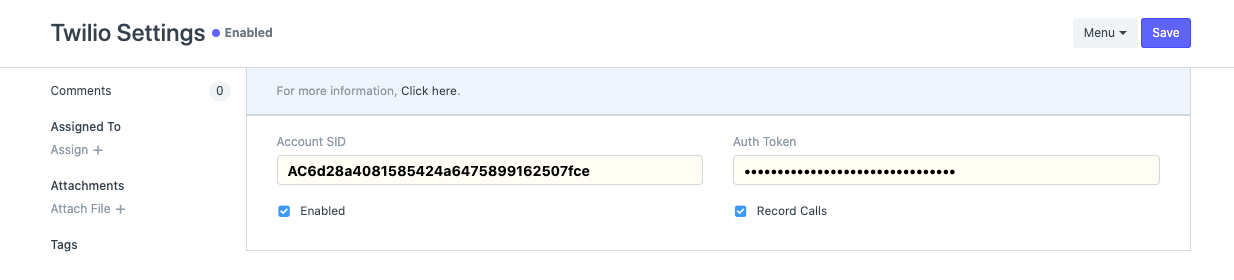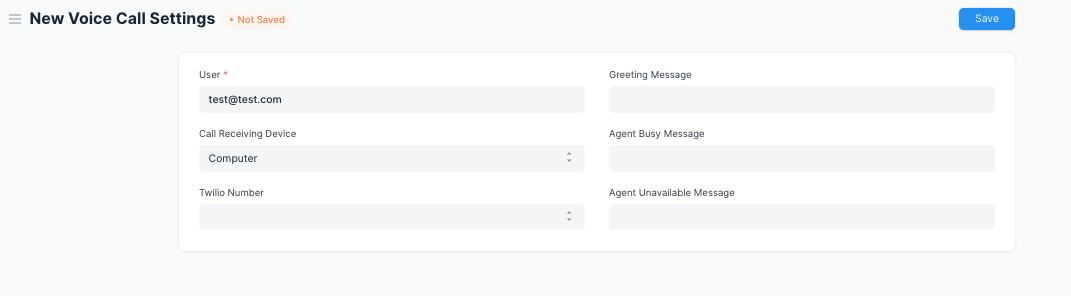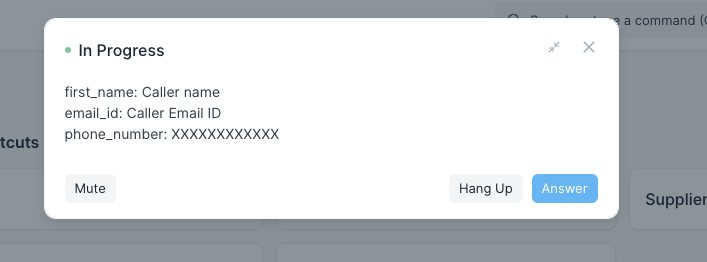Custom Frappe Application for Twilio Integration
- Users can make outgoing voice calls by clicking at the phone icon that shows up next to the phone number.
- Users can receive Incoming calls either in Phone or in browser.
- Users can send notifications through whatsapp.
To authorise Twilio integration go to Twilio Settings Doctype and provide Account SID and Auth Token. Make sure Twilio Settings are enabled to use Twilio in the system.
Every user(Agent) needs to have voice call settings to make or receive calls. User can use Twilio features once Voice Call Settings created.
In voice call settings
- choose the
Call Receiving DeviceasComputerto receive calls in the browser orPhoneto receive calls in your Phone(Make sure thatMobile Nois configured inMy Settingssection to receive calls in your phone). - Choose your twilio number from
Twilio Numberdropdown field. This is going to be your twilio communication number.
Once the user clicks the phone icon next to the phone number, the user will see a phone popup with a call button. Make sure that area code is included in the phone number(ex: +91) before using the call button to make outgoing calls.
When an incoming call comes, the call will be redirected to phone or to browser depending on user voice call Settings. Here is how it looks when call comes to browser.
Users can send notifications through WhatsApp channel. While creating/editing a notification please Select Channel as WhatsApp and Twilio number from dropdown if you want to send whatsapp notification.
- ERPNext
- Twilio account (More details from
Configure Twiliosection)
- You need to create a new project in Twilio account to use communication features like whatsapp, voice calls etc through ERPNext.
- From your Twilio console you can go to a programmable voice section and get a Twilio number to use for calls(make sure that the number is voice capable).
- Create a TwiML App by passing voice request url as
you_project_domain_name/api/method/twilio_integration.twilio_integration.doctype.twilio_settings.twilio_settings.voice. Usengrokto get public domain for your project in case it is running locally.
- From your Twilio console you can go to a Programmable Messaging section and get a Twilio number to use for whatsapp.
Once you have created a site with ERPNext app installed, you can download and install twilio-integration app using
bench get-app https://github.com/frappe/twilio-integration.git
bench --site site_name install-app twilio_integration
Use bench start command to run the project.
- For Whatsapp communication you need to set
Account SIDandAuth TokeninTwilio Settings(You can get those from Twilio console). - For calls you need to pass
TwiML SID(Get it from TwiML app you have created) andOutgoing Voice Mediumalong withAccount SIDandAuth TokeninTwilio Settings - Make sure that you enabled twilio by clicking
Enabledcheckbox in settings.
NOTE: While creating a new communication medium for Outgoing Voice Medium pass twilio number(including area code(ex:+91)) as Name, Twilio as communication channel and Voice as Communication Medium Type.
MIT