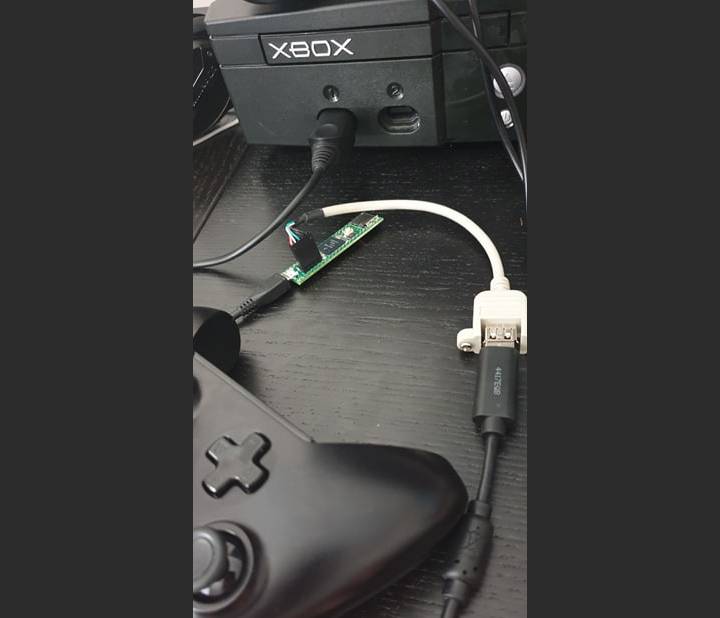A port of https://github.com/Ryzee119/ogx360.git, a project to use modern USB game controllers on the original Xbox console to the Teensy4.1.
This has a new USB Host Stack, USB Device Stack and significantly more processing power which opens up alot more possibilities.
Finally, hardly any soldering is required.
- Duke Standard Controller
- Official Xbox Memory Unit (XMU)
- Steel Battalion Controller
- DVD Movie Playback IR Dongle
| Qty | Part Description | Link |
|---|---|---|
| 1 | Teensy 4.1 | https://www.pjrc.com/store/teensy41.html |
| 1 | USB Host Cable | https://www.pjrc.com/store/cable_usb_host_t36.html |
| 1 | 0.1" Pin Header | https://www.pjrc.com/store/header_24x1.html |
| 1 | SD Card | For XMU emulation. Clean format FAT32. I had to use this https://www.sdcard.org/downloads/formatter/ on my old SD cards |
| 1 | Xbox to MicroUSB | ChimericSystems or Alibaba (Large MOQ!) or DIY |
- Bluetooth 8bitdo/compatible controllers via the 8BitDo Wireless USB Adapter or Rev 2.
- Wired 8bitdo controllers when they are started in X-input mode.
- Xbox S/X Wired
- Xbox One Wired (Genuine / PDP)
- Xbox 360 Wired
- Xbox 360 Wireless (Via PC USB Receiver)
- PS4 Wired
- 256kB RAM disk for testing only.
- SD Card installed into the Teensy4.1 SD Card slot.
- Keyboard and Mouse See this file for mapping. Please improve!
- To play DVDs on a Xbox console, place a file called
dvd_rom.binat the root of a FAT32 formatted SD card then insert it into the Teensy before power up.dvd_rom.binmust be dumped from a genuine IR dongle. - Input is not yet fully implemented. Currently only Duke and Xbox360 D-Pad is mapped to the IR remote dpad for testing. This is very simple to fix though if needed.
Configure platformio.ini to enable XMU support or Steel Battation etc.
git clone https://github.com/Ryzee119/ogx360_t4.git --recursive
python -m pip install --upgrade pip
pip install platformio
cd ogx360_t4
# Build standard Duke interface
platformio run -e DUKE
- Download and install Visual Studio Code.
- Install the PlatformIO IDE plugin.
- Clone this repo recursively
git clone https://github.com/Ryzee119/ogx360_t4.git --recursive - In Visual Studio Code
File > Open Folder... > ogx360_t4 - Hit build on the Platform IO toolbar (
✓).
- Connect the Teensy to your PC using a MicroUSB cable.
- Run the Teensy Loader Application.
- Setup Visual Studio Code as per the Compile instructions.
- Hit the program button on the Platform IO toolbar (
→).