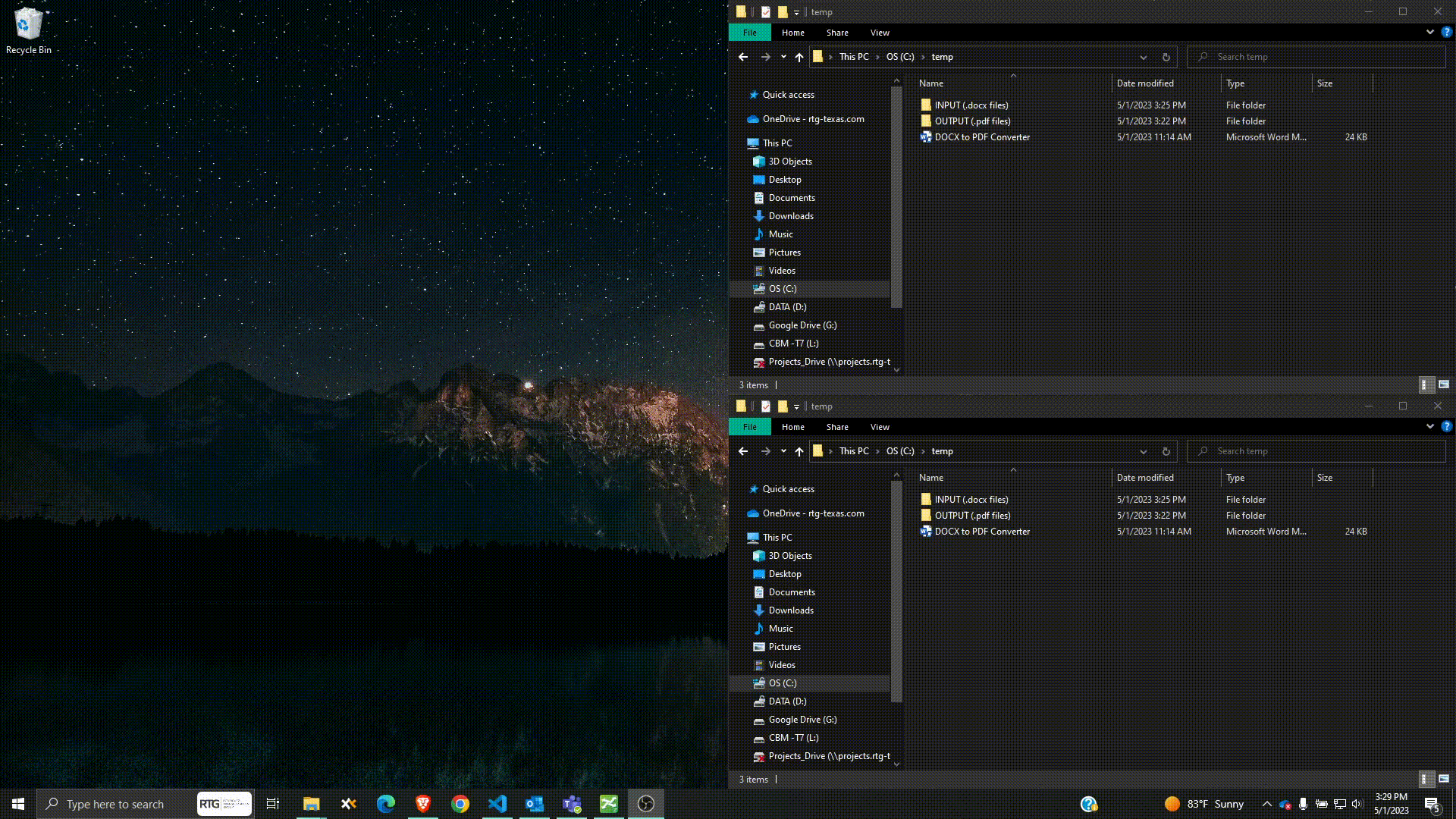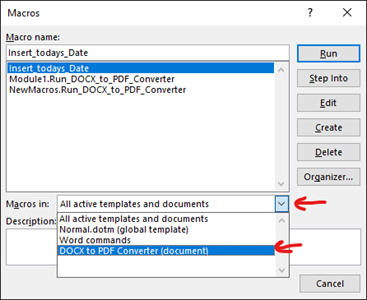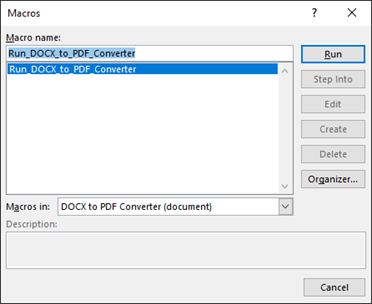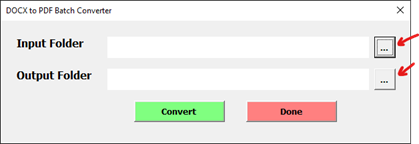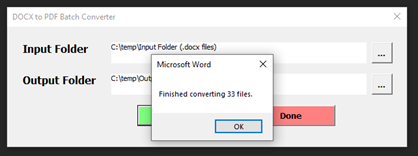- Microsoft Word UserForm application for converting .docx files into .pdf files.
- Link to download macro-enabled doc file and instructions here under Assets > release.zip
- Open the “DOCX to PDF Converter.docm” macro-enabled doc file.
- To activate the macro, press Alt + F8 to open “Macros” dialog box, make sure “DOCX to PDF Converter (document)” is selected in the “Macros in:” drop-down list.
- Select the “Run_DOCX_to_PDF_Converter” macro, then click “Run” button.
From there, it will open the DOCX to PDF Batch Converter UserForm.
- Use the “…” buttons to browse the file explorer for input and output folders.
The Input folder should be a folder containing “.docx” files that need to be converted.
The Output folder will be the destination where the converted “.pdf” files will be saved.
- Once Input folder and Output folders are selected, click “Convert” button to run the batch conversion process. When conversion process is complete, a confirmation message box will appear, indicating that the process is finished.
- Once finished, you can choose to select a different Input and Output folder for a new conversion process or select “Done” button or “X” to close the User Form.