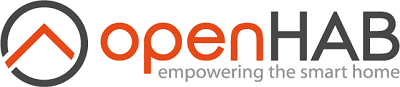- openHAB Docker Containers
Repository for building Docker containers for openHAB (Home Automation Server). Comments, suggestions and contributions are welcome!
openhab/openhab:<version>-<architecture>-<distributions>
Version
1.8.3Stable openHAB 1.8 version2.0.0Stable openHAB 2.0 version2.1.0Stable openHAB 2.1 version2.2.0Stable openHAB 2.2 version2.3.0Stable openHAB 2.3 version2.4.0-snapshotExperimental openHAB 2.4 SNAPSHOT version
Architecture:
amd64for most desktop computer (e.g. x64, x86-64, x86_64)armhffor ARMv7 devices 32 Bit (e.g. most RaspberryPi 1/2/3)arm64for ARMv8 devices 64 Bit (not RaspberryPi 3)
Distributions:
debianfor debian stretchalpinefor alpine 3.7
The alpine images are substantially smaller than the debian images but may be less compatible because OpenJDK is used (see Prerequisites for known disadvantages).
If you are unsure about what your needs are, you probably want to use
openhab/openhab:2.3.0-amd64-debian.
Prebuilt Docker Images can be found here: Docker Images
Important: To be able to use UPnP for discovery the container needs to be started with --net=host.
Important: In the container openHAB runs with user "openhab" (id 9001) by default. See user configuration section below!
The following will run openHAB in demo mode on the host machine:
docker run -it --name openhab --net=host openhab/openhab:2.3.0-amd64-debian
NOTE: Although this is the simplest method to getting openHAB up and running, but it is not the preferred method. To properly run the container, please specify a host volume for the directories.
Following configuration uses Docker named data volumes. These volumes will survive, if you delete or upgrade your container. It is a good starting point for beginners. The volumes are created in the Docker volume directory. You can use docker inspect openhab to locate the directories (e.g. /var/lib/docker/volumes) on your host system. For more information visit Manage data in containers:
docker run \
--name openhab \
--net=host \
--tty \
-v /etc/localtime:/etc/localtime:ro \
-v /etc/timezone:/etc/timezone:ro \
-v openhab_addons:/openhab/addons \
-v openhab_conf:/openhab/conf \
-v openhab_userdata:/openhab/userdata \
-d \
--restart=always \
openhab/openhab:2.3.0-amd64-debianCreate the following docker-compose.yml and start the container with docker-compose up -d
version: '2.2'
services:
openhab:
image: "openhab/openhab:2.3.0-amd64-debian"
restart: always
network_mode: host
tty: true
volumes:
- "/etc/localtime:/etc/localtime:ro"
- "/etc/timezone:/etc/timezone:ro"
- "openhab_addons:/openhab/addons"
- "openhab_conf:/openhab/conf"
- "openhab_userdata:/openhab/userdata"
environment:
OPENHAB_HTTP_PORT: "8080"
OPENHAB_HTTPS_PORT: "8443"You can run all openHAB images with libpcap support. This enables you to use the Amazon Dashbutton Binding in the Docker container. For that feature to work correctly, you need to run the image as root user. Create the following docker-compose.yml and start the container with docker-compose up -d
version: '2.2'
services:
openhab:
container_name: openhab
image: "openhab/openhab:2.3.0-amd64-debian"
restart: always
tty: true
network_mode: host
cap_add:
- NET_ADMIN
- NET_RAW
volumes:
- "/etc/localtime:/etc/localtime:ro"
- "/etc/timezone:/etc/timezone:ro"
- "openhab_conf:/openhab/conf"
- "openhab_userdata:/openhab/userdata"
- "openhab_addons:/openhab/addons"
# The command node is very important. It overrides
# the "gosu openhab ./start.sh" command from Dockerfile and runs as root!
command: "./start.sh"If you could provide a method to run libpcap support in user mode please open a pull request.
You can mount a local host directory to store your configuration files. If you followed the beginners guide, you do not need to read this section. The following run command will create the folders and copy the initial configuration files for you.
docker run \
--name openhab \
--net=host \
--tty \
-v /etc/localtime:/etc/localtime:ro \
-v /etc/timezone:/etc/timezone:ro \
-v /opt/openhab/addons:/openhab/addons \
-v /opt/openhab/conf:/openhab/conf \
-v /opt/openhab/userdata:/openhab/userdata \
openhab/openhab:2.3.0-amd64-debianYou can connect to a console of an already running openHAB container with following command:
docker ps- lists all your currently running containerdocker exec -it openhab /openhab/runtime/bin/client- connect to openHAB container by namedocker exec -it c4ad98f24423 /openhab/runtime/bin/client- connect to openHAB container by iddocker attach openhab- attach to openHAB container by name, input only works when starting the container with-i(orstdin_open: truewith docker compose)
The default password for the login is habopen.
Debug Mode
You can run a new container with the command docker run -it openhab/openhab:2.3.0-amd64-debian ./start_debug.sh to get into the debug shell.
EXTRA_JAVA_OPTS=""LC_ALL=en_US.UTF-8LANG=en_US.UTF-8LANGUAGE=en_US.UTF-8OPENHAB_HTTP_PORT=8080OPENHAB_HTTPS_PORT=8443USER_ID=9001GROUP_ID=9001CRYPTO_POLICY=limited
Group id will default to the same value as the user id. By default the openHAB user in the container is running with:
uid=9001(openhab) gid=9001(openhab) groups=9001(openhab)
Make sure that either
- You create the same user with the same uid and gid on your docker host system
groupadd -g 9001 openhab
useradd -u 9001 -g openhab -r -s /sbin/nologin openhab
usermod -a -G openhab myownuser
- Or run the docker container with your own user AND passing the userid to openHAB through env
docker run \
(...)
--user <myownuserid> \
-e USER_ID=<myownuserid>
Due to local laws and export restrictions the containers use Java with a limited cryptographic strength policy. Some openHAB functionality (e.g. KM200 binding) may depend on unlimited strength which can be enabled by configuring the environment variable CRYPTO_POLICY=unlimited
Before enabling this make sure this is allowed by local laws and you agree with the applicable license and terms:
- debian: Zulu (Cryptography Extension Kit)
- alpine: OpenJDK (Cryptographic Cautions)
-p 8080- the HTTP port of the web interface-p 8443- the HTTPS port of the web interface-p 8101- the SSH port of the Console (since openHAB 2.0.0)-p 5007- the LSP port for validating rules (since openHAB 2.2.0)-v /openhab/addons- custom openHAB addons-v /openhab/conf- openHAB configs-v /openhab/userdata- openHAB userdata directory--device=/dev/ttyUSB0- attach your devices like RFXCOM or Z-Wave Sticks to the container
Upgrading OH requires changes to the user mapped in userdata folder. The container will perform these steps automatically when it detects that the userdata/etc/version.properties is different from the version in userdata.dist/etc/version.properties in the Docker image. The steps performed are:
- Create a
userdata/backupfolder if one does not exist. - Create a full backup of userdata as a dated tar file saved to
userdata/backup. Theuserdata/backupfolder is excluded from this backup. - Copy over the relevant files from
userdata.dist/etctouserdata/etc. - Delete the contents of
userdata/cacheanduserdata/tmp.
The steps performed are the same as those performed by running the upgrade script that comes with OH, except the backup is performed differently and the latest openHAB runtime is not downloaded.
Checkout the github repository and then run these commands:
$ docker build -t openhab/openhab .
$ docker run -it openhab/openhab server