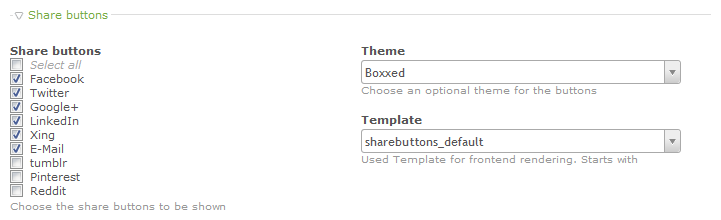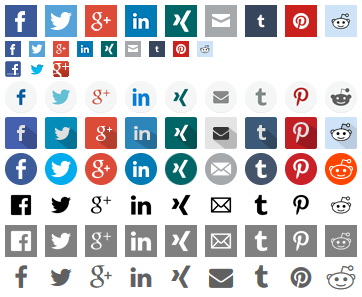Simple extension to provide share buttons as a module, content element and for news articles in Contao. In each case you have the same set of options.
In each case you can also set an optional theme. If you select a theme, basic styling is included for the buttons, making them align horizontally and applying background images. These are the current available themes:
From top to bottom:
- Boxxed
- Boxxed (16px)
- Contao
- Light
- Shadow
- Simple Flat
- Simple Icons Black
- Simple Icons White (grey background added for visibility)
- Font Awesome
The "Contao" theme uses Contao's own icons, however only Facebook, and Twitter is available there. There is also a theme called "Text", which simply aligns the elements horizontally, but leaves the textual content of each button visible.
The following themes offer higher resolution images for devices with high DPI:
- Boxxed (16px)
- Light
- Shadow
- Simple Flat
- Simple Icons Black
- Simple Icons White
You can also set the template in each element, if you happen to need a different structure in some cases. If you want to use your own template, create one with a name that starts with sharebuttons_ in your templates folder.
Since version 1.1.0 there is also a theme and template for Font Awesome icons. If you have the Font Awesome icon font integrated on your page and want to use it for your share buttons, simply select the sharebuttons_fontawesome template. Theme wise you can choose between None, Text and Font Awesome. The latter one comes with some styles that will make the icons about as big as the other themes. If you select any theme other than those three and you have the template selected, it will default to the Font Awesome theme currently.
If you want to exchange the icons for one of the buttons simply create your own sharebuttons_fontawesome template (or rename it to something else) and replace the fa- class. For example, if you want the square version of the facebook icon, simply replace fa-facebook with fa-facebook-square.
You can output share buttons directly in your news_*, event_* and mod_article* templates:
<?= $this->sharebuttons ?>You can set the options for the news sharebuttons in the news archive, calendar or article settings.
Using the share buttons this way is especially important if you want to show share buttons in a news or event list or when you show article teasers — otherwise the url and title will not be correct (since the share buttons just use the url and title of the current page then).
Since version 1.1.0 there is also an insert tag available. The name of the insert tag is sharebuttons, parameters like theme, template and networks can be passed as following:
{{sharebuttons::THEME::TEMPLATE::NETWORK:NETWORK:...}}
All parameters are optional (however, without any networks, nothing will be displayed). The following insert tag would create share buttons with the boxxed theme with all currently available social networks:
{{sharebuttons::boxxed::facebook:twitter:linkedin:xing:mail:tumblr:pinterest:reddit:whatsapp:print:pdf}}
The following insert tag would simply generate the HTML source for a Facebook and Twitter share button, without including a stylesheet for a theme:
{{sharebuttons::facebook:twitter}}
Have a look at the $GLOBALS['sharebuttons']['themes'] and $GLOBALS['sharebuttons']['networks'] array in config/config.php in order to find the key-string for your desired networks and theme.
Since version 2.1.0 you can also define an article ID, if you want to provide a PDF link for a specific article:
{{sharebuttons::pdf::6}}
The Pinterest share button will only be displayed, if an image is available. There are 3 ways an image can be present:
- If you use the sharebuttons in your news or event template via
<?= $this->sharebuttons ?>, the Pinterest button will automatically use the teaser image. - Simply install the social_images extension (also available in the ER2) and enable it in your layout. The Pinterest share button will automatically take the first social image available.
- You can also manually set a social image by providing an absolute URL to the image in
$GLOBALS['SOCIAL_IMAGES'][0]in any template or PHP script before the sharebuttons are generated.
- Boxxed: http://www.twelveskip.com/resources/icons/1091/boxxed-flat-social-media-icons
- Light: http://www.kplitsolutions.com/freebies.html
- Shadow: http://wegraphics.net/downloads/free-long-shadow-social-media-icons/
- Simple Flat: http://iconsandcoffee.com/freebie-flat-web-icon-set/
- Simple Icons: http://simpleicons.org/