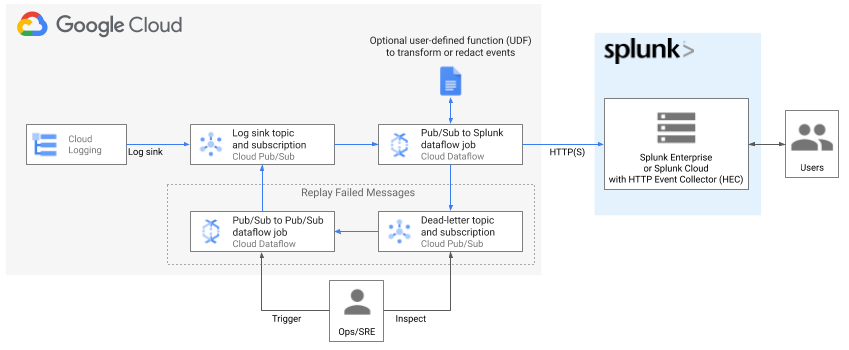Terraform scripts for deploying log export to Splunk per Google Cloud reference guide:
Deploying production-ready log exports to Splunk using Dataflow
.
Resources created include an optional Cloud Monitoring custom dashboard to monitor your log export operations. For more details on custom metrics in Splunk Dataflow template, see New observability features for your Splunk Dataflow streaming pipelines.
These deployment templates are provided as is, without warranty. See Copyright & License below.
| Parameter | Description |
|---|---|
| project | Project ID to deploy resources in |
| region | Region to deploy regional resources into. Must match subnet's region if deploying into existing network (create_network=false) like a Shared VPC. See subnet parameter below. |
| create_network | Boolean value specifying if a new network needs to be created. |
| network | Network to deploy into |
| subnet | Subnet to deploy into. This is required when deploying into existing network (create_network=false) like a Shared VPC. |
| primary_subnet_cidr | The CIDR Range of the primary subnet. |
| workspace | (Optional) Workspace to create Monitoring dashboard in. This assumes Workspace is already created and project is already added to it. If not specified, no dashboard will be created |
| log_filter | Log filter to use when exporting logs |
| splunk_hec_url | Splunk HEC URL to stream data to, e.g. https://[MY_SPLUNK_IP_OR_FQDN]:8088 |
| splunk_hec_token | Splunk HEC token |
| dataflow_job_name | Dataflow job name. No spaces. |
| dataflow_job_machine_type | (Optional) Dataflow job worker machine type (default 'n1-standard-4') |
| dataflow_job_machine_count | (Optional) Dataflow job max worker count (default 2) |
| dataflow_job_parallelism | (Optional) Maximum parallel requests to Splunk (default 8) |
| dataflow_job_batch_count | (Optional) Batch count of messages in single request to Splunk (default 50) |
| dataflow_job_disable_certificate_validation | (Optional) Boolean to disable SSL certificate validation (default false) |
| dataflow_job_udf_gcs_path | (Optional) GCS path for JavaScript file (default No UDF used) |
| dataflow_job_udf_function_name | (Optional) Name of JavaScript function to be called (default No UDF used) |
| dataflow_template_version | (Optional) Dataflow template release version (default 'latest'). Override this for version pinning e.g. '2021-08-02-00_RC00'. Must specify version only since template GCS path will be deduced automatically: 'gs://dataflow-templates/version/Cloud_PubSub_to_Splunk' |
| dataflow_worker_service_account | (Optional) Name of worker service account to be created and used to execute job operations. Must be 6-30 characters long, and match the regular expression [a-z]([-a-z0-9]*[a-z0-9]). See account_id for more details on expected format. If parameter is empty, worker service account defaults to project's Compute Engine default service account. |
Deployment templates include an optional Cloud Monitoring custom dashboard to monitor your log export operations:
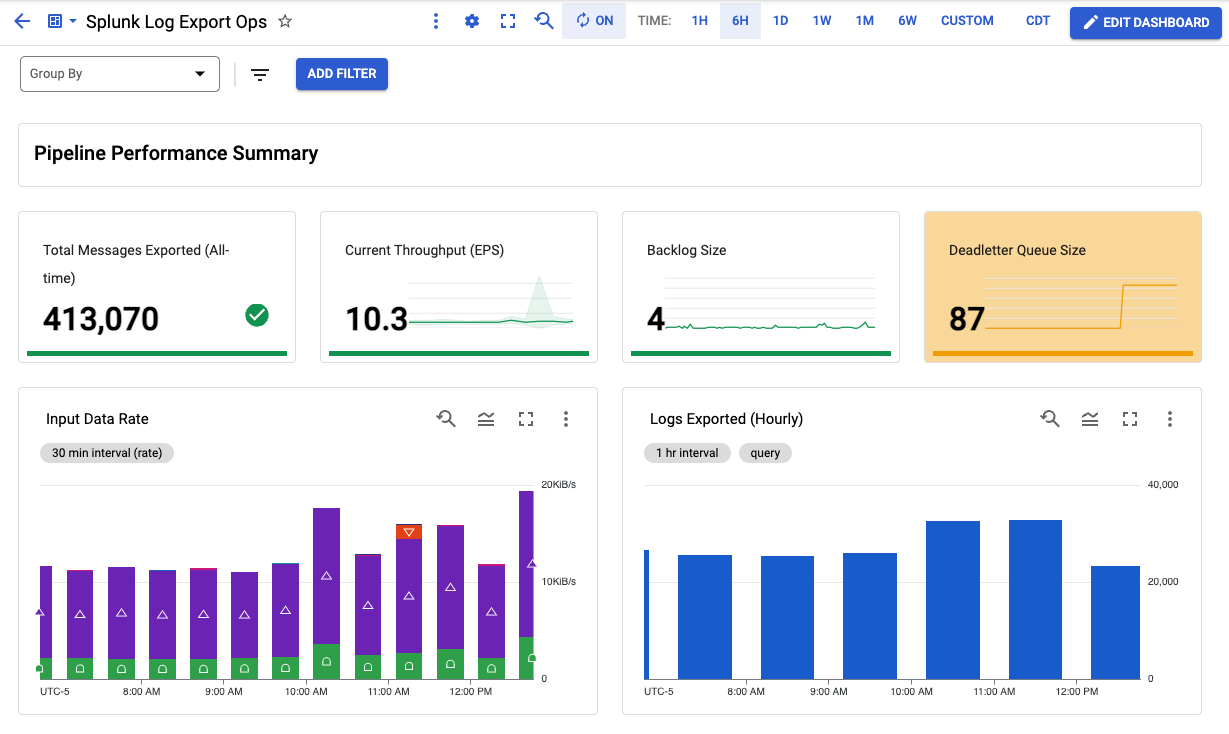
At a minimum, you must have the following roles before you deploy the resources in this Terraform:
- Logs Configuration Writer (
roles/logging.configWriter) at the project and/or organization level - Compute Network Admin (
roles/compute.networkAdmin) at the project level - Compute Security Admin (
roles/compute.securityAdmin) at the project level - Dataflow Admin (
roles/dataflow.admin) at the project level - Pub/Sub Admin (
roles/pubsub.admin) at the project level - Storage Admin (
roles/storage.admin) at the project level
To ensure proper pipeline operation, Terraform creates necessary IAM bindings at the resources level as part of this deployment to grant access between newly created resources. For example, Log sink writer is granted Pub/Sub Publisher role over the input topic which collects all the logs, and Dataflow worker service account is granted both Pub/Sub subscriber over the input subscription, and Pub/Sub Publisher role over the deadletter topic.
Note about Dataflow permissions: You must also have permission to impersonate Dataflow worker service account in order to attach that service account to Compute Engine VMs which will execute pipeline operations. In case of default worker service account (i.e. your project's Compute Engine default service account), ensure you have iam.serviceAccounts.actAs permission over Compute Engine default service account in your project. For security purposes, this Terraform does not modify access to your existing Compute Engine default service account due to risk of granting broad permissions. On the other hand, if you choose to use a user-managed worker service account (by setting dataflow_worker_service_account template parameter), this Terraform will add necessary permission over the new service account. The former approach, i.e. user-managed service account, is recommended in order to use a minimally-scoped service account dedicated for this pipeline, and to have impersonation permission managed for you by this Terraform.
See Security and permissions for pipelines to learn more about Dataflow service accounts and their permissions.
- Terraform 0.13+
- Splunk Dataflow template 2022-04-25-00_RC00 or later
Before deploying the Terraform in a Google Cloud Platform Project, the following APIs must be enabled:
- Compute Engine API
- Dataflow API
For information on enabling Google Cloud Platform APIs, please see Getting Started: Enabling APIs.
- Copy placeholder vars file
variables.yamlinto newterraform.tfvarsto hold your own settings. - Update placeholder values in
terraform.tfvarsto correspond to your GCP environment and desired settings. See list of input parameters above. - Initialize Terraform working directory and download plugins by running:
$ terraform init$ terraform plan
$ terraform apply- Retrieve dashboard id from terraform output
$ terraform output dataflow_log_export_dashboadThe output is of the form "projects/{project_id_or_number}/dashboards/{dashboard_id}".
Take note of dashboard_id value.
- Visit newly created Monitoring Dashboard in Cloud Console by replacing dashboard_id in the following URL: https://console.cloud.google.com/monitoring/dashboards/builder/{dashboard_id}
In the replay.tf file, uncomment the code under splunk_dataflow_replay and follow the sequence of terraform plan and terraform apply.
Once the replay pipeline is no longer needed (the number of messages in the PubSub deadletter topic are at 0), comment out splunk_dataflow_replay and follow the plan and apply sequence above.
To delete resources created by Terraform, run the following then confirm:
$ terraform destroy- Support KMS-encrypted HEC token
- Expose logging level knob
Create replay pipelineCreate secure network for self-contained setup if existing network is not providedAdd Cloud Monitoring dashboard
Copyright 2021 Google LLC
Terraform templates for Google Cloud Log Export to Splunk are licensed under the Apache license, v2.0. Details can be found in LICENSE file.