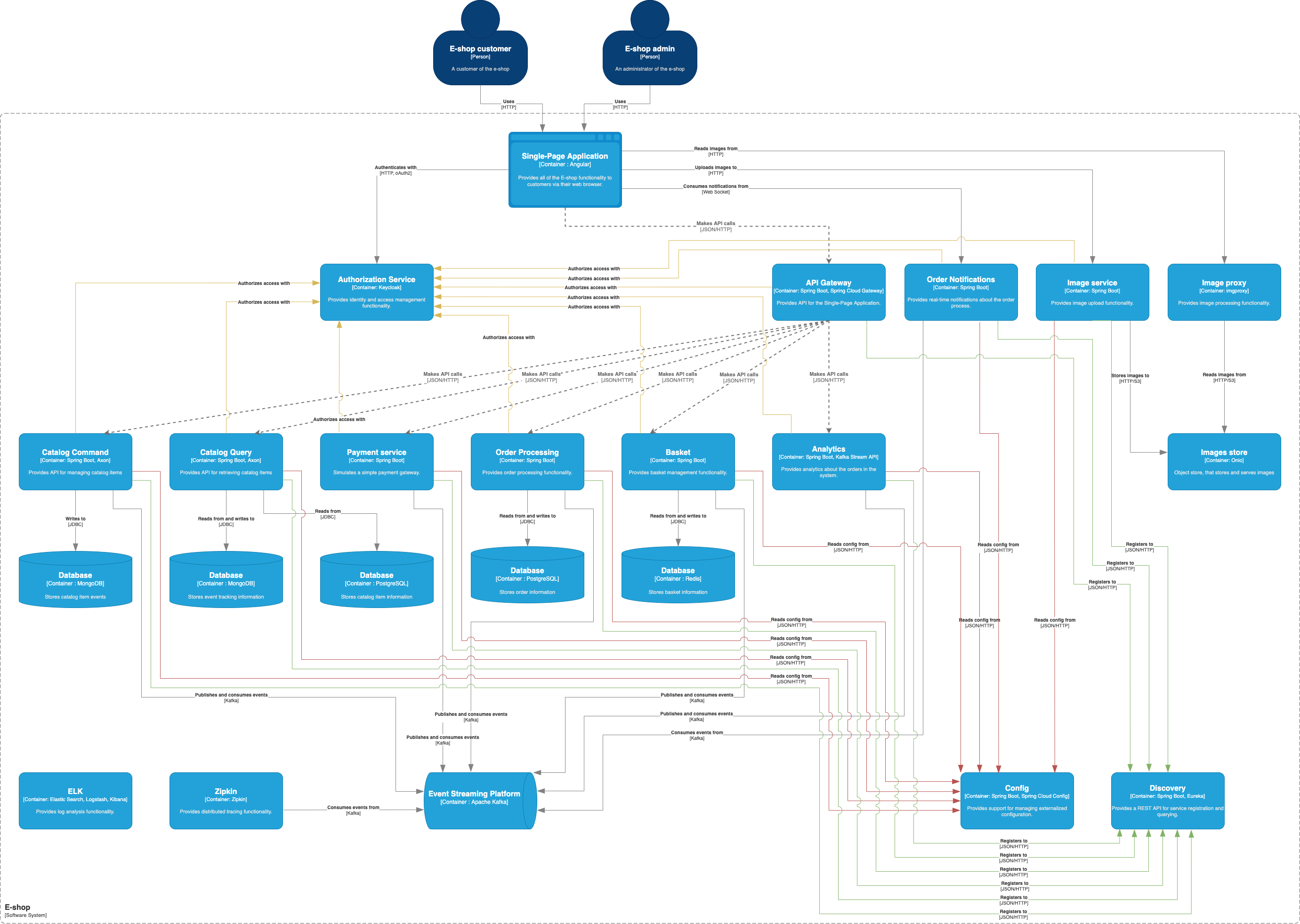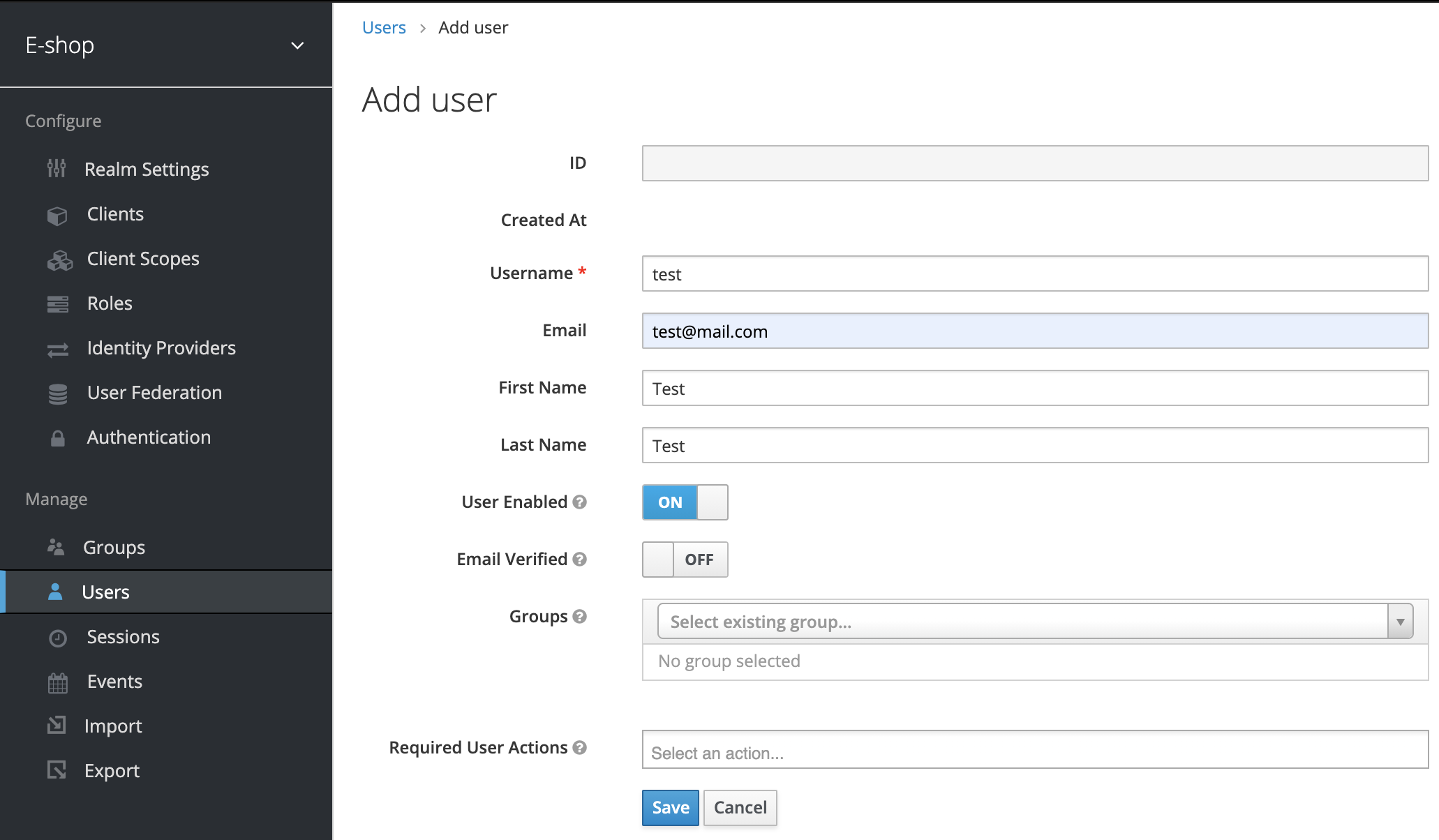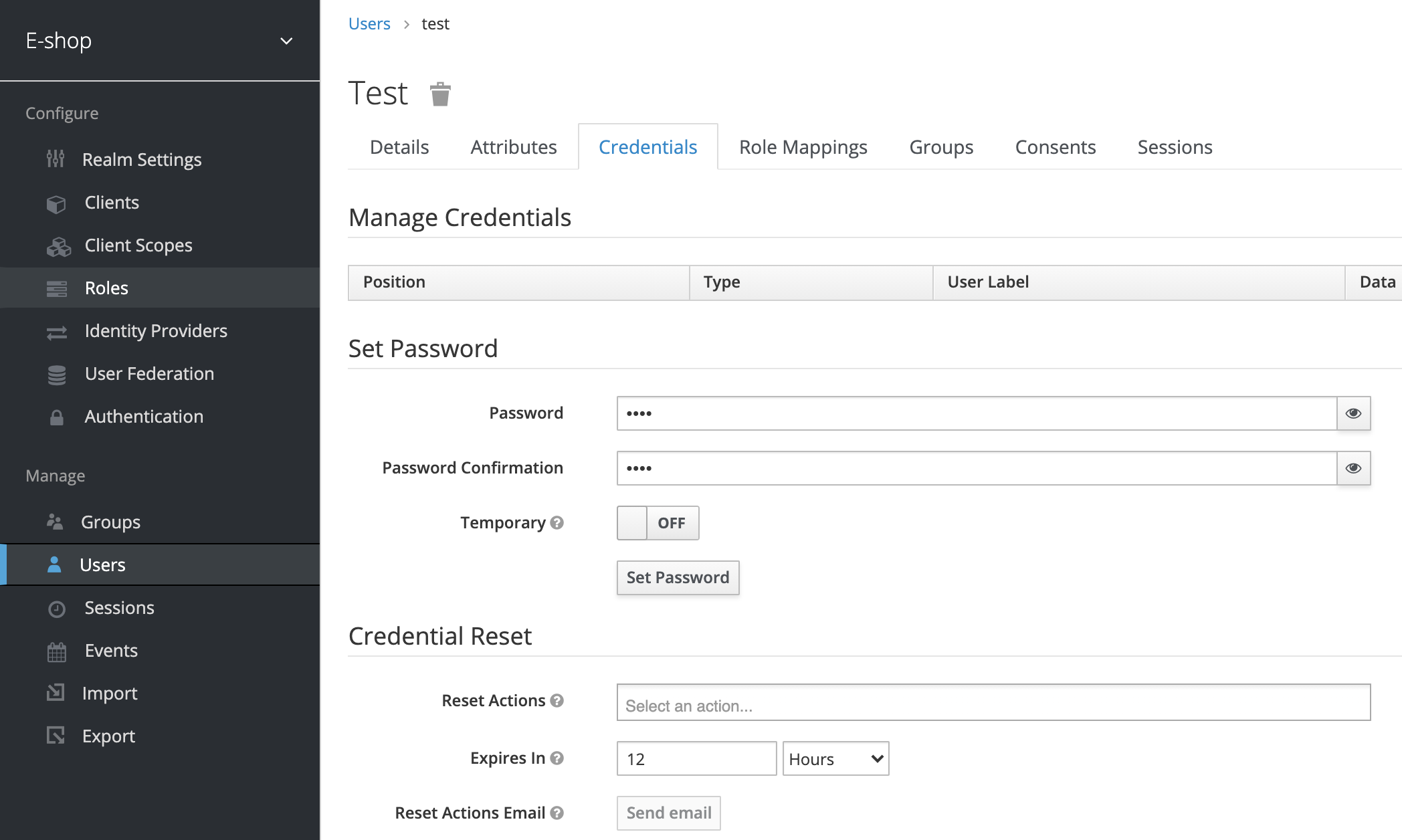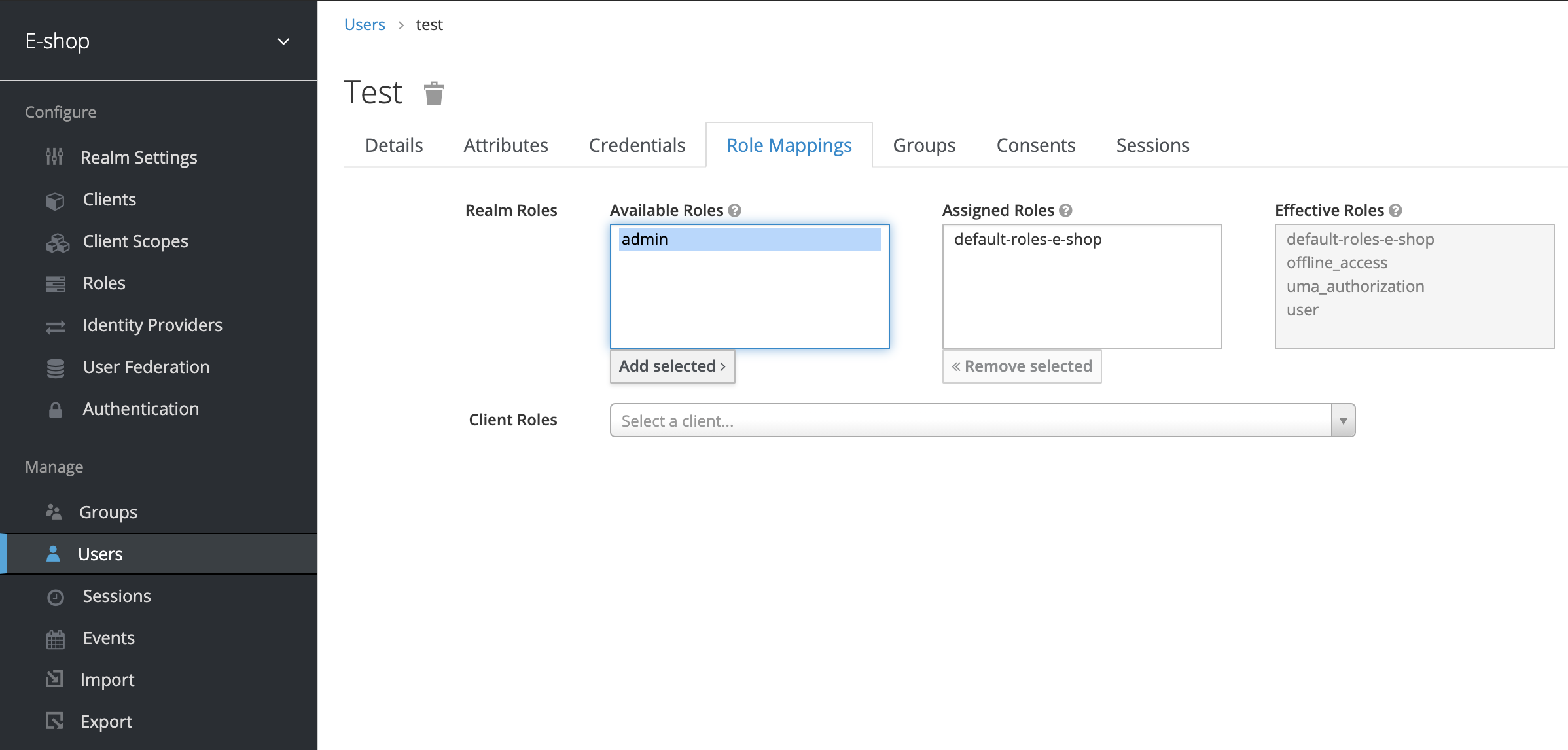This project is inspired by eShopOnContainers and it's built to demonstrate features of Spring Cloud for implementing microservices architecture. In this project you can find examples of: Spring Cloud Config, Eureka Service Discovery, Spring Cloud Gateway, Spring Cloud Circuit Breaker, Resilience4j, Spring Cloud Sleuth, Spring Cloud Stream, Spring Kafka, Kafka Streams API, Keycloak, ...
- Config - Centralized configuration service. You can access this service at http://localhost:8888. Credentials cfguser/cfgpassword.
- Discovery - Service registry that allows other services to find and communicate with each other. You can access this service at http://localhost:8761 and use admin/admin credentials.
- API Gateway - API Gateway. You can access the API Gateway at http://localhost:3000.
- Catalog - CQRS and Event Sourcing microservice, responsible for managing catalog items.
- Basket - CRUD data-driven microservice that manages user basket.
- Order Processing - Domain Driven Design (DDD) microservice, responsible for the order process.
- Order Grace Period Task - Manages order grace period background task.
- Order Notifications - Notifies the user about the order status in real-time.
- Payment - Simulates a simple payment gateway.
- Analytics - Real-time stream processing with Kafka Streams API.
You need to have Maven, Java 16, Node.js and Docker. By default, Docker Desktop is set to use 2 GB runtime memory, allocated from the total available memory. We recommend setting the runtime memory to 6GB.
The best way to run the services is with IDEs like IntelliJ IDEA or Eclipse. Check their documentation for more details.
Run all infrastructural containers(Postgres, Redis, Kafka, Keycloak authorization service) using the following command:
~ cd docker
~ docker-compose up
After you start the infrastructural components, you can run all micro-services using your favourite IDE. Check their corresponding documentation.
If you want to run the services with docker, first build the services with the following command:
~ mvn clean install
Then:
-
Run all infrastructure services Config, Discovery, API Gateway using the following command:
~ cd docker ~ docker-compose -f docker-compose.infra.yml up --build
-
Run all domain services Order Processing, Catalog, Basket, Payment, Order Grace Period Task, Order Notifications, Analytics using the following command:
~ cd docker ~ docker-compose -f docker-compose.services.yml up --build
We use imgproxy service to resize images on-the-fly. It is a fast and secure standalone server for resizing and converting remote images.
All catalog item images are stored in Minio. Minio is an object storage server. It is compatible with Amazon S3, so it can be used with imgproxy.
The images are uploaded to Minio via Image Service.
If you don't run these services, the spa client won't be able to fetch catalog item images.
Run imgproxy and Minio services:
~ cd docker
~ docker-compose -f docker-compose.img.yml up
You can access Minio at http://localhost:8086, and imgproxy at http://localhost:8887.
We use ELK for log analysis.
Run ELK stack:
~ cd docker
~ docker-compose -f docker-compose.elk.yml up
Also, you should run all services with 'elk' profile.
Spring Cloud Sleuth and Zipkin are used for monitoring microservices.
Run Zipkin:
~ cd docker
~ docker-compose -f docker-compose.zipkin.yml up
To enable distributed tracing, run all services with 'distributed-tracing' profile.
The client application is implemented with angular.
~ cd client
~ npm install
~ npm start
You can access the client application at http://localhost:4200. You can stop some services such as basket, order processing, or analytics, and you will notice that you can still use the application without some of its features.
Alternatively, you can run the system as described bellow.
You can run all docker containers and Spring applications by running the ./scripts/start.sh. By default, the script
won't start ELK and Zipkin. If you want to use ELK and Zipkin, you can run the script as:
./scripts/start.sh --elk --distributed-tracing. To stop everything you can run ./scripts/stop.sh.
Before you start using the application, you need to create a user. You can access Keycloak authorization service at http://localhost:8090. Login with admin/admin, go to "Users", click "Add user" and fill in the necessary data.
After you save the user, go to "Credentials" to set a password.
If you want to assign admin role to the user, go to "Role Mappings", select "admin" under "Available Roles" and click "Add selected".