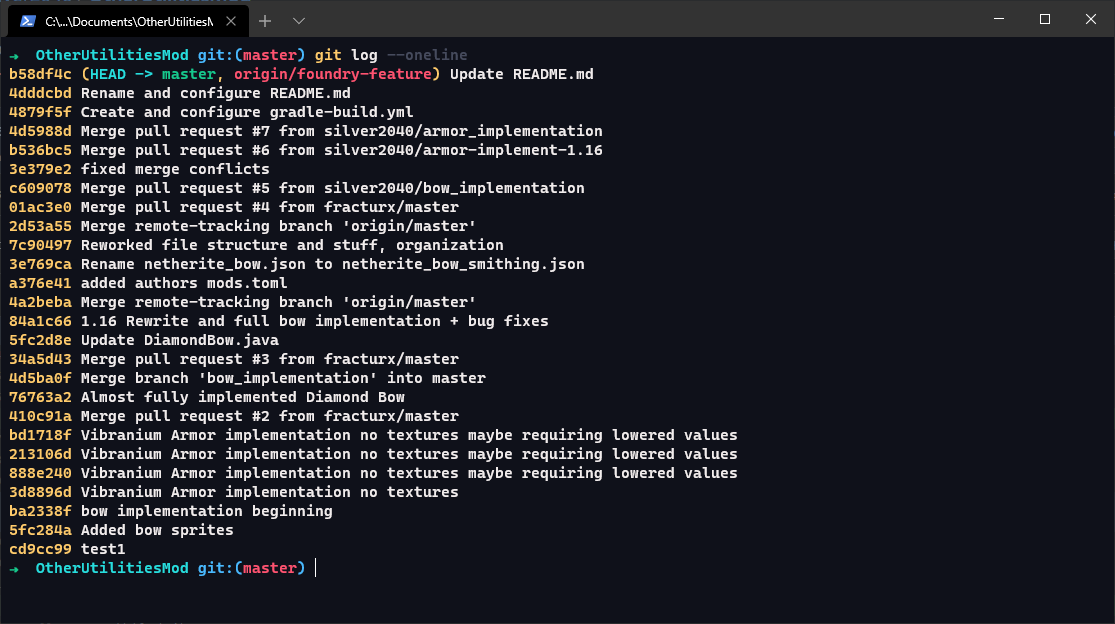customized fork of material ocean theme for windows terminal
Copy the contents of oceanic.json in the repository or copy from here:
{
"name": "Oceanic",
"background": "#0f111a",
"foreground": "#f1ecec",
"black": "#000000",
"blue": "#49baff",
"brightBlack": "#464b5d",
"brightBlue": "#49baff",
"brightCyan": "#3bd3e0",
"brightGreen": "#16c98d",
"brightPurple": "#c792ea",
"brightRed": "#ff5370",
"brightWhite": "#ffffff",
"brightYellow": "#ffcb6b",
"cyan": "#3bd3e0",
"green": "#16c98d",
"purple": "#c792ea",
"red": "#ff5370",
"white": "#ffffff",
"yellow": "#ffcb6b"
}- Go into your Windows Terminal settings
- Go to "schemes"
- Paste the theme object into it (make sure you're following the rules of json)
- Scroll to the shell that you want to use (Powershell, Command Prompt, wsldistros, etc.)
- Add the "colorScheme" property to it, with its value being "Oceanic"
- Profit