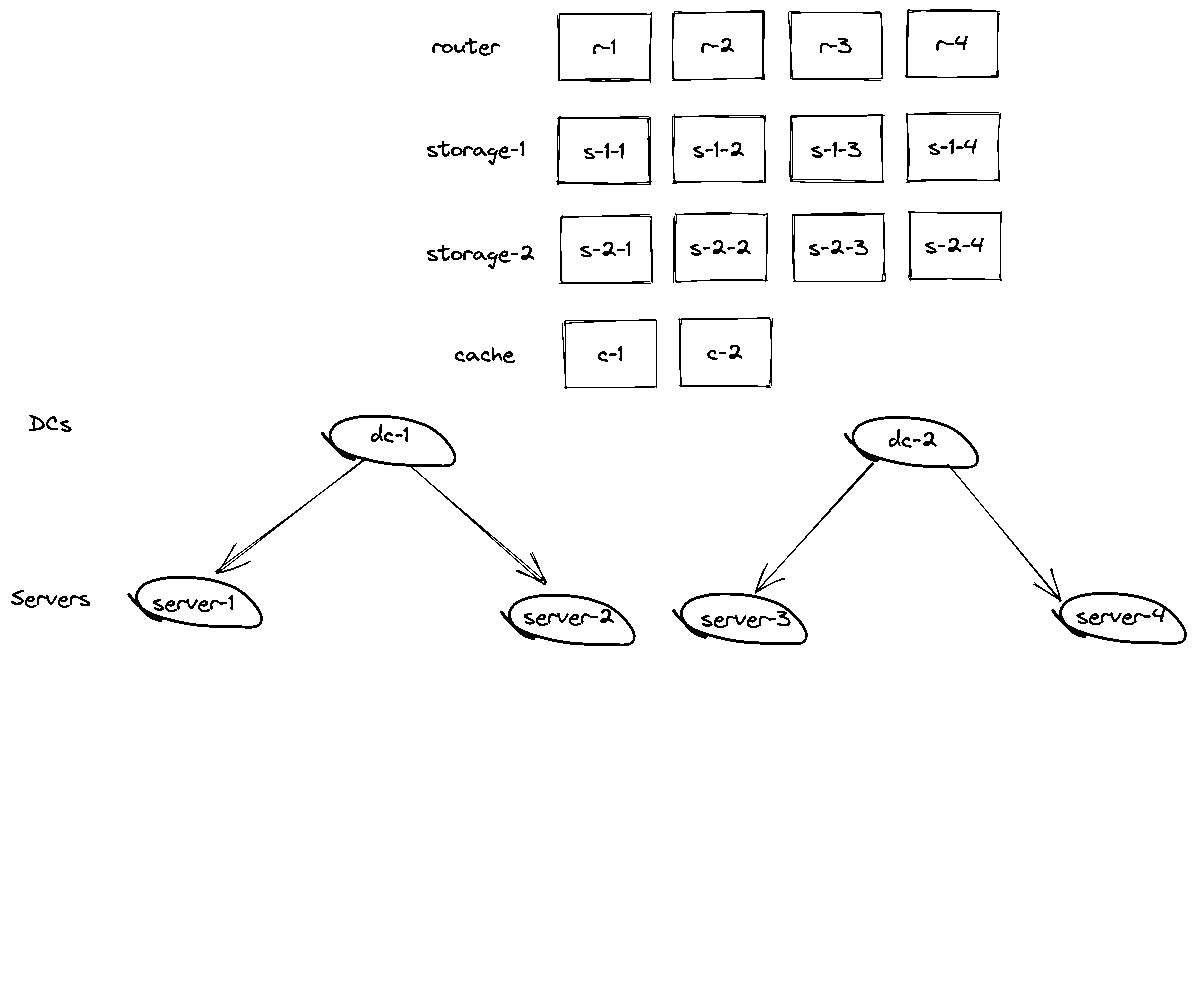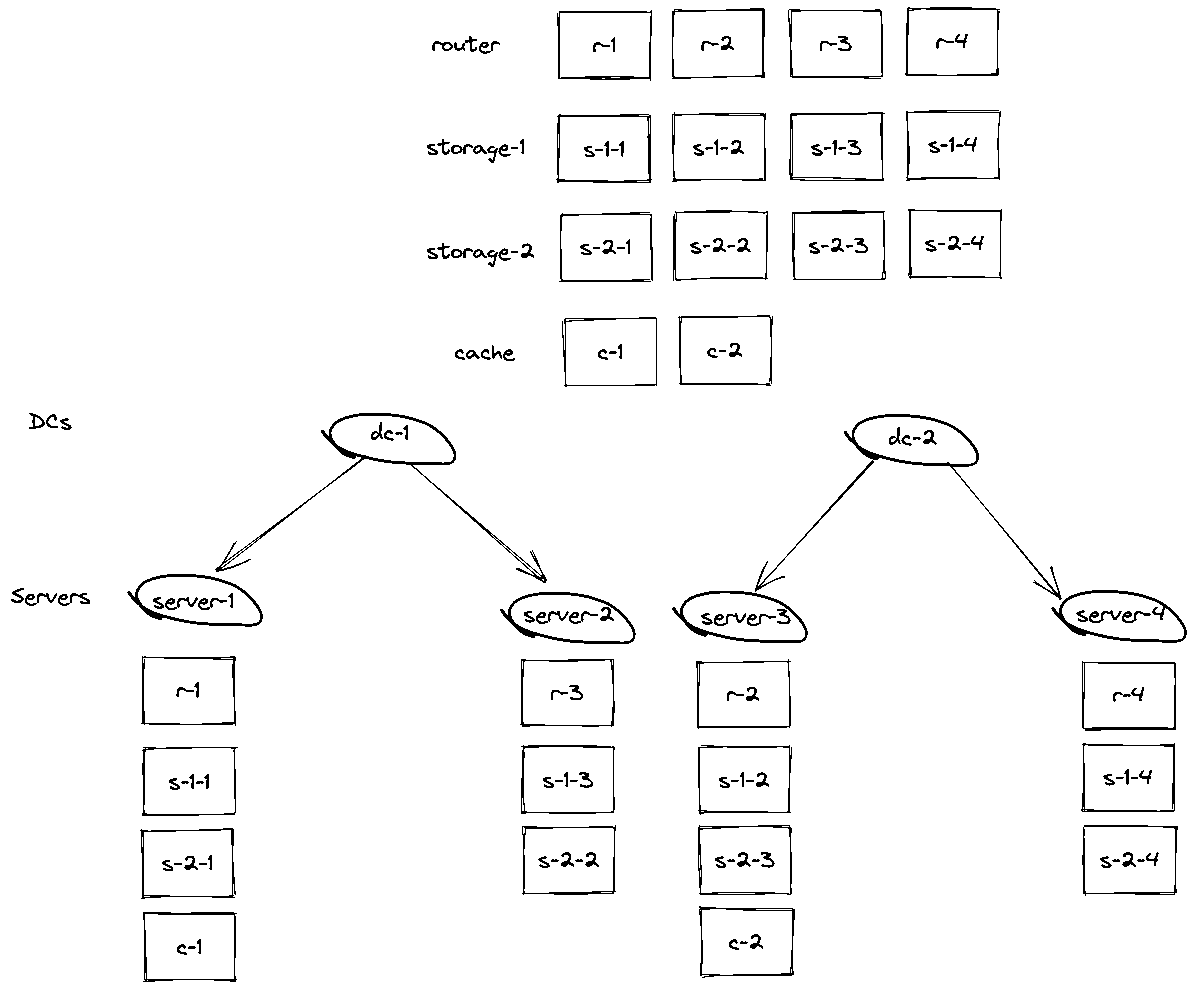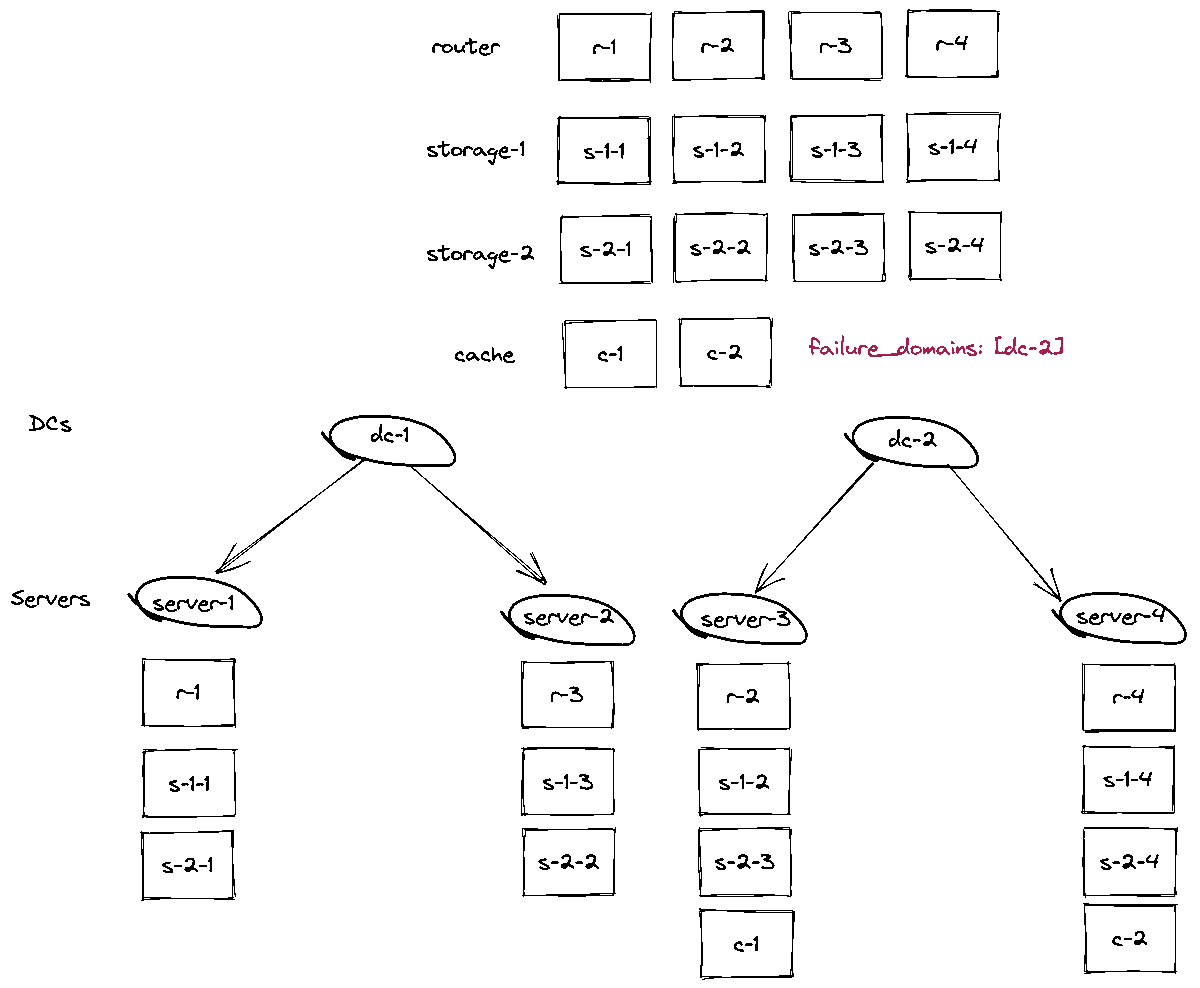GENIN
About
Genin is an inventory generator for Ansible Cartridge. It provides a command-line
tool that allows quick inventory creation for clusters of any size.
For example, an inventory file for a cluster of 50 replicasets can easily be of thousand
lines or more. Any slight change of the configuration, eg. adding a new configuration
option for all storages, means a lot of manual routine and increases the risk of
improper or incomplete configuration. Genin allows you to stay confident while
maintaining the configuration file and steer clear of inaccuracies and human errors.
Genin is the tool that will help you very quickly roll out cluster configuration updates.
Installation
Download and unzip the archive for the desired architecture.
Linux binary file
Universal executable:
curl -sLO https://binary.picodata.io/repository/raw/genin/bin/genin-0.4.17-x86_64-musl.tar.gz
tar -xvf genin-0.4.17-x86_64-musl.tar.gz ; sudo install genin /usr/local/bin/RHEL, CentOS, Rockylinux, Fedora
There are two installation methods supported for RHEL, CentOS, Rockylinux and Fedora.
- Installation using the package manager.
At first install picodata gpg key:
sudo rpm --import https://download.picodata.io/tarantool-picodata/el/RPM-GPG-KEY-kdyNow add picodata-release repository.
RHEL 8.x, CentOS 8.x, Rockylinux 8.x, recent Fedora version
sudo yum install -y https://download.picodata.io/tarantool-picodata/el/8/x86_64/picodata-release-1.1.0.11-1.el8.x86_64.rpmRHEL 7.x, CentOS 7.x
sudo yum install -y https://download.picodata.io/tarantool-picodata/el/7/x86_64/picodata-release-1.1.0.11-1.el7.x86_64.rpmUpdate yum metadata.
sudo yum updateInstall latest Genin package:
sudo yum install -y genin
> **Note:** with this installation method, all updates will
> also be available to you using `yum upgrade genin`
2. If you want to install `rpm` packages directly without
adding our repository.
```shell
sudo rpm -i https://binary.picodata.io/repository/yum/el/8/x86_64/os/genin-0.4.17-1.el8.x86_64.rpmRHEL 7.x, CentOS 7.x
sudo rpm -i https://binary.picodata.io/repository/yum/el/7/x86_64/os/genin-0.4.17-1.el7.x86_64.rpmNote: please don't forget to pick the right package for your OS version.
Ubuntu
A deb package with Genin is available for installation on ubuntu.
Install package possible in two ways.
- From the
picodatarepository: Download and install gpg key:
wget -q -O - https://download.picodata.io/tarantool-picodata/ubuntu/picodata.gpg.key | sudo apt-key add -Add Picodata repository:
sudo add-apt-repository 'deb [arch=amd64] https://download.picodata.io/tarantool-picodata/ubuntu/ focal main'Install Genin package.
sudo apt install -y genin- Downloading and installing the package directly:
curl -sLO https://binary.picodata.io/repository/raw/genin/deb/genin-0.4.17.amd64.deb && sudo dpkg -i genin-0.4.17.amd64.debDebian
A deb package with Genin is available for installation on debian. Install package
possible in two ways.
- From the
picodatarepository: Download and install gpg key:
wget -q -O - https://download.picodata.io/tarantool-picodata/ubuntu/picodata.gpg.key | sudo apt-key add -Add Picodata repository:
sudo add-apt-repository 'deb [arch=amd64] https://download.picodata.io/tarantool-picodata/debian/ bullseye main'Install Genin package.
sudo apt install -y genin- Downloading and installing the package directly:
curl -sLO https://binary.picodata.io/repository/raw/genin/deb/genin-0.4.17.amd64.deb && sudo dpkg -i genin-0.4.17.amd64.debMacOSX
Installing with the homebrew package manager is the easiest way to
install Genin on MacOSX family (10.10+). If this is the first product of
picodata which you pay to use then you first need to add our Tap.
brew tap picodata/homebrew-tapNow you can install Genin.
brew install geninUse the following command to grab and install Genin in macOS (10.10+) wihtout homebrew:
curl -L https://binary.picodata.io/repository/raw/genin/apple/genin-0.4.17-darwin-amd64.zip -o genin-0.4.17-darwin-amd64.zip
unzip genin-0.4.17-darwin-amd64.zip -d ~/bin/Note: The application can then be found under the
~/bindirectory. Make sure the directory is in your$PATH.
If you want to install a specific version, you can see the list of versions using the command:
brew search geninInstall specific version:
brew install genin@0.3.8Windows
Use the following command to grab and install Genin in Windows 7 64 bit or newer:
curl.exe -L https://binary.picodata.io/repository/raw/genin/windows/genin-0.4.17-darwin-amd64.zip -o genin-0.4.17-windows-amd64.zip
unzip.exe genin-0.4.17-windows-amd64.zip -d %HOME%/.cargo/bin/Note: The application can then be found under the
.cargo/binfolder inside your user profile folder. Make sure it is in your%PATH%.
Сheck that the installation was successful:
genin --version
Usage guide
Inventory generation
First, let's generate a simple cluster for the Vagrant virtual environment.
For that Genin will need a yaml file with a concise list of cluster
details. That is a minimal cluster configuration file that features Genin's
own formatting. As long as users will likely need to have a descriptive
template of that file, Genin can automatically generate it with a built-in
dedicated subcommand:
genin initThis will result in creating the cluster.genin.yaml file in the current
directory.
Note: If the
cluster.genin.ymlfile already exists in current directory, then the new file will be namedcluster.genin.copy.yaml. Thegenin initcommand will always append the.copysuffix to the file's name if the expected file exists.
Also, you can explicitly set the configuration file name:
genin init --output mycluster.ymlNote: Use the
--outputflag together with the full path tomycluster.ymlto specify the directory where the final cluster files will be saved.
Now you can open the file and examine the syntax.
---
# list of replicasets as an array
topology:
# List of replicasets as an array of arrays, where each element is a replicaset with a replica set
- name: router # (mandatory) replicaset name
replicasets_count: 1 # (optional) how many masters we want, by default equal 1
replication_factor: 0 # (optional) number of replicas in replicaset, default for router 0
weight: 10 # (optional) replicaset weight
zone: # (optional) zone parameter for ansible cartridge playbook
roles: # (optional) list of roles
- router
- api
- failover-coordinator
config: # (optional) config with arbitrary key-values pairs
replicaset_name: router # any other configuration parameters in free order
# all another replicasets generated using the init subcommand will have the same set of parameters
- name: storage
replicasets_count: 2 # this means 2 replicasets
replication_factor: 3 # with 3 replicas in each replicaset
weight: 10
roles:
- storage
config:
vshard_group: storage # (optional) vshard group for vshard-storage
all_rw: true # (optional) all replicas can write data
zone: tokio # (optional) zone for ansible cartridge
# map of regions, datacenters, and hosts
hosts:
- name: cloud # (mandatory) hostname or domain name
# in this example, both hosts are in the same cloud data center
config: # (optional) begin binary and http port, by default 8081, 3031
# ports can be defined on all levels
http_port: 8081 # (optional) http port to start counting from
binary_port: 3031 # (optional) binary port to start counting from
hosts:
- name: host-1 # (mandatory) hostname or domain name
config:
address: 192.168.16.11 # address can be IP, url, subnet (subnet allowed only for higher levels)
- name: host-2
config:
address: host-1.cloud.com
# failover parameters
failover:
mode: stateful # (optional) failover mode (stateful, eventual, disabled)
state_provider: stateboard # (optional) what is serve failover (stateboard, stateful)
stateboard_params: # (optional) params for chosen in state_provider failover type
uri: 192.168.16.1:4401
password: "vG?-GG!4sxV8q5:f"
# vars similar to those configured in the TDG inventory
vars:
ansible_user: my_user
ansible_password: my_user_password
cartridge_app_name: my_app
cartridge_package_path: /tmp/my_app.rpm
cartridge_cluster_cookie: my_app_cluster_cookie
# put here you personally key/value ansible cartridge varsReplace the stubs with the actual values of your hosts and their parameters and save the file.
So far you are already halfway through getting things done! Use the resulted
Genin configuration file to generate the final inventory file. Here is the
required command for that:
genin buildDone! The inventory.yaml file will appear in the same directory where you
launched Genin. Now we can set up the cluster:
ansible-playbook -i inventory.yaml playbook.yamlEditing the cluster configuration
Minimal configuration
The initial cluster configuration file can be slimmed down to the following minimal variant:
---
topology:
- name: router # since replicasets_count is not set for this replicaset,
# and also no roles are set, then the genin will automatically determine it by name as
# router and set the number of replicas in the replication set to 1 (replication count: 1)
- name: storage
replicasets_count: 3
replication_factor: 2
hosts:
- name: cloud
config:
address: 192.168.12/32
hosts:
- name: host-1 # ip 192.168.16.12 will be automatically allocated from the above subnet
- name: host-2 # ip 192.168.16.13 will be automatically allocated from the above subnetThis is a perfectly valid and working configuration file. The rest of the parameters wil use their default values.
A set of examples can be found in the directory docs/examples.
Changing the Topology
Now let's change the file, and expand our cluster to make the inventory more
similar to the real one. To do this, we will increase the number of routers of
hosts, routers, stacks up to 10. Change the number of storage replicas to 1,
and add a custom replicaset cache in the amount of 5 pieces.
---
topology:
- name: router
replication_factor: 10 # this replicaset has no roles defined and its name is a router,
# so the replicasets_count parameter will be ignored
# and the default number of replicasets will be set to 1
- name: storage
replicasets_count: 10 # since the number of replicases in replicaset is not set,
# the default will be 10 replicasets with 1 replica in each
hosts:
- name: cloud
hosts:
- name: host-1
config:
address: 192.168.16.11 # in this example, the address for each host is set separately,
# but for convenience, the address could be set by subnet,
# specifying it one level higher for cloud
- name: host-2
config:
address: 192.168.16.12
- name: host-3
config:
address: 192.168.16.13
- name: host-4
config:
address: 192.168.16.14
- name: host-5
config:
address: 192.168.16.15
- name: host-6
config:
address: 192.168.16.16
- name: host-7
config:
address: 192.168.16.17
- name: host-8
config:
address: 192.168.16.18
- name: host-9
config:
address: 192.168.16.19
- name: host-10
config:
address: 192.168.16.20The actual difference between the 2 replicasets configuration and a large cluster configuration is not that great, whereas the resulting inventory file for the large cluster will be 5 times bigger.
Redefining failover
Until now, our cluster has always been with stateful failover , now let's
change it to disabled and run the generation with the command:
genin build --failover-state-provider etcd2Note: All options have a short version, for example for provider failover is
genin build -F etcd2
This flag will override the failover type we specified in cluster.genin.yaml,
and add default values based on those recommended for etcd2.
The options related to failover and other subcommands work in the same way.
genin init --failover-mode disableddisabled argument for failover-mode and failover-state-provider disable
failover.
You can learn more about the operation of the failover and the possible options in the documentation. Tarantool documentation.
Balancing and distribution control
By default, Genin always allocates instances based on the current host load.
For example the following configuration for a genin would be distributed in
the following way:
---
topology:
- name: router
replicasets_count: 4
roles:
- router
- failover-coordinator
- name: storage
replicasets_count: 2
replication_factor: 4
roles:
- storage
- name: cache
replicasets_count: 2
roles:
- cache
hosts:
- name: dc-1
hosts:
- name: server-1
config:
address: 192.168.16.11
- name: server-2
config:
address: 192.168.16.12
- name: dc-2
hosts:
- name: server-3
config:
address: 192.168.16.13
- name: server-4
config:
address: 192.168.16.14
...Although for most automatic distribution clusters Genin should be enough,
there can always be a situation where some replicasets must be allocated to
a specific host or group of hosts. For this there is a special option
failure_domains in the Genin configuration.
---
topology:
- name: router
replicasets_count: 4
roles:
- router
- failover-coordinator
- name: storage
replicasets_count: 2
replication_factor: 4
roles:
- storage
- name: cache
replicasets_count: 2
failure_domains: [dc-2]
roles:
- cache
hosts:
- name: dc-1
hosts:
- name: server-1
config:
address: 192.168.16.11
- name: server-2
config:
address: 192.168.16.12
- name: dc-2
hosts:
- name: server-3
config:
address: 192.168.16.13
- name: server-4
config:
address: 192.168.16.14
...This will cause Genin to allocate the cache replicaset as follows:
If you specify several host names in failure_domains at once
[ server-2, server-3 ], then cache replicaset instances are guaranteed
will be on the specified hosts.
Reverse parsing config
Since Genin is a relatively new tool, and picodata is far from full
tarantool clusters were generated with it, then to simplify transition
there is a reverse command.
genin reverse -s inventory.yml -o cluster.genin.ymlThis command allows you to parse the already finished inventory and get the
configuration cluster.genin.yml for genin build. Why might this be needed?
For example for the upgrade command. which serves to add new replicasets or
instances and requires 2 configuration files.
The reverse command has several important features:
- Since the inventory is a flat list, without division by domains, data
centers, regions, then
genincannot know anything about the structure and will generate a flat configuration too.
For example, if we go through a loop, then we will lose all information about
failure domains:
genin init -o cluster.genin.yml
genin build -s cluster.genin.yml -o inventory.yml
genin reverse -o inventory.ymlThe last command, the reserve call, will display the table without domains.
+-------------+-------------+
| cluster |
+-------------+-------------+
| server-1 | server-2 |
+-------------+-------------+
| router-1-1 | storage-1-1 |
| 8081 8081 | 8081 8081 |
+-------------+-------------+
| storage-1-2 | storage-2-1 |
| 8082 8082 | 8082 8082 |
+-------------+-------------+
| storage-2-2 | |
| 8083 8083 | |
+-------------+-------------+
- The configuration file received in using
reversewill also have slightly different configuration.
---
topology:
- name: router
replicasets_count: 1
replication_factor: 1
roles:
- router
- failover-coordinator
config:
http_port: 8081
binary_port: 8081
address: 192.168.16.11
- name: storage
replicasets_count: 2
replication_factor: 2
roles:
- storage
config:
http_port: 8082
binary_port: 8082
address: 192.168.16.11
hosts:
- name: server-1
config:
address: 192.168.16.11
- name: server-2
config:
address: 192.168.16.12
failover:
mode: stateful
state_provider: stateboard
stateboard_params:
uri: "192.168.16.11:4401"
password: password
vars:
ansible_user: ansible
ansible_password: ansible
cartridge_app_name: myapp
cartridge_cluster_cookie: myapp-cookie
cartridge_package_path: /tmp/myapp.rpm
cartridge_bootstrap_vshard: trueCluster reconfiguration
To update a deployed cluster using the generated Genin inventory, there is
a special upgrade command for adding new instances. Unlike inventory
regeneration, when which all instances are redistributed each time anew,
upgrade will leave distribution as is, and will only add new instances.
This will allow painlessly upgrade the cluster, without a full redeploy.
To run upgrade you need to pass two required arguments --old
and --new.
genin upgrade --old cluster.genin.yml --new upgrade.genin.yml -o inventory.ymlThe --old option specifies the path to the old cluster config we want
to do an upgrade.
Option --new path to new cluster configuration based on which Genin
will make diff and add those instances that were not in the config passed to
--old.
| Old | New | Diff |
|---|---|---|
- name: router |
- name: router |
router-3 |
- name: storage |
- name: storage |
storage-1-3 |
Note: currently, cluster
downgradeis only partially implemented and requires manual verification of the resulting inventory.
Flags and options
Here we describe few other useful flags and options that you might want to
use with genin.
First, you can always change paths of both source and target configuration
files using the --source (short -s) and --output (short -o) flags
respectively. We recommend using the .genin. suffix for naming convenience.
Here is the example command in two variants:
genin init --output /home/tarantool/custom_cluster_name.yml
genin show --source /home/tarantool/custom_cluster_name.yml
genin build --source /home/user/path/my_cluster.genin.yml --output /home/tarantool/cluster-new/my_hosts.yml
genin build -s /home/user/path/my_cluster.genin.yml -o /home/tarantool/cluster-new/my_hosts.ymlNote: It is worth reiterating that if any of the subcommands
build,initetc.Geninwill look for files with default names (such as cluster.genin.yaml, inventory.yaml)
Next, there is a very useful option for controlling the log output. There
are three supported log levels that you can enable using the -v flag with
a desired number of extra v letters for more verbosity (up to-vvv).
Single v means INFO, double means DEBUG, and three or more mean TRACE.
genin build -vvv
Note The number of displayed information increases with the addition of new occurrences of
-v. For example-vvwill be equivalent to TRACE level
There is an option --scheme to control how the schema is displayed (short
option -p) which accepts a sequence of equivalent characters display options.
// Character table under development
In addition, flags exist to convey sensitive information.
genin build --ansible-user dmitry.travyan --ansible-password ddfqd
genin build --cartridge-cluster-cookie R68sJfV4C2hLrWC3As mentioned earlier, by default, Genin will create copies of files if
The target file already exists in the specified path. In order to force
overwrite the target file, there is a --force flag (or short -f).
genin build -o my-cluster.yml
genin build -o my-cluster.yml --forceBuilding from sources
At first, you need to clone the source code.
git clone https://github.com/picodata/genin.gitSecond, you need to install Rust build tools.
curl --proto '=https' --tlsv1.2 -sSf https://sh.rustup.rs | shNote: You should refresh the
$PATHvariable to get access to locally installedrust binaries.
After installing all required tools it is time to build and install genin.
cd genin
rustup override set nightly
cargo +nightly build --release
install -m 001 target/release/genin /usr/local/bin/Note: Do not forget to install build tools and dependencies before building
genin.For Debian-based distributions:
sudo apt install -y build-essentialFor Red Hat-based distributions (RHEL, CentOS, Fedora):
sudo yum install -y gccFor macOS make sure you have
Command Line Developer Toolsinstalled (xcode-select --install).
Check that the installation was successful:
genin --versionContributing
Pull requests are welcome. For major changes, please open an issue first to discuss what you would like to change.
Please make sure to update tests as appropriate.
Versioning
We use SemVer for versioning. For the versions available, see the tags on this repository.
Authors
- Dmitry Travyan
- Lomakina Anastasia
© 2020-2022 Picodata.io https://github.com/picodata
License
This project is licensed under the BSD License - see the LICENSE file for details.