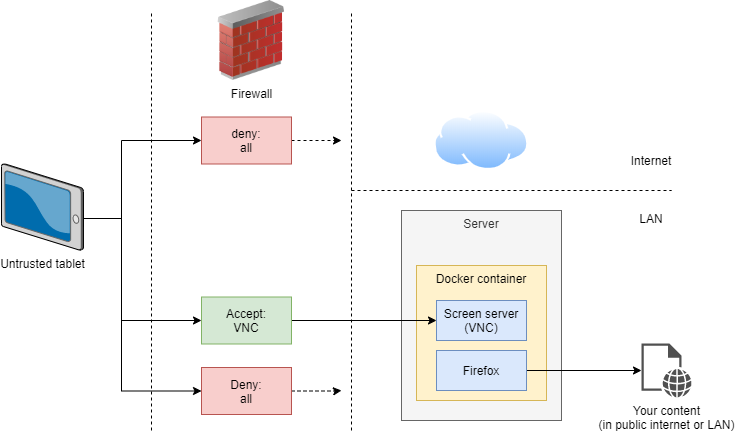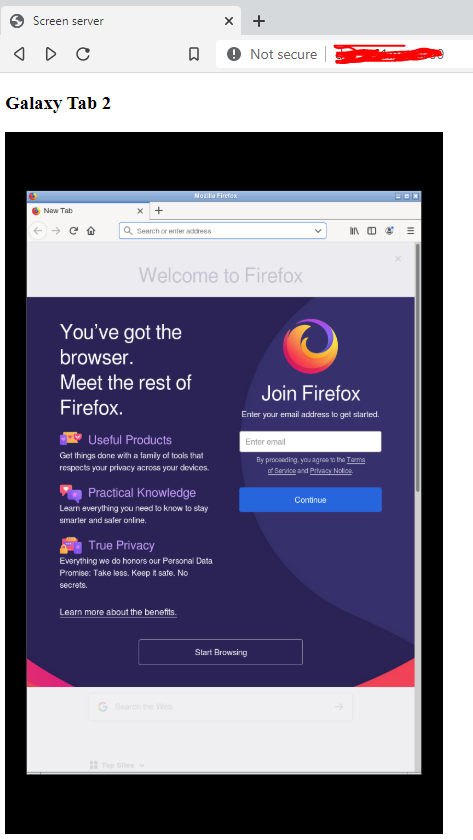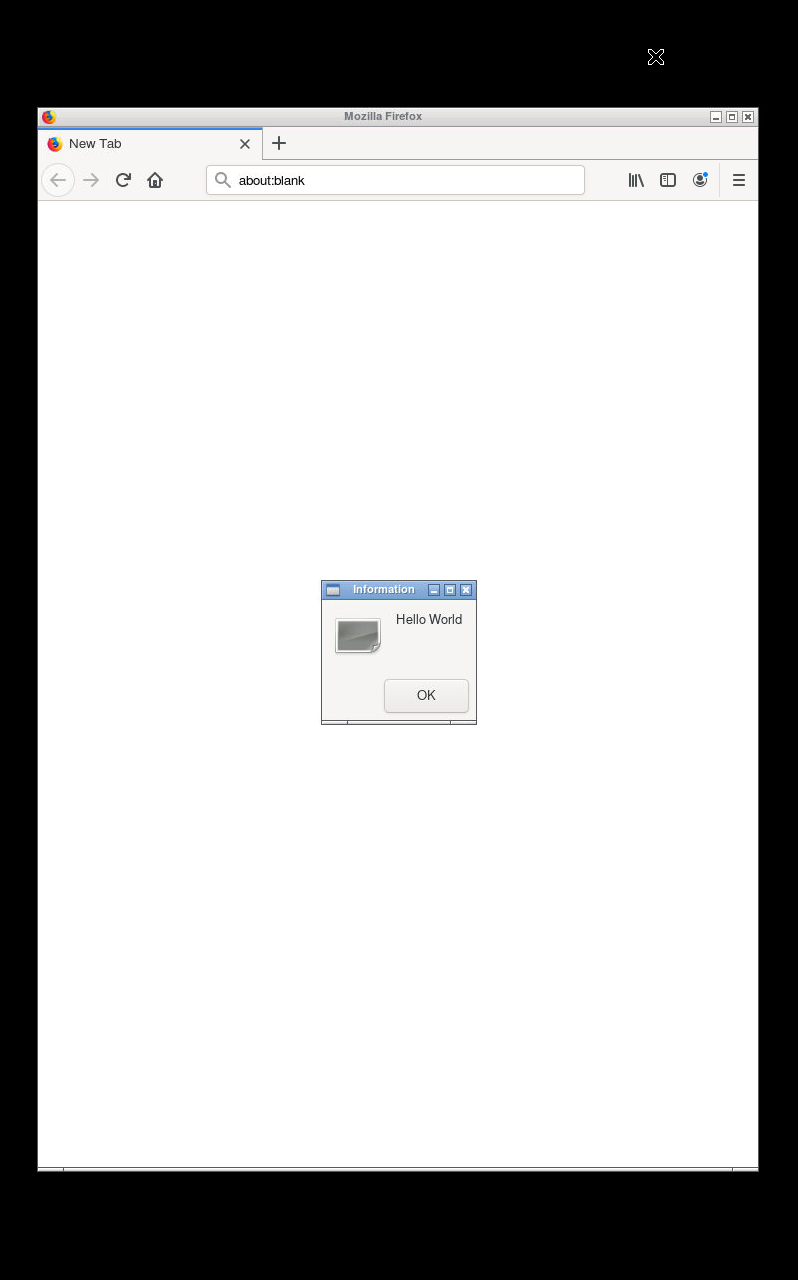⬆️ For table of contents, click the above icon
Minimal VNC-servable desktop environment with Firefox in a Docker container, for displaying web content on untrusted devices (like an old Android tablet).
Nice added benefit is that you can connect to the same screen simultaneously from other devices like PCs as well, and if scripting is needed (show content X on screen Y), it's easier to achieve things like this on a PC than on a tablet.
I had old Android tablets lying around. They are untrusted, because they are dangerous, because they haven't received software updates. I wanted to use one of them as always-on info screen.
Because they're untrusted, I:
- taped off the camera & mic
- put it in a guest Wifi network (with no access to my LAN)
- configured firewall to not let the tablet in the internet, but only access to VNC port in my LAN
There's plenty to choose from, but they're not all equal. I've had success with bVNC.
(Pro-tip: one of my tablets was so old (Android 4.2) that it didn't even support RealVNC's current Android package. I downloaded an old version via apkpure.com, and firewalled the tablet off before beginning the installation.)
- Supports multiple screens (ran as separate users) with different resolutions
- OSD notifications, OSD API for sending messages to screens over the network
- Web UI w/ screen previews
- Image size is small (for an image with a desktop environment and a web browser)
$ docker run -d \
--name screen-server \
-p 5900:5900 \
-p 80:80 \
--shm-size 512m \
-e "SCREEN_1=5900,800,1280,Galaxy Tab 2" \
fn61/screen-server:TAGNote
if you get openbox error or error launching Firefox check the troubleshooting section in this README.
Port 80 is for the web interface, port 5900 is for the example screen's VNC.
The format for the SCREEN_n parameter is <VNC port>,<display width>,<height>,<screen name>,[<input device>]
Why screen name? It's good if you have many screens. Web UI & some VNC clients show it.
You can optionally add physical input devices like a keyboard-mouse to a screen. There's a separate README section for it.
If you have more than one screen, just add SCREEN_2 and so on..
NOTE: --shm-size is important - with too small value Firefox & Chromium crash with more
websites (or >= 1 tab).
Users should assume all state gets wiped daily. It doesn't, but we have absolutely no plans to support migrating state (like Firefox configuration or installed plugins) when new versions of this image gets released. When you spin up a new container with the new version, all state gets lost.
It shows you the preview of what's on all the screens.
You can click on the preview to launch web-based VNC session.
Firefox users should read this pro-tip.
TODO: improve these instructions
You need to add the evdev device file to Docker run --device argument. The blog post explains more.
If you run into problems, $ cat the input device from inside the container to test it works.
The blog post also explains this.
My use case was to display messages sent by my home automation in the screen that is always visible.
$ curl -d "msg=Hello world" http://localhost/api/screen/1/osd/notifyThe notification is visible for a few seconds.
We have plugin drivers for different OSD notification implementations - currently we use zenity, which is not pretty. A prettier way could be to show the notification as a full-screen webpage (so we get CSS animations etc.), but that's still TODO.
- Use standard
$ notify-sendand its DBUS protocol for OSD-notifications. Pick a nice front-end. - Instead of supporting multiple screens (and users) inside container, just spin up a container per screen? Better for failure isolation, and you don't have to take all screens down if you want to reconfigure (think: map keyboard) one. Virtual memory etc. should make this not use more memory..
- Integrate screen-server-client (audio playing extensions, screen on/off API) into this repo
- Go back to Alpine Linux. It shaved off a large amount of disk space, but Widevine (= DRM) didn't work in Alpine's Firefox (due to glibc incompatibility I think), and thus I couldn't get Spotify web player to work.
you may need to add --security-opt arg
I learned how to plug Xvfb, x11vnc, Openbox together from danielguerra69/alpine-vnc. I added Firefox, process management in Go (instead of Python), multi-screen support, OSD etc.
- Similar but for Wayland: bbusse/swayvnc-firefox