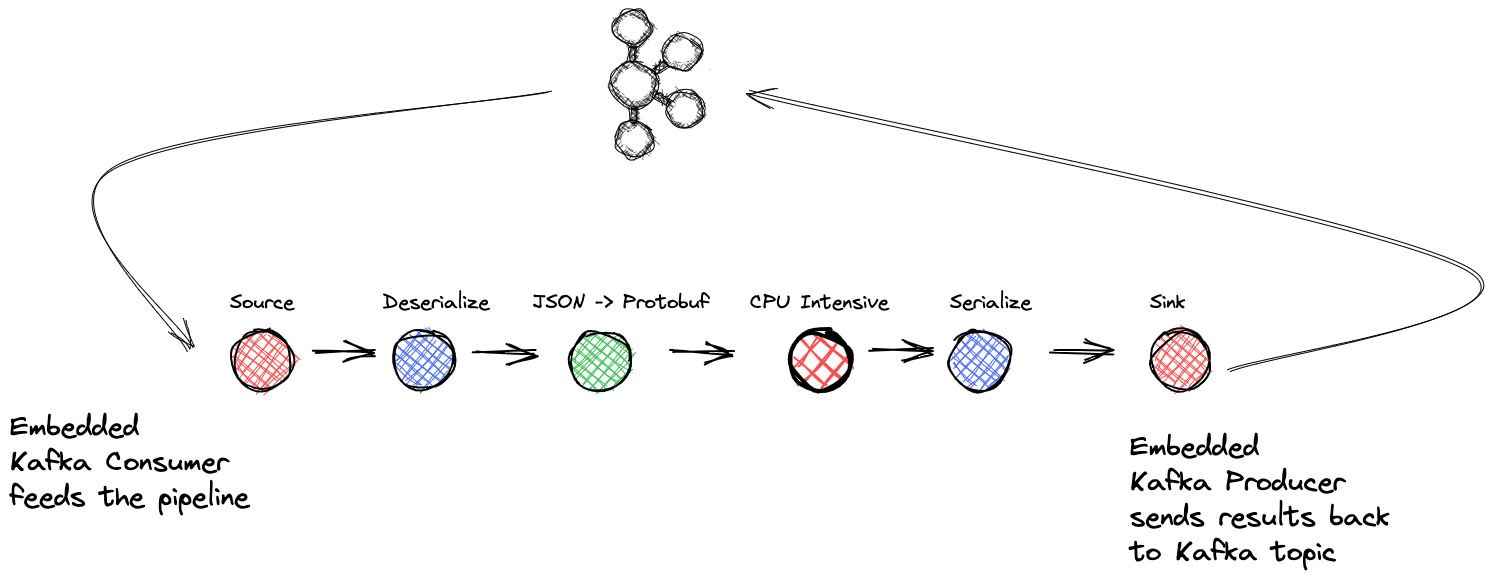Stream processing is an approach to software development that
views events as an application's primary input or output.
Stream processing is becoming the de facto approach for dealing with event
data. For example, there's no sense in waiting to act on information or
responding to a potential fraudulent credit card purchase.
Other times it might involve handling an incoming flow of records in a
microservice, and processing them most efficiently is best for your application.
Whatever the use case, it's safe to say that an event streaming approach is
the best approach for handling events.
This repository contains the code for the Building Event Streaming Applications in .NET blog (blog will be published around December 8th, I'll update with a link then) that combines the Kafka .NET Clients - Producer and Consumer with the Dataflow (TPL Dataflow Library) for building an example event stream-processing application.
Note that application presented here is just an example of what you could possibly build with the .NET clients the TPL Dataflow library - feel free to experiment by using different Dataflow blocks, your own functions etc.
- .NET version 6.0 (or greater)
- A user account in Confluent Cloud
- Local installation of Confluent CLI v3.0.0 or later
- jq - Used for the script to set-up Confluent Cloud
- WSL Windows only The application was developed on macOS BigSur 11.2
You can use the CLI to create a Confluent Cloud account (new accounts get $400 free for the first 30 days). Run the following command and follow the prompts:
confluent cloud-signup
Then run confluent login --save to log into your account before moving on.
You'll need the following resources set up in Confluent Cloud
- Kafka Cluster
- Input and output topics (
tpl_inputandtpl_outputrespectively) - API Key and secret for connection to the cluster
- A Datagen Source Connector to provide input records for the application.
There is a script build-cluster.sh that will handle all the details of everything you need to set up for running the application. The script will generate
a properties file kafka.properties used for connecting to Confluent Cloud. Git will ignore this file but it's important to make sure you don't accidentally check this file
in as it contains your cloud credentials.
The build script defaults to using gcp and us-east1 for the cloud provider and region respectively.
To use a different cloud provider and region, aws and us-west-2 for example, execute the following before running the script:
export CLOUD=aws
export REGION=us-west-2
Here's some common regions for AWS, Azure and GCP consult the different cloud providers documentation for more complete region listings.
| Provider | Region |
|---|---|
| aws | us-east-1 |
| aws | us-west-2 |
| azure | eastus |
| azure | westus |
| gcp | us-east1 |
| gcp | us-west1 |
To run the application execute the following commands:
./build-cluster.shdotnet clean && dotnet builddotnet run kafka.properties
After executing dotnet run... you should see log output similar to this:
2022-11-30 19:11:30.8839 INFO TplKafka.TplKafkaStreaming.Main-90: Starting the source block
2022-11-30 19:11:30.9498 INFO TplKafka.TplKafkaStreaming.Main-94: Starting the sink block
2022-11-30 19:11:30.9515 INFO TplKafka.TplKafkaStreaming.Main-102: Start processing records at 11/30/2022 7:11:30 PM
Hit any key to quit the program
2022-11-30 19:11:30.9525 INFO TplKafka.Source.KafkaSourceBlock.Start-46: Subscribed to topic
2022-11-30 19:11:31.8507 INFO TplKafka.TplKafkaStreaming.Main-58: consumer tplConsumer-92cf31b0-ad53-4f9e-9a57-360841095d91 had partitions tpl_input [[0]],tpl_input [[1]],tpl_input [[2]],tpl_input [[3]],tpl_input [[4]],tpl_input [[5]] assigned
To stop the application from running just hit any key.
This application uses real resources on Confluent Cloud so it's important to clean everything up when done to avoid any unnecessary charges. There is another script teardown.sh that will clean everything up that you created in the previous step.
Execute the following command to remove the cluster, topics, and the datagen connector.
./teardown.sh
This application simulates a workflow where the input events are a Purchase object. It uses a Quick Start Datagen Source Connector to provide
the input records with the following structure:
{
"id": "long",
"item_type": "string",
"quantity": "long"
}The purchase-datagen.json file included in the project defines the required parameters for starting the datagen source connector. The connector will produce
a record approximately every 10 milliseconds. To change the rate of records produced into the tpl_input topic you can update the max.interval field
on the purchase-datagen.json file to the desired value.
Note that build-cluster.sh script generates a temporary json file for creating the connector via the command line. This is done because an API key and secret are required
and those values should never get committed into GitHub.