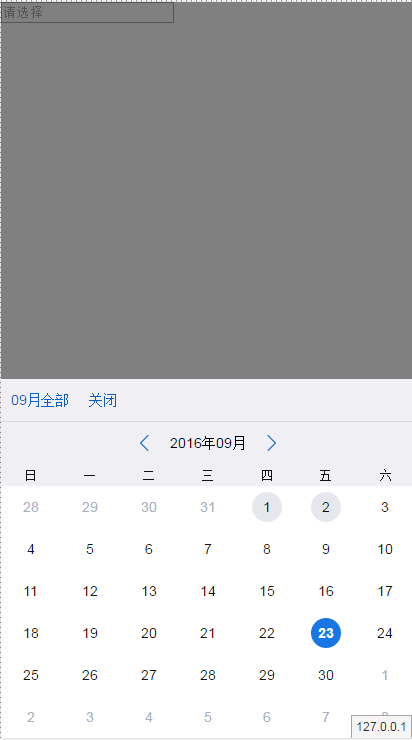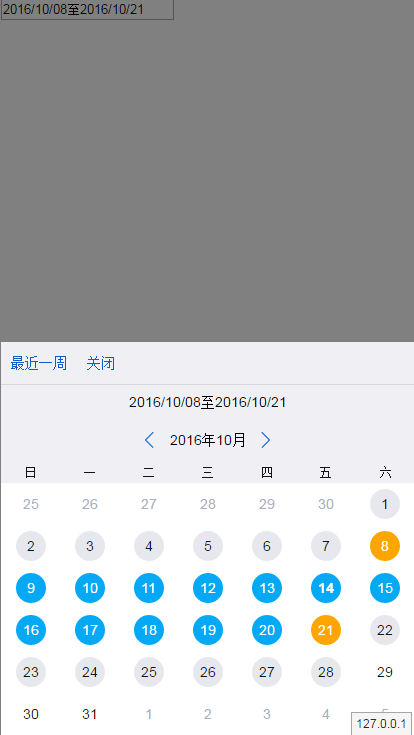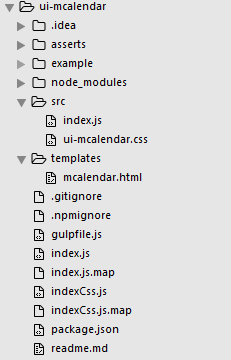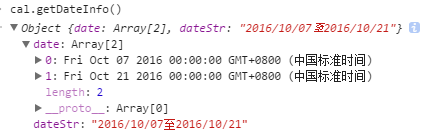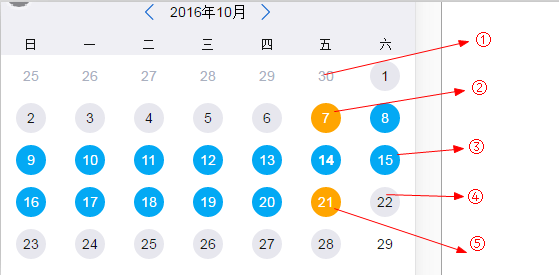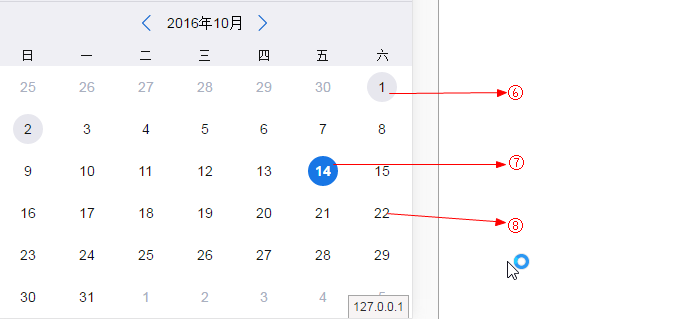日历选择插件
适用于移动端浏览器
- 选择单个时间点
- 选择起始时间段
- 选择单个时间点时可指定能被选择的枚举日期
- 选择起始时间段时,指定能被选择的起始范围
- 支持自定义日历模板
- 支持自定义工具栏
- 支持与具体的input等元素绑定
npm install ui-mcalendar --save支持页面直接引入、AMD、CommonJs的方式加载模块
1.引入样式文件,或者自定义样式;如果引用的js为indexCss.js则无需手动引入css文件
<link rel="stylesheet" type="text/css" href="ui-mcalendar/src/ui-mcalendar.css"/>
2.引入js,以直接引入为例
<script type="text/javascript" src="ui-mcalendar/index.js"></script>
或者直接引入包含了css文件的js,则无需手动引入ui-mcalendar.css
<script type="text/javascript" src="ui-mcalendar/indexCss.js"></script>
3.实例化插件 HTML:
<!--选择日期后值保存在这里-->
<input tpye="input" id="calendarValue"/>
<!--日历容器-->
<div class="wrapper"></div>
JS:
var input = document.querySelector("#calendarValue");
var cal = new futuCalendar({
wrapper:".wrapper",
valueTarget:input,
selectMonth:function(instance,info,offset){
alert("你切换了月")
},
selectDateCallback:function(el,dataInfo){
console.log("你选择了日期");
}
});
cal.show();
一个完整的配置如下:
// 选择单个日期
var cal = new futuCalendar({
wrapper:".wrapper",
templateStr:"<div>.....</div>",
autohide:true,
showToolBar:true,
toolList:[{
text:"关闭",
className:"closeCalendar",
action:function(instance,item){
instance.hide();
console.log(item);
}
}],
valueTarget:input,
templateStr:document.querySelector("#templatedemo").innerHTML,
enableList:["2016-08-01","2016-08-02"],
defaultDate:new Date("2016-08-01"),
selectMonth:function(instance,info,offset){
console.log(info);
},
selectDateCallback:function(el,dataInfo){
console.log(dataInfo);
}
});
//选择起始时间段
var cal = new futuCalendar({
wrapper:".wrapper",
initshow: false,
autohide:false,
hasMask:true,
startEndSelect: true,
startEndDataFormat:"yyyy/MM/dd至yyyy/MM/dd",
startEndConfig:{
allowStartDate:new Date("2016-09-01"),
allEndDate:new Date("2016-12-01"),
duration:60,
itemClass:"startenditem",
exceedDuration:function(duration){
alert("日期选择超过了起始差"+duration);
}
},
showToolBar:true,
toolList:[{
text:"最近一周",
className:"nearweak",
action:function(instance,item){
instance.setSEPoints(d,+d + 6*24*3600*1000,function(){});
}
},{
text:"关闭",
className:"closeCalendar",
action:function(instance,item){
instance.hide();
}
}],
valueTarget:input,
selectDateCallback:function(el,dataInfo){
console.log(dataInfo);
}
});
example: 示例目录
src:index.js组件源码,commonjs模式,不可直接运行;ui-calendar.css 默认提供的样式
template:日历模板
gulpfile:打包配置
index.js:打包后的源码,不包含css,使用时可手动引入ui-calendar.css
indexCss.js:打包后的源码,包含css,使用时无需手动引入ui-calendar.css
readme.md:说明文档
在ui-mcalendar目录下运行 $ npm start命令,即可在浏览器中看到目录机构
构造函数,参数:
config: 日历配置相关参数,json对象,具体字段见参数说明。-
config.templateStr类型:
String。默认值: 组件默认的模板字符串,模板文件存在于
templates/mcalendar.html中;用户可以自定义组件模板类型,用于增减页面元素。 -
config.wrapper类型:
<Element|String>,页面元素或者是元素选择器。说明: 组件容器,用于存放日历实例。
默认值: 空,需用户指定,可选。
-
config.valueTarget类型:
<Element|String>,页面元素或者是元素选择器。说明: 选择某个日期时,会将日期赋值给该元素,如果该元素为input,textarea,则赋值给value属性。否则赋值给元素的innerHTML属性。
默认值: 空,可选。
-
config.dataFormat类型: String
说明: 填充valueTarget元素的日期格式。各个占位符意思如下:
yyyy:年份,四位,MM:月份,两位,dd:日期,2位默认值:
yyyy-MM-dd, 例如:2016-10-01。 -
config.weekdates类型: Array,
说明: 由于显示星期的名称,插件默认每周首日从周日开始。
默认值: ["日", "一", "二", "三", "四", "五", "六"]。
此处功能待扩展
-
config.autohide类型: Boolean
说明: 选中某个日期之后,是否自动关闭(不显示)日历。
默认值: true,默认会自动关闭。
-
config.enableList类型: <Array|"all">
说明: 指明是否所有日期是否可选。当前值为字符创
all时,表示所有 日期均可选,如果只为数组,则表示只有数组中的日期可被选中,此时,能被选中的日期将会获得selectable类用于标识突出。默认值:
all,默认所有日期均可选择。 -
config.defaultDate类型: Date
说明: 初次显示日历时,被选中的日期,如果不设置则关联的
valueTarget不设置值默认值: 空。
-
config.initshow类型: Boolean
说明: 初始化时,是否立即显示日历。
默认值: false,默认不显示日历。
-
config.hasMask类型: Boolean
说明: 是否显示mask。
默认值: false,默认不显示遮罩。
-
config.toolTemplateStr类型: String 或者 Function
说明: 可选,用于自定义工具栏部分的模板。如果不设置,则所有按钮均使用
a标签,class属性及文本内容。用户可通过此参数配置每个按钮更多属性。当此参数为Function时,必须返回一个字符串作为模板。示例如下:<script type="text/template" id="demo-tooltemplate"> <%_.each(toolList,function(item,i){%> <a href='javascript:void(0)' name='test' age='27' tool-id='<%=i%>' class='<%=item.className%> tool-item'>按钮<%=item.text%></a> <%})%> </script>默认值: 空
-
config.toolList类型: Array
说明: 用于生成顶部工具栏的数组列表
结构说明: 每个节点最终会生成一个a节点,插入
tool-bar中.toolList[i].text:节点(工具按钮)名toolList[i].className:用户设定的类名,可用于自定义样式toolList[i].action:点击工具按钮时的回调函数,回参包括日历实例instance,及当前点击元素item;instance对象可调用其方法,详见下方方法说明。 DEMO:
toolList:[{ text:"关闭", className:"closeCalendar", action:function(instance,item){ instance.hide(); console.log(item); } }]默认值: 空
-
config.showToolBar类型: Boolean
说明: 是否显示工具栏,为true时显示,为false则不显示。
默认值: false,不显示工具栏
-
config.startEndSelect类型: Boolean
说明: 日历是否能选择起始时间段(2个时间值),为true及可选择起始时间点,为false只能选择一个日期。
默认值: false, 只能选择一个时间点
-
config.startEndDataFormat类型: String
**说明:**日历选择的起始时间段(2个时间值),最终会展示的时间格式,主要涉及
onfig.valueTarget元素内容及getDateInfo().dateStr的内容格式,只有在config.startEndSelect为true时有意义。默认值: yyyy/MM/dd-yyyy/MM/dd
-
config.startEndConfig类型: JSON
说明: 日历允许选择的起始时间段时的配置JSON
- `startEndConfig.allowStartDate`: 选择时间段时,能选择的最小日期, 类型为Date。 - `startEndConfig.allEndDate`: 选择时间段时,能选择的最大日期, 类型为Date。 - `startEndConfig.duration`: 选择的时间段包含的日期个数最大值;用户选择的2个时间区间大于该值时会触发exceedDuration函数, 类型为Number。 - `startEndConfig.defaultStartEnd`: 默认选择的起始时间点,`[start,end]`,类型为数组,长度为2,元素为可实例化为Date,对象的变量;`start`和`end`必须在`startEndConfig.allEndDate`和`startEndConfig.allEndDate`间,且时间间隔小于或者等于`startEndConfig.duration`,否则视为无效设置。 - `startEndConfig.itemClass`: 选择的时间区间中的日期的className,用户可设置为其他值以改变样式,默认为"startenditem"。 - `startEndConfig.exceedDuration(num,item)`: 用户选择的2个时间区间大于该值时会触发此函数,选择的区间不会生效,回调函数包含2个参数。item表示用户第二次选择的日期元素,num表示用户选择的区间所包含的日期个数。默认配置
{ duration: 10000000, itemClass: "startenditem" }demo
var d = new Date(); // ...... startEndConfig:{ allowStartDate:new Date("2016-"+(d.getMonth()+1)+"-01"), allEndDate:new Date("2016-"+(d.getMonth()+1)+"-28"), duration:20, itemClass:"startenditem", exceedDuration:function(duration,item){ alert("你选择的日期个数超标,共"+duration+"个日期"); } } -
config.selectDateCallback(el, dateInfo)类型: Function
说明: 选中某个日期时的回调,注意:只有当前日期可被选中时才会执行。回参包括被选中的DOM元素,dateInfo为json对象,结构如下
{date:日期对象,dateStr:符合config.dataFormat格式的日期字符串}。默认值: 空。
-
config.selectMonth(instance, monthAndYear, offset)类型: Function
说明: 切换月份时的回调函数,注意在初始化日历时也会被调用。回参包括日历实例instance,instance对象可调用其方法,详见下方方法说明。monthAndYear为json对象,包含年份及月份信息,结构为:
{month:月份,year:年份}。offset为月份变动值,为1表示向往后推进一个月,-1表示向以前推进一个月,0表示初始化。默认值: 空。
-
config.displayChange(showOrhide)类型: Function
说明: 用户关闭或者显示日历时始终会执行的函数,如果设置了show或者hide方法的回调,则此方法会在回调方法之后再执行;
showOrhide表示刚刚执行的动作,true即表示执行了显示日历操作,false表示执行了关闭日历的操作。默认值: 空。
-
config.unSelectable(target)类型: Function
说明: 点击了不可选的日期时的回调函数,主要用于指定了点击区域或者某些日期情况下的提示,
target为用户点击的日期。return: 此函数需要设置返回值,当unSelectable返回true时,点击日期后日历会根据
config.autohide来进行显示或者隐藏;返回为false时,点击日期后日历保持原状,即不会隐藏。如不设置返回值,默认返回false。默认值: 空。
-
说明: 全局方法,显示日历,实例化日历时默认不显示,可调用此方法来显示,
参数: 显示日历时的回调函数,回调函数的参数为日历实例,
return: this,当前日历实例,
demo:
cal.show(function(instance){
console.log("这是日历对象",instance);
});
说明: 全局方法,隐藏日历,
参数: 显示日历时的回调函数,回调函数的参数为日历实例,
return: this,当前日历实例,
demo:
cal.hide(function(instance){
console.log("这是日历对象",instance);
});
说明: 全局方法,获取当前选择的日期
return: JSON对象,日期信息,分两种情况
- 当
config.startEndSelect为false(默认为false)时,返回的值为选中的单个日期信息。格式为{date:Date对象,dateStr:符合option.dataFormat格式的时间字符串}; 如:
- 当
config.startEndSelect为true(即用户选择的为时间段)时,返回的是时间段信息。格式为{date:[开始时间对象,结束时间对象],ateStr:符合option.startEndDataFormat格式的时间字符串}如:
说明: 切换到上一个月的日历信息
参数: 切换后的回调函数,回调函数的参数为日历实例,
return: this,当前日历实例,
demo:
cal.goLastMonth(function(instance){
console.log("你切换到了上个月,这是日历对象",instance);
});
说明: 切换到下一个月的日历信息
参数: 切换后的回调函数,回调函数的参数为日历实例,
return:this,当前日历实例,
demo:
cal.goLastMonth(function(instance){
console.log("你切换到了下个月,这是日历对象",instance);
});
说明: 设置日历的日期,即设置那一天被选中
参数: date为Date对象或者可以被实例化为Date对象的变量,callback为切换后的回调函数,回调函数的参数为日历实例,
return: this,当前日历实例,
demo:
cal.setDate(date,function(instance){
console.log("你切换到日期,这是日历对象",instance);
});
说明: 重新设置可以点击的日期,会覆盖enableList中的配置
参数: list为日期数组,如["2016-12-01","2016-12-02"]或者[new Date("2016-12-01")],数组中元素需要可以实例化为Date对象;callback为回调函数,函数参数为数组中日期所对应的日期DOM元素;showRightNow表示设置完成之后是否理解显示日历,默认不显示;showRightNow为true时则设置完成之后立即显示日历。
demo:
// 设置"2016-09-22","2016-09-23"可点击,并将对应dom字体颜色设置为red,并且立即显示;
cal.setCliableList(["2016-09-22","2016-09-23"],function(item){
item.style.color = "red";
},true);
说明: 根据日期获取指定元素的索引
参数: date为Date对象或者可以被实例化为Date对象的变量。
return: Number,返回该日期在42个日期元素中的索引。
说明: 根据日期或者索引获取指定元素
参数: 当date为日期时,如果当前日期未在当前日历上显示,则返回空;当date为数值时,则返回42个日期元素中的指定dom元素。 return: Element,对应的日期DOM元素
**说明:**在开启选取起始点功能时,设置指定起始点间的日期被选中,注意,此时会限制于config.startencconfig中的设置,否则会抛出异常
参数: startDate为时间段的起始日期,endDate为结束日期,startDate和endDate为Date实例或者可以实例化为Date对象的变量(时间戳或者日期字符串),callback为设置之后的回调函数,回调函数参数为当前日历实例。showEndMonth:设置起始日期之后,是否显示当前日历为结束月的日历;true时显示设置的结束日期所在月的日历,false时显示开始时间所在月的日历。
return: this,当前日历实例,
demo:
var d = new Date();
instance.setSEPoints(d,+d + 6*24*3600*1000,function(instance){
alert("耶,您成功选择了最近一周的日期");
});
-
组件提供的默认样式保存在/src/ui-mlcalendar.css中,用户亦可以自己进行覆盖重写相关样式。
-
不同状态的日期元素说明
① :日期属于上月或者下月时的样式,样式选择器为:
.futu-calendar .regular-date li.othermonth span②,⑤:选择时间段时标志起始时间点的样式,选择器为:
.futu-calendar .regular-date li.startendflag span③: 时间段内日期的样式,用户可以通过'config.startEndconfig.itemClass'指定该元素的class, 以便更方便重写样式,默认的样式选择器为:
.futu-calendar .regular-date li.startenditem span④,⑥:在只有一部分日期能选择时,用于标志可以被点击的日期的样式,选择器为:
.futu-calendar .regular-date li.selectable span⑦:单选日期时,被选中的日期的样式,样式选择器为:
.futu-calendar .regular-date li.selected span⑧: 普通日期,样式选择器为:
.futu-calendar .regular-date ul li span
demo:
.futu-calendar .regular-date ul li span{
font-size: 100%;
background-color:white;
}
/* 可选日期 */
.futu-calendar .regular-date li.selectable span{
background-color: green;
color: white;
}
/* 被选中的日期 */
.futu-calendar .regular-date li.selected span{
background-color: pink;
color: white;
}
/* 其他月份 */
.futu-calendar .regular-date li.othermonth span{
background-color: gray;
color: white;
}
/*起始日期间的日期*/
.futu-calendar .regular-date li.startenditem span{
background-color: red;
color: white;
}
/* 起始日期 */
.futu-calendar .regular-date li.startendflag span{
background-color: orange;
color: white;
}
更多样式情况请直接通过元素定位工具进行查找即可。
- 源码位于src/index.js,开发完成后在ui-mcalendar目录下运营
gulp命令,生成根目录下的index.js。 - 实例项目examples中,使用script标签的方式引入,可直接运行。
- 依赖
underscore.js,开发过程中已进行打包,无需重复引入。 - 在ui-mcalendar目录下运行
$ npm start命令即开启一个http-server。
- bug修复,存在mask时,日历显示,底部html页面将无法滚动
- 修复选择跨年日期段的显示问题
- 代码健壮,不直接使用通过配置传入的日期对象,而是重新实例化
- 增加组件的异常提示
- 增加参数用于设置时间段时,显示的是开始月还是结算月
- 增加参数用于设置时间段时,显示的是开始月还是结算月
- 修复重复选择时间段时日期不被选中的问题
- 增加参数用于自定义工具栏模板
- 其他细节改进
- 选择时间段时,增加参数
startEndConfig.defaultStartEnd,用于设置默认选则的时间段 - 修复在没有设置
startEndConfig.allowStartDate,startEndConfig.allEndDate时选择时间段不成功的问题 - 解决IOS闪烁效果
- 解决IOS上日期排序不准确的问题
- 修正readme样式
- 增加点击了不可选日期时的回调
- 增加displayChange配置方法,当用户显示或者关闭日历时始终会执行的方法
- 优化样式,防止被外部样式覆盖
- 新增选择时间段功能
- 其他代码优化
- 解决document.children属性不兼容的问题,使用childNode兼容
- 处理forEach不兼容的问题,使用underscore的each方法代替
- 扩展
setCliableList参数以便于用户设置日历是否立即可见
- 使用click代理tap事件,解决点击击穿问题
- 解决gulpfile错误
- 使用click代理tap事件,解决点击击穿问题
- 修正readme文件
- 提供了打包了css的版本
- 修复bug,增加配置参数
- 修复bug,增加配置参数
- 初始化版本,完成代码及文档