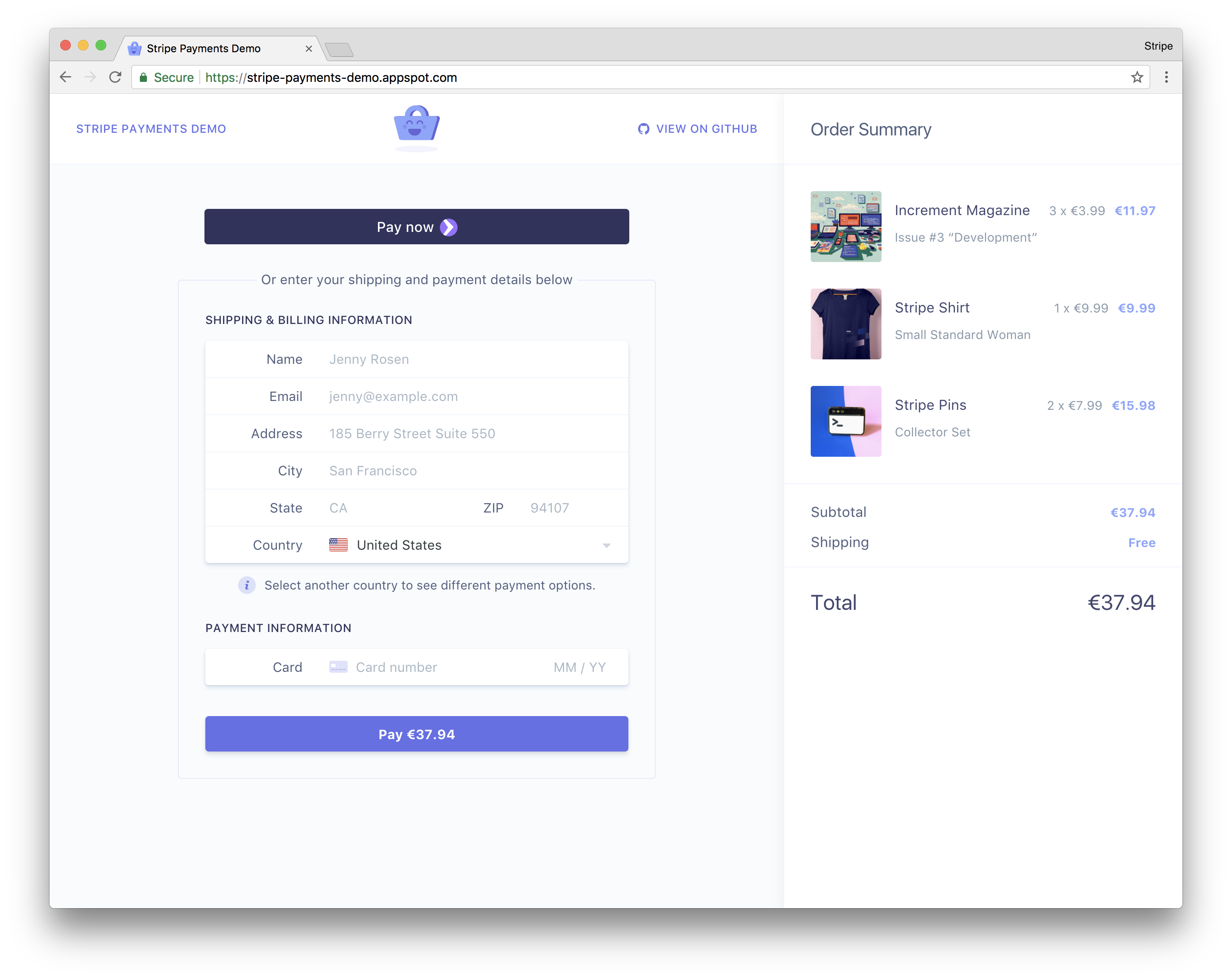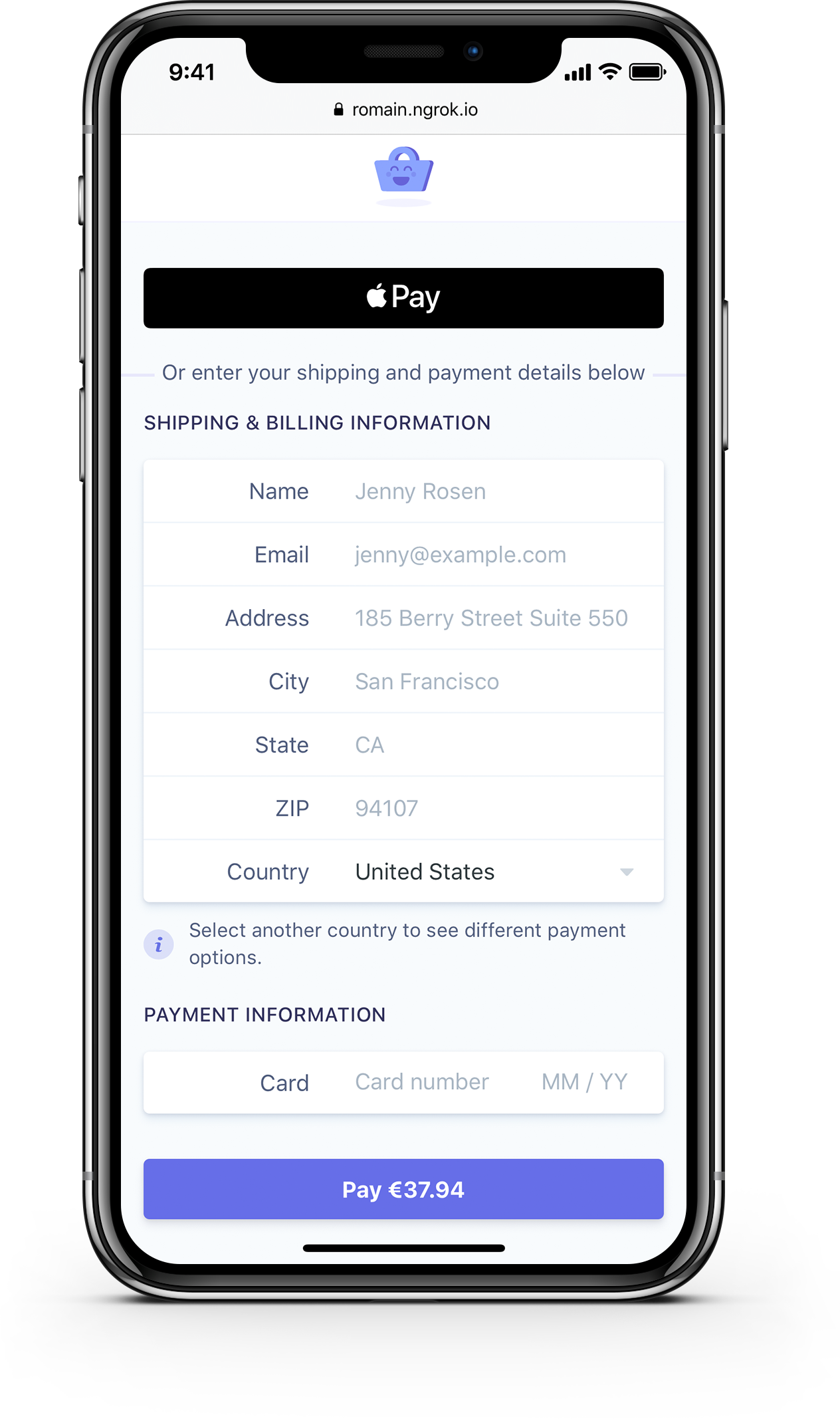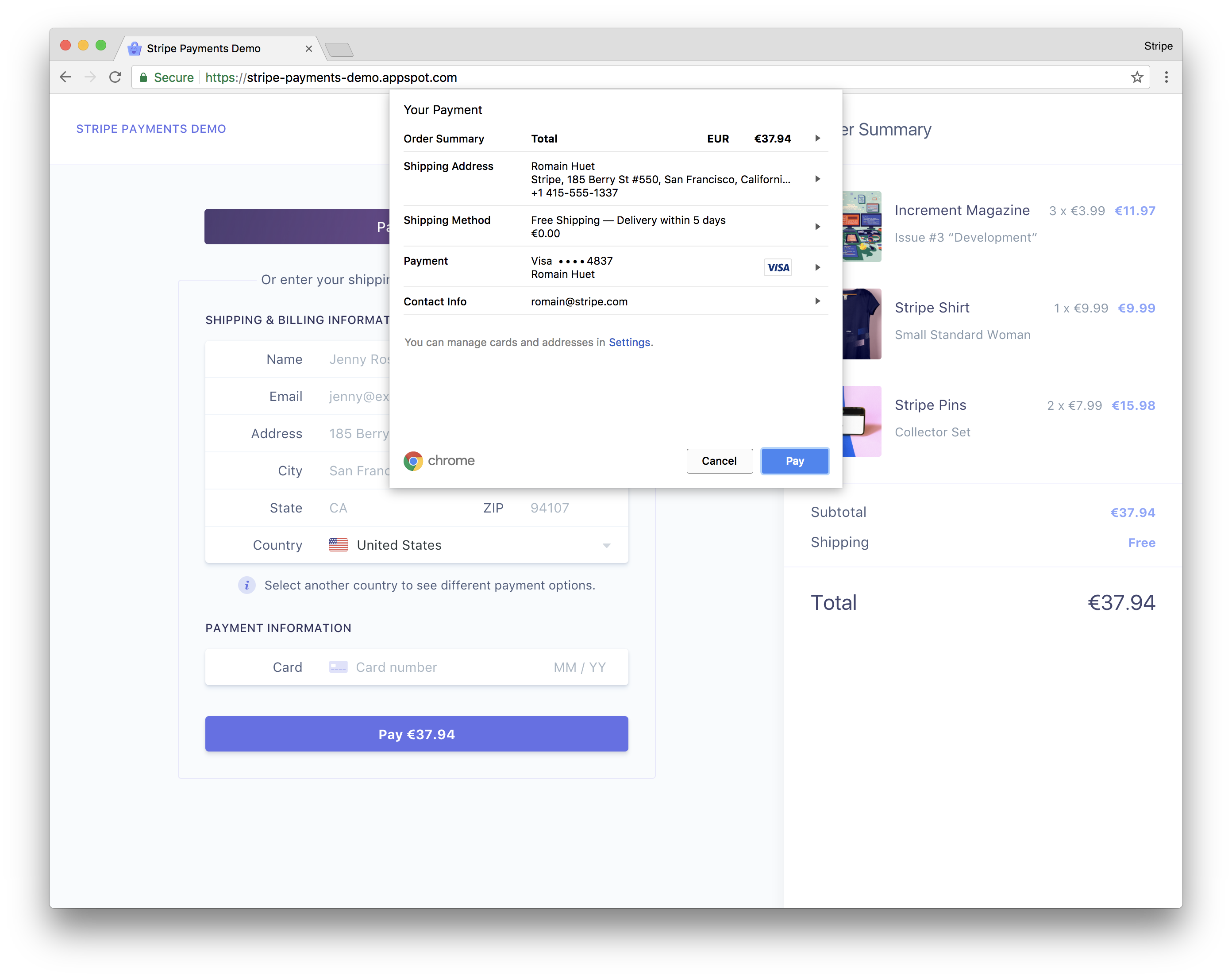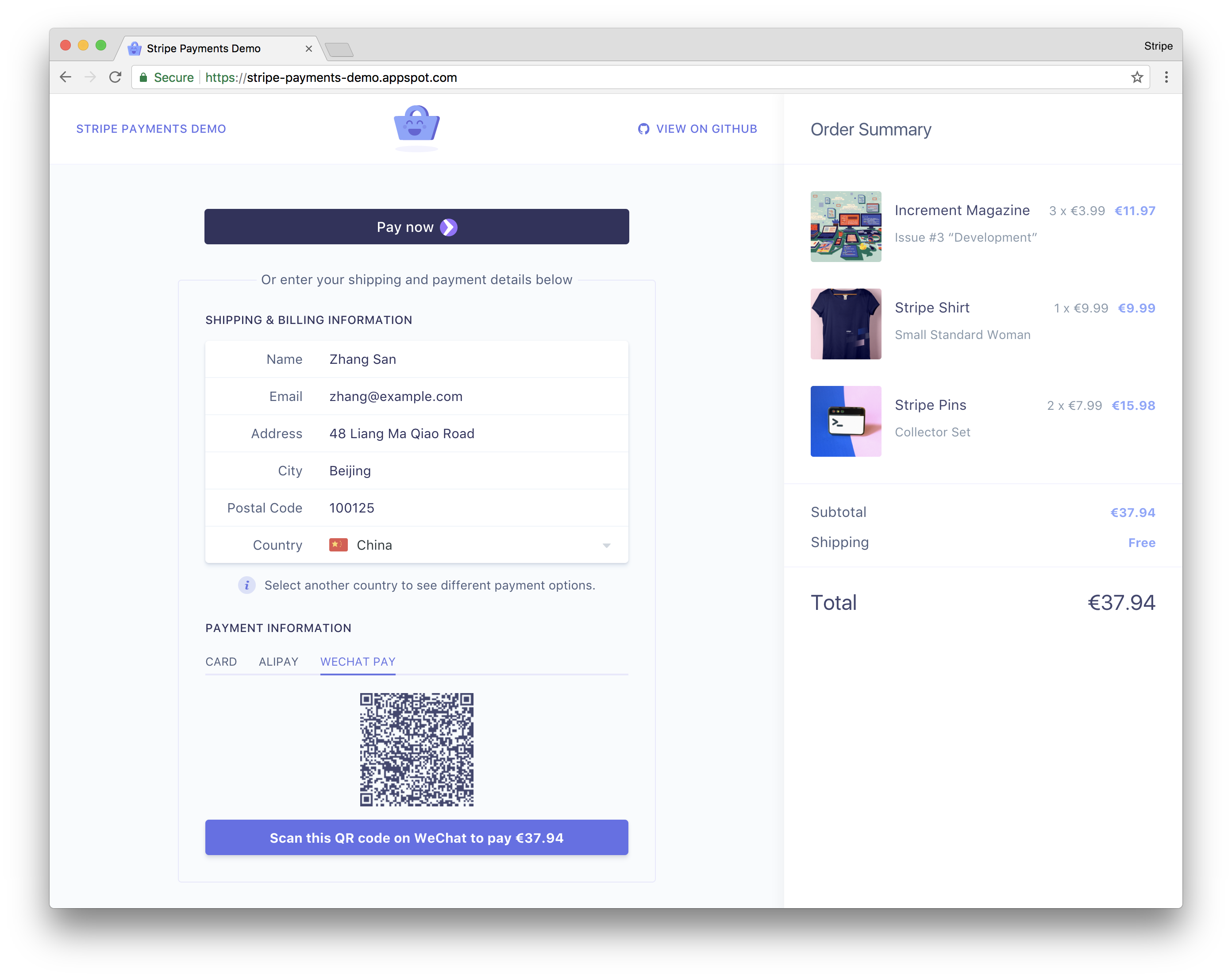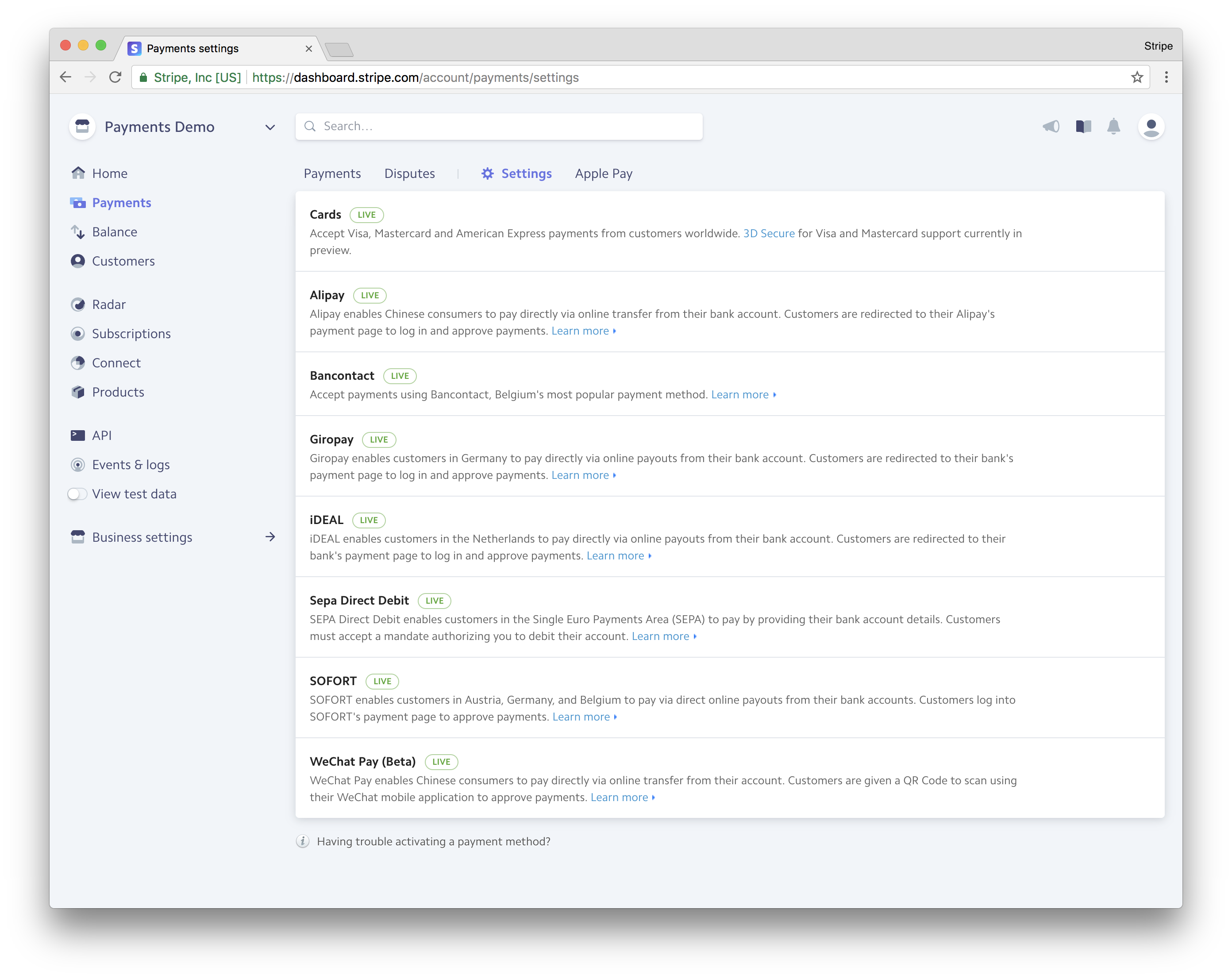This demo features a sample e-commerce store that uses Stripe Elements and the Sources API to illustrate how to accept both card payments and additional payment methods on the web.
If you’re running a compatible browser, this demo also showcases the Payment Request API, Apple Pay, Google Pay, and Microsoft Pay for a seamless payment experience.
You can see this demo app running in test mode on stripe-payments-demo.appspot.com.
This demo provides an all-in-one example for integrating with Stripe on the web:
| Features | |
|---|---|
| ✨ | Beautiful UI components for card payments. This demo uses pre-built Stripe components customized to fit the app design, including the Card Element which provides real-time validation, formatting, and autofill. |
| 💳 | Card payments with Payment Request, Apple Pay, Google Pay, and Microsoft Pay. The app offers frictionless card payment experiences with a single integration using the new Payment Request Button Element. |
| 🌍 | Payment methods for Europe and Asia. A dozen redirect-based payment methods are supported through the Sources API, from iDEAL to WeChat Pay. |
| 🎩 | Automatic payment methods suggestion. Picking a country will automatically show relevant payment methods. For example, selecting “Germany” will suggest SOFORT, Giropay, and SEPA Debit. |
| 🔐 | Dynamic 3D Secure for Visa and Mastercard. The app automatically handles the correct flow to complete card payments with 3D Secure, whether it’s required by the card or by the app above a certain amount. |
| 📲 | QR code generation for WeChat Pay. During the payment process for WeChat Pay, a QR code is generated for the WeChat Pay URL to authorize the payment in the WeChat app. |
| 🚀 | Built-in proxy for local HTTPS and webhooks. Card payments require HTTPS and asynchronous payment methods with redirects rely on webhooks to complete transactions—ngrok is integrated so the app is served locally over HTTPS and an endpoint is publicly exposed for webhooks. |
| 🔧 | Webhook signing and idempotency keys. We verify webhook signatures and pass idempotency keys to charge creations, two recommended practices for asynchronous payment flows. |
| 📱 | Responsive design. The checkout experience works on all screen sizes. Apple Pay works on Safari for iPhone and iPad if the Wallet is enabled, and Payment Request works on Chrome for Android. |
| 📦 | No datastore required. Products, SKUs, and Orders are stored using the Stripe Orders API, which you can replace with your own database to keep track of orders and inventory. |
The frontend code for the demo is in the public/ directory.
The core logic of the Stripe integration is mostly contained within two files:
public/javascripts/payments.jscreates the payment experience on the frontend using Stripe Elements.server/node/routes.jsdefines the routes on the backend that create Stripe charges and receive webhook events.
Stripe Elements let you quickly support cards, Apple Pay, Google Pay, and the new Payment Request API.
Stripe Elements are rich, pre-built UI components that create optimized checkout flows across desktop and mobile. Elements can accept any CSS property to perfectly match the look-and-feel of your app. They simplify the time-consuming parts when building payment forms, e.g. input validation, formatting, localization, and cross-browser support.
This demo uses both the Card Element and the Payment Request Button, which provides a single integration for Apple Pay, Google Pay, and the Payment Request API—a new browser standard that allows your customers to quickly provide payment and address information they’ve stored with their browser.
This demo also shows how to reach customers in Europe and Asia by supporting their preferred way to pay online. It supports payment methods such as ACH credit transfers, Alipay, Bancontact, iDEAL, Giropay, SEPA Direct Debit, SOFORT, and WeChat Pay.
The app also supports both Multibanco and EPS which are currently in Public Beta on Stripe.
The Sources API provides a single integration for all these payment methods. You can support new payment methods without changing a line of code, simply by activating it them in the Payments Settings of your Stripe Dashboard.
There are a couple server implementations in the server directory. Instructions for running the Node.js server in server/node are below, but if you’re more comfortable with Python you can find a README explaining how to run a Flask server in the server/python directory. Both servers have the same endpoints to handle requests from the frontend and interact with the Stripe libraries.
You’ll need the following:
- Node.js >= 8.x.
- Modern browser that supports ES6 (Chrome to see the Payment Request, and Safari to see Apple Pay).
- Stripe account to accept payments (sign up for free).
In your Stripe Dashboard, you can enable the payment methods you’d like to test with one click.
Some payment methods require receiving a real-time webhook notification to complete a charge. This demo is bundled with ngrok, which allows us to securely receive webhooks and serve the app locally via HTTPS, which is also required to complete transactions in the browser with Elements or the Payment Request API.
Copy the environment variables file from the root of the repository:
cp .env.example .env
Update .env with your own Stripe API keys and any other configuration details. These environment variables are loaded and used in server/node/config.js, where you can review and edit other options such as the app currency and your Stripe account country.
Install dependencies using npm:
npm install
This demo uses the Stripe API as a datastore for products and orders, but you can always choose to use your own datastore instead. When starting the app for the first time, the initial loading can take a couple of seconds as it will automatically set up the products within Stripe.
Run the app:
npm run start
Two public ngrok URLs will be provided when the app starts. The first URL should be used to setup webhooks in your Stripe Dashboard. For example:
https://<example>.ngrok.io/webhook
The second URL will serve our app via HTTPS. For example:
https://<example>.ngrok.io
Use this second URL in your browser to start the demo.
Don’t want to use ngrok? As long as you serve the app over HTTPS and that Stripe can reach the webhook endpoint via a public URL, all the payment flows will work.
Want to test a hosted version of this app with your own Stripe account? You can deploy an instance of this app on Heroku and set up your own API keys:
- Code: Romain Huet and Thorsten Schaeff
- Design: Tatiana Van Campenhout