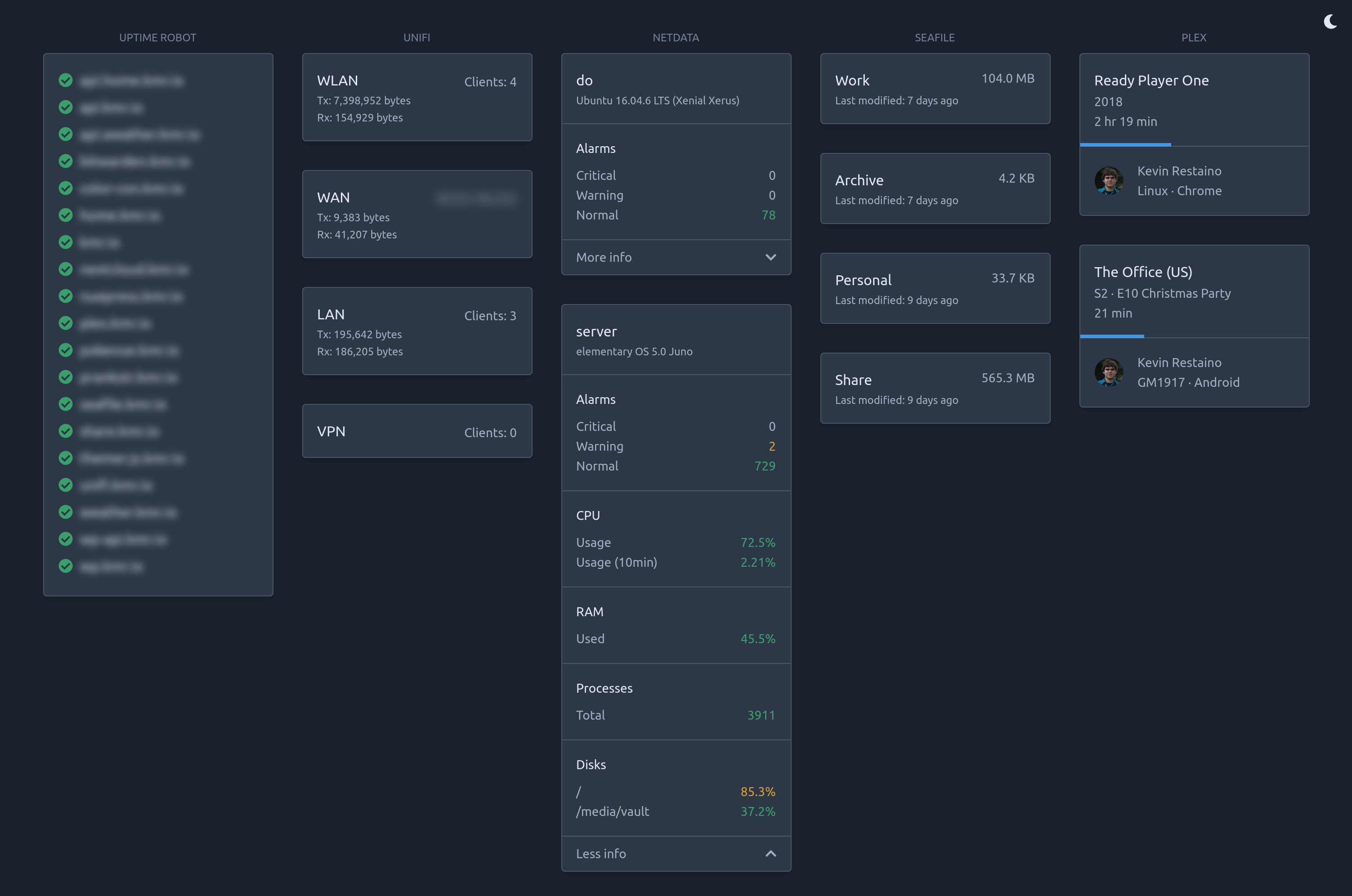- Node 10.x
- Yarn 1.x
First, create an .env file at the root of the project. Follow the template file at .env.template as an example.
Install dependencies
$ yarn setup
Start development servers
$ yarn start
Install dependencies
$ yarn setup
Build API and UI
$ yarn build
Serve API and UI
$ yarn serve
Note: The API listens on http://localhost:3000 and the UI listens on http://localhost:4000. This is true for both development and production. Feel free to change these in the .env file.
Build and serve the API and UI
$ docker-compose up -d
# or
$ yarn docker
Rebuild and update the container after code changes
$ docker-compose build --no-cache my-dash
$ docker-compose up -d
# or
$ yarn docker:build
The API fetches data and contains all the credentials to the various services you want to monitor.
API_KEY
This can be anything you want. The key is used by the UI as a form of authentication. Each request to the API contains this key as a parameter.
Upon first load of the UI, you will be prompted to enter this key. It is stored in localStorage so you don't need to enter it every time. If for some reason you need to update it, just delete the key using your browser's dev tools or by clearing the site data.
If the API rejects the key, the UI will automatically delete the invalid key in localStorage and ask you to reauthenticate.
UI_ORIGIN
CORS is also enabled on the API. For local development, this is http://localhost:3000, unless you changed the port number. For production environments, remember to set the correct origin as http://localhost:3000 is probably not what you want.
The UI fetches data gathered by the API and renders the content. Styling is all handled by Tailwind CSS, head over there to learn more about it.
REACT_APP_API_URL
The URL of your API server. For local development, this is http://localhost:4000, unless you changed API_PORT in the .env file. For production environments, remember to set the correct URL as http://localhost:4000 is probably not what you want.
I recommend you check out the two folders api/src/routes and ui/src/components/services to see how the existing services are implemented.
But as a very brief walk-through:
- Add endpoints and/or credentials to the
.envfile. - Create a new route in api/src/routes with the name of your new service. All files in the routes folder are automatically imported.
- Create a new component in the ui/src/components/services folder and import it into the main services component at ui/src/components/Services.js.
- Render the data however you want.
I agree, but we can mitigate the security vulnerability by creating a new admin with Read Only access.
Head over to YOUR_UNIFI_URL/manage/site/default/settings/admins/list and create a new admin with those limited privileges.
https://docs.netdata.cloud/web/api/
https://download.seafile.com/published/web-api/home.md
Login to your Plex application, open up your dev tools and inspect any of the XHR requests. Look for the parameter X-Plex-Token.