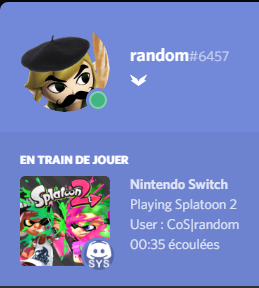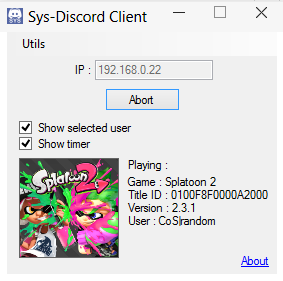A Nintendo Switch custom sysmodule for Discord Rich Presence.
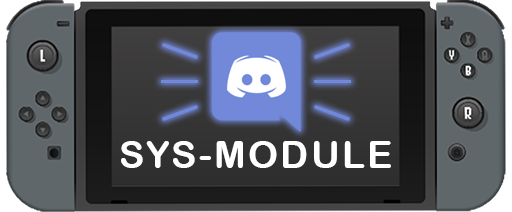
- If using hekate, copy
switch-rich-presence.kipto your sd card and edit thehekate_ipl.inito include the sysmodule.
(You can for example add a configuration like this.)
[Discord Rich Presence]
kip1=switch-rich-presence.kip
- Boot your switch into RCM mode and run your payload of choice.
- If using hekate, launch your hekate configuration with rich presence and wait until your switch turns on completely.
- Make sure that Discord is running.
- Open the client (
SwitchRichPresence.exe) and click the "Connect" button.- If you're on Linux, you'll need to run the executable using Mono. Just open a terminal in the same folder and run
mono SwitchRichPresence.exe; eventually you can assign .exe files to Mono, but that's not suggested, you may want to use Wine instead for other programs.
- If you're on Linux, you'll need to run the executable using Mono. Just open a terminal in the same folder and run
- Done!
Note : I already made a default application with some games on it but if you don't do this, most of your icons won't show on discord.
- Go to this link.
- Create a new App and give it the name that will be shown on your profile (usually "Nintendo Switch").
- Enable Rich Presence for you app.
- Launch the sysmodule and connect the client to the switch (see Usage).
- Once connected, click on
Utils->Export iconsand choose the path where your icons will be exported with the right name/icon size. - Go to your rich presence app and add all the icons that you just exported with the name they were given and choose the the type "Large".
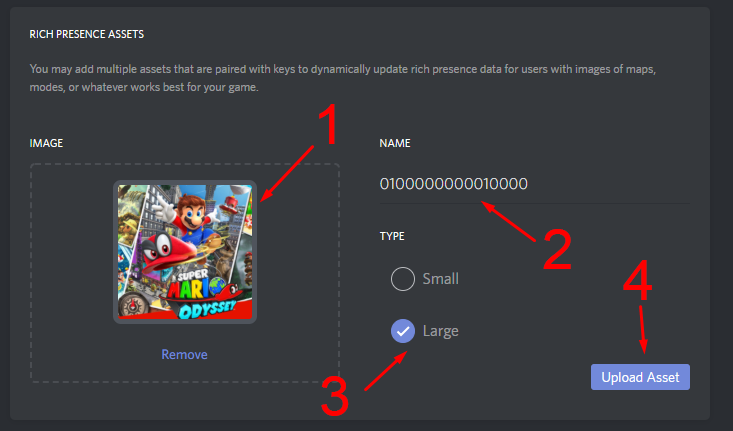
- (optional) add a "Small" asset named "icon". This will used as the small image on your profile. (You can use this one.)
- Open the
config.txtfile at the root of the client (If this file doesn't exit, running the client once closing it will create a new one.) and edit theclient_idline with the client ID of the rich presence app you just created.
- The switch might hang on when connected to the client and:
- It goes into sleep mode.
- Flight mode is activated or WiFi connection disconnected.
- The PC client crashes/hangs/is forcefully closed.
- Basically, every time something breaks the connection. If that happens, a message should appear on the screen telling you to press the power button. If it just hangs without any message, hard shutdown your Switch by pressing the POWER button for ~15 seconds.
Again, huge thanks to everyone who contributed to the amazing documentation on SwitchBrew.