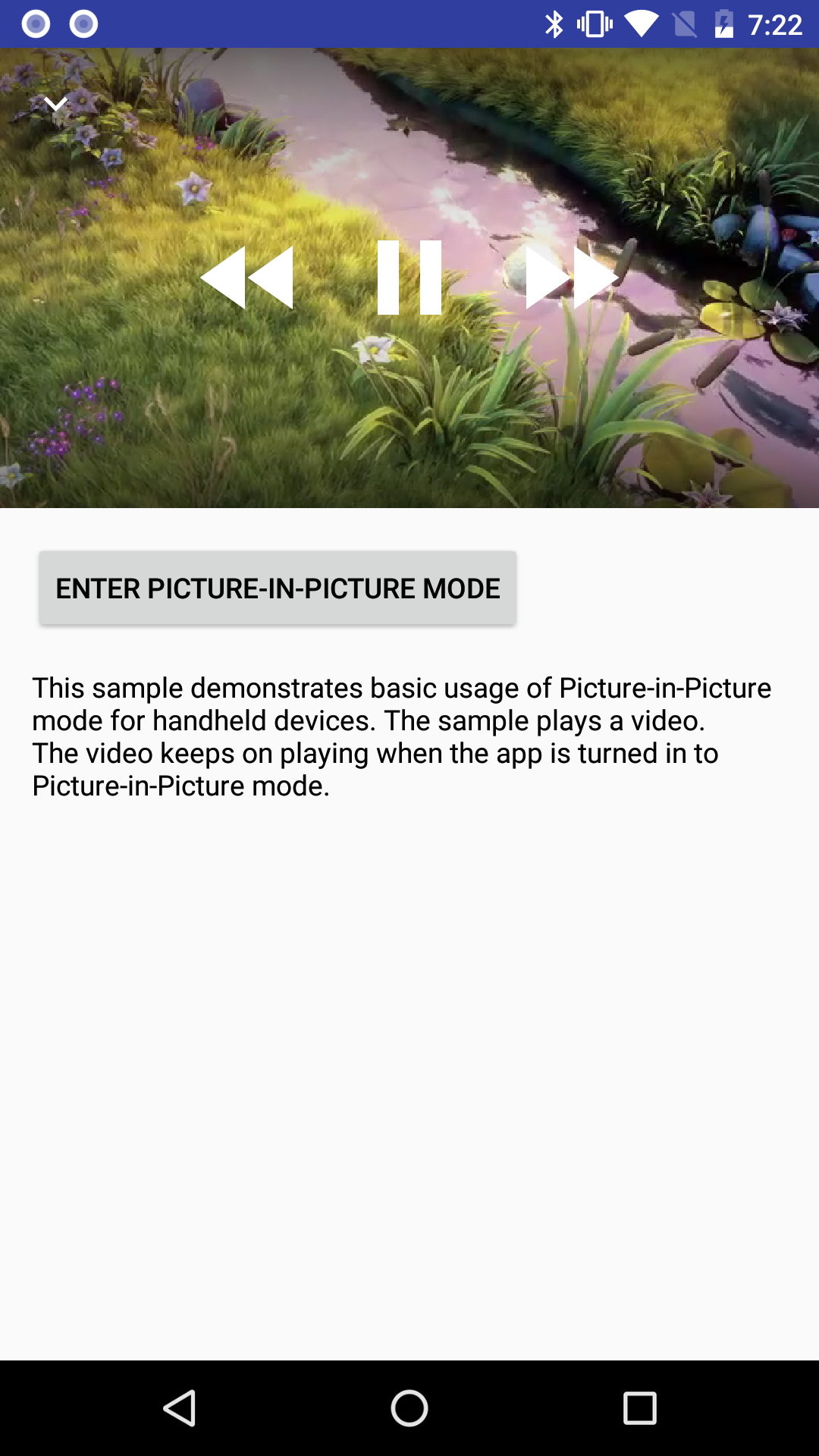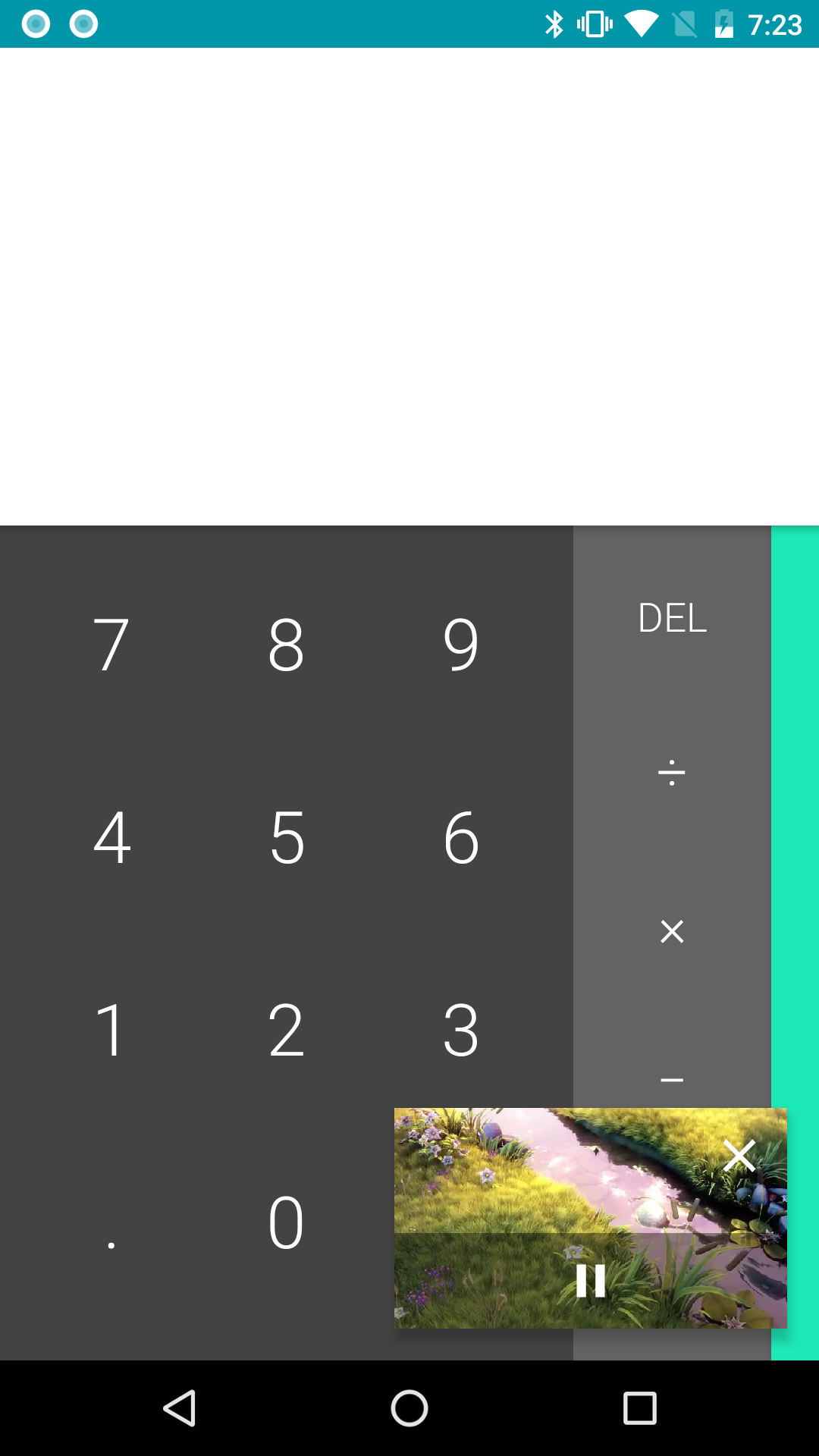This sample demonstrates basic usage of Picture-in-Picture mode for handheld devices. The sample plays a video. The video keeps on playing when the app is turned in to Picture-in-Picture mode. On Picture-in-Picture screen, the app shows an action item to pause or resume the video.
As of Android 8.0 Oreo (API level 26), activities can launch in Picture-in-Picture (PiP) mode. PiP is a special type of multi-window mode mostly used for video playback.
The app is paused when it enters PiP mode, but it should continue showing content. For this reason, you should make sure your app does not pause playback in its onPause() handler. Instead, you should pause video in onStop(). For more information, see Multi-Window Lifecycle.
To specify that your activity can use PIP mode, set android:supportsPictureInPicture to true in
the manifest. (You do not need to set android:resizeableActivity to true if you are only
supporting PIP mode, either on Android TV or on other Android devices; you only need to set
android:resizeableActivity if your activity supports other multi-window modes.)
You can pass a PictureInPictureParams to enterPictureInPictureMode() to specify how an activity should behave when it is in PiP mode. You can also use it to call setPictureInPictureParams() and update the current behavior.
With a PictureInPictureParams, you can specify aspect ratio of PiP activity and action items available for PiP mode. The aspect ratio is used when the activity is in PiP mode. The action items are used as menu items in PiP mode. You can use a PendingIntent to specify what to do when the item is selected.
This sample uses the Gradle build system. To build this project, use the "gradlew build" command or use "Import Project" in Android Studio.
- Stack Overflow: http://stackoverflow.com/questions/tagged/android
If you've found an error in this sample, please file an issue: https://github.com/android/media-samples
Patches are encouraged, and may be submitted by forking this project and submitting a pull request through GitHub. Please see CONTRIBUTING.md for more details.