Stablo is a JAMStack Blog template built with Next.js, Tailwind CSS & Sanity CMS by Web3Templates. It comes with free & pro version.
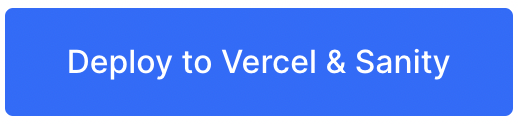
| Feature | Free Version | Pro Version |
|---|---|---|
| Next.js Codebase | ✅ | ✅ |
| Tailwind CSS | ✅ | ✅ |
| Integrated with Sanity CMS | ✅ | ✅ |
| One-Click Deploy | ✅ | ✅ |
| Mobile Responsive | ✅ | ✅ |
| Dark & Light Mode | ✅ | ✅ |
| Working Contact Page | ✅ | ✅ |
| Pagination | ❌ | ✅ |
| Category Pages | ❌ | ✅ |
| Author Pages | ❌ | ✅ |
| Search Page | ❌ | ✅ |
| Homepage - Default | ✅ | ✅ |
| Homepage - Alternate | ❌ | ✅ |
| Homepage - Minimal | ❌ | ✅ |
| Homepage - Lifestlye | ❌ | ✅ |
| Homepage - Two Column | ❌ | ✅ |
| Blog Post - Default | ✅ | ✅ |
| Blog Post - Minimal | ❌ | ✅ |
| Blog Post - Lifestlye | ❌ | ✅ |
| Blog Post - with Sidebar | ❌ | ✅ |
| 6 Months Support | ❌ | ✅ |
| Free Updates | ✅ | ✅ |
| License | GPL-2.0 | Commercial |
| Pricing | Free | $49 |
| Deploy for free | Purchase Pro |
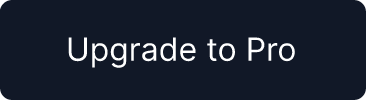
Click the above button for one-click clone & deploy for this template. Read quick start guide below.
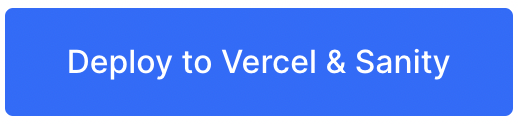
Click the above button to deploy for this template on vercel. It is the easist way to clone the repo, configure sanity and deploy to vercel.
The above deploy will automatically configure the following:
- Create new Repository in Github
- Signup/Login to Sanity CMS (if not already)
- Create a Sanity Project
- Install Sanity Integration in Vercel
- Add required CORS & API settings in the project
- Add required
.envvariables - Deploy Sanity Studio - Content Manager
- Deploy to Vercel
Once you have deployed the website, visit https://your-published-url.com/studio URL and add your content before visiting your website. Or you will see a blank / broken website. To import demo data as seen in the demo, follow the below steps inside.
- Clone the github repo you have created in step 1
- Run the following command to link vercel & pull the
.envvariables
npx vercel linkThen run the following command
npx vercel env pull- Open the Project in VSCode and open the terminal
- Run the following commands from terminal
npm install
# or
pnpm installTo look like what you have seen in the demo, with all the content and images, follow the below steps:
Run the following commands from terminal
npm run import
# or
pnpm importNow, refresh your published URL again and you will be able to see your website. To continue develop locally, run the following command
npm run dev
# or
pnpm devNow your project should be up and the Next.js frontend will be running on http://localhost:3000.
Sanity Studio can be accessed using http://localhost:3333 by running the following command.
npm run sanity
# or
pnpm sanityAgain, we recommend you to use the one-click deploy first which will create a github repo. You can then clone the github repo to your local system and change following .env variables.
- ~root/
.env.local
Change .env.local.example placed in the root folder and rename it to .env.local and add your sanity project ID. Get it from https://sanity.io/manage
NEXT_PUBLIC_SANITY_PROJECT_ID=xxyyzz
/studio/.env.developmentor/studio/sanity.json
To develop sanity cms locally, you also need to add the Project ID and Dataset in either .env or in sanity.json file.
# .env.development
SANITY_STUDIO_API_PROJECT_ID=xxyyzz
SANITY_STUDIO_API_DATASET=production
or you can directly replace the project ID in the /studio/sanity.json
// sanity.json
// ...
"api": {
"projectId": "xxyyzz",
"dataset": "production"
},
// ...You can use the normal Next.js method to run the frontend. Just run the following command and a live server will open on http://localhost:3000
yarn dev
- Install Sanity CLI globally (if not already)
npm install -g @sanity/cli
- Run
To run sanity studio server, run the following command in your terminal. It will open a live server on http://localhost:3333
yarn sanity
# or
cd studio && sanity start

