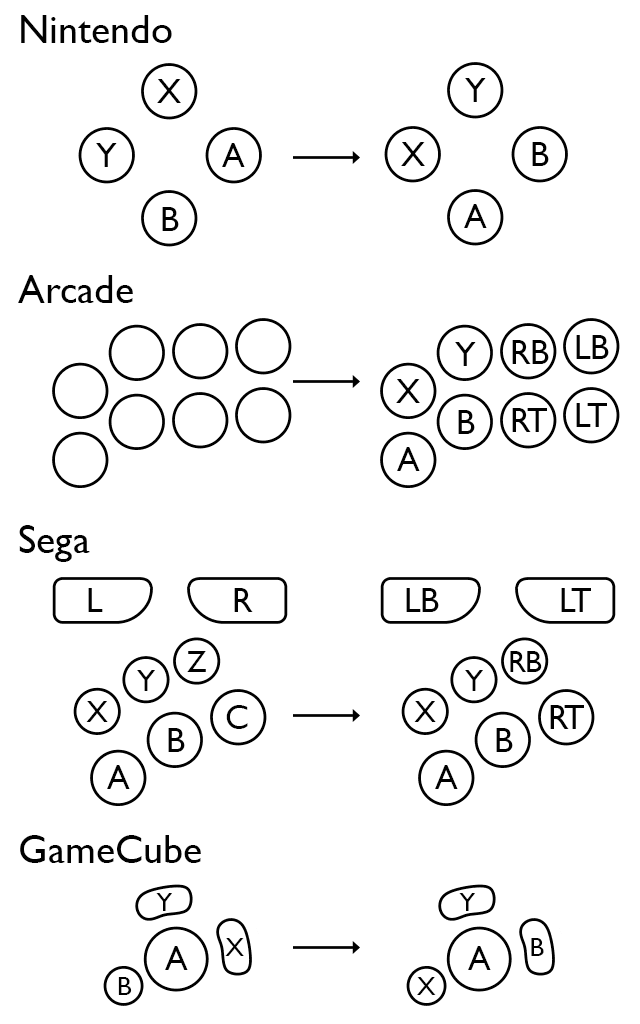SDL_GameControllerDB
A community sourced database of game controller mappings to be used with SDL2 Game Controller functionality.
Usage
Download gamecontrollerdb.txt, place it in your app's directory and load it.
SDL2:
SDL_GameControllerAddMappingsFromFile("gamecontrollerdb.txt");SDL3:
SDL_AddGamepadMappingsFromFile("gamecontrollerdb.txt");The database is compatible with SDL v2.0.10 and newer.
Create New Mappings
A mapping looks like this:
030000004c050000c405000000010000,PS4 Controller,a:b1,b:b2,back:b8,dpdown:h0.4,dpleft:h0.8,dpright:h0.2,dpup:h0.1,guide:b12,leftshoulder:b4,leftstick:b10,lefttrigger:a3,leftx:a0,lefty:a1,rightshoulder:b5,rightstick:b11,righttrigger:a4,rightx:a2,righty:a5,start:b9,x:b0,y:b3,platform:Mac OS X,
It includes controller GUID (030000004c050000c405000000010000), a name (PS4 Controller), button / axis mappings (leftshoulder:b4) and a platform (platform:Mac OS X).
Please make sure to check that the name is a good description of the controller. If relevant, include the controller's name and model number.
Mapping Guide
Mapping Tools
There are a few different tools that let you create mappings.
SDL2 Gamepad Tool
Third party cross-platform tool with GUI (Windows, macOS and Linux)
Note: While convenient, this tool has fallen out of date as SDL has amended and added new features for gamepad support (see issue #478). As such, maps authored with this tool require greater scrutiny to ensure they will not break support for explicit mappings the SDL project provides.
SDL2 Gamepad Mapper
Open source GUI app for authoring mappings. Builds available for Windows and Linux.
SDL
testcontroller (SDL3) and controllermap (SDL2) utilities are the official tools to create these mappings on all SDL supported platforms (Windows, Mac, Linux, iOS, Android, etc).
Steam
In Steam's Big Picture mode, configure your gamepad. Then look in [steam_installation_directory]/config/config.vdf in your Steam installation directory for the SDL_GamepadBind entry. It is one of the last entries, it will look something like this:
"SDL_GamepadBind" "030000004c050000c405000000010000,PS4 Controller,platform:Windows,a:b1,b:b2,back:b8,dpdown:h0.4,dpleft:h0.8,dpright:h0.2,dpup:h0.1,guide:b12,leftshoulder:b4,leftstick:b10,lefttrigger:a3,leftx:a0,lefty:a1,rightshoulder:b5,rightstick:b11,righttrigger:a4,rightx:a2,righty:a5,start:b9,x:b0,y:b3,"