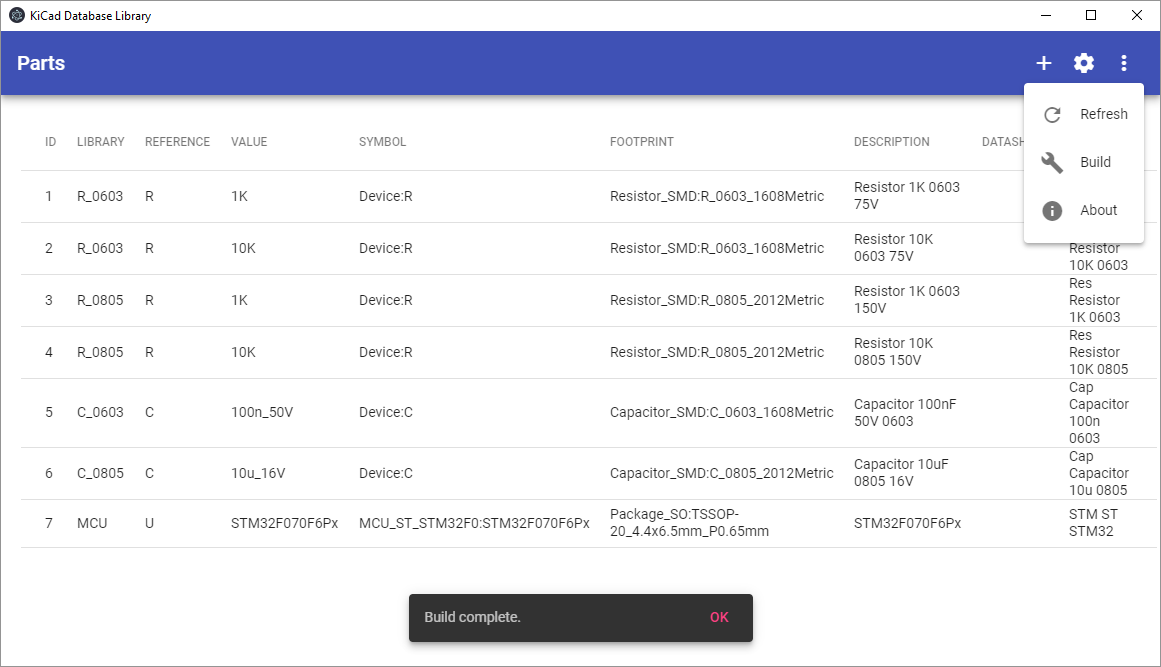Inspired by Altium, KiCad-Db-Lib creates one or more KiCad Symbol Libraries with atomic parts based on your database.
Create and maintain a database for your electric components with
- symbol reference
- footprint reference
- value
- reference (R, L, C, etc.)
- description
- datasheet
- keywords
- and your custom fields (manufacturer, order codes etc.)
inside of KiCad-Db-Lib.
Created with Angular and Electron KiCad-Db-Lib can be used on Windows, Linux and MacOS.
On Windows, download and unpack the kicad-db-lib-win32-x64.zip from the latest release and run kicad-db-lib.exe.
On Linux, download and unpack the kicad-db-lib-linux-x64.zip from the latest release and run kicad-db-lib.
At first startup you have to go to the settings and configure your custom fields and your paths.
Add or delete custom fields like manufacturer, order codes etc.
-
Parts:
The parts folder is to store the parts created using kicad-db-lib. Every part you create is stored as a single JSON file. So it is possible to sync your parts across multiple devices by DropBox, OneDrive etc. E.g.
C:\kicad\parts. -
Symbol:
Directory where the KiCad symbols are stored. E.g. clone the
kicad-symbolsrepository from https://github.com/KiCad/kicad-symbols toC:\kicad\kicad-symbols. -
Footprint:
Directory where the KiCad footprints are stored. On Windows, it is
C:\Program Files\KiCad\share\kicad\modules. -
Output:
Directory where the final created library files for use in KiCad go. E.g.
C:\kicad\library.
To add parts you have to click on the button. Click on a part in the Parts-View to update or delete it.
The application will build your library whenever a part is added, updated or deleted.
You can reload the parts from your disk or rebuild the library at any time by using the corresponding button from the menu
After creating some parts with KiCad-Db-Lib you can use the library files from the output path in KiCad.
-
Add sort functionality to parts data table
-
Add filter functionality to parts data table
-
Function to duplicate part
-
Add pard id to created library
-
Validate parts (unique value per library)
-
Remove footprint list
$FPLIST
DIP?14*
$ENDFPLISTfrom the symbol template as well
-
Configure electron packager for Linux and Mac OS (thanks to Terry Gray)
-
Configure electron packager for Mac OS
-
Setup guide on first application usage