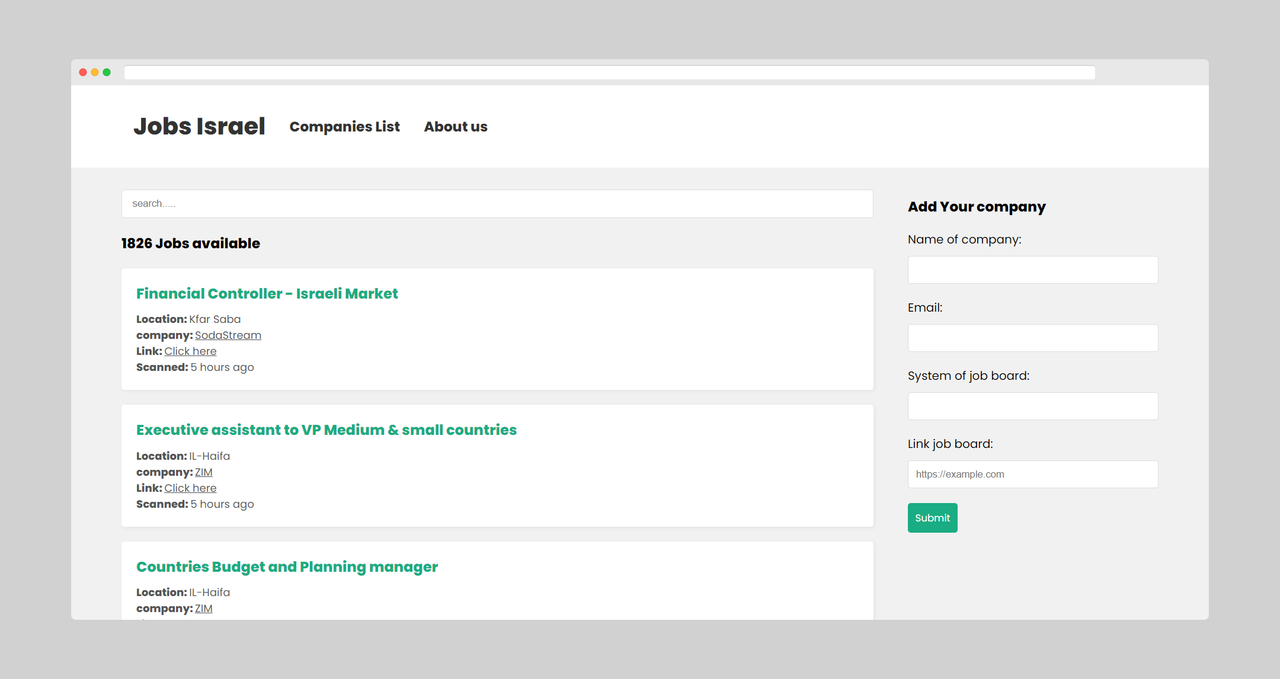Source code of Jobs-Israel
Client: React
Server: Node(v14.17.1), Express, Cheerio, Nodemailer
Database: MongoDB
Install project with npm.
Server:
cd server
npm ciClient:
cd client
npm cinpm StartTo set up your environment variables, create a new file named .env in the server folder of the project and copy the contents of .env.example into it. Then, replace the placeholders with your own values:
MONGO=mongodb+srv://username:password@your-mongo-cluster.mongodb.net/your-db-name
MAIL_USERNAME=your-email@example.com
MAIL_PASSWORD=your-email-password
If you would like to change the timing of the CronJob for debugging purposes,or startup the project locally in first time to Start scanning and filling the database. you can modify the cronTime value in the crawling-jobs/server/server.js file. By default, the CronJob is set to run every 6 hours in production, but for debugging purposes, you may want to set it to run more frequently.
To change the timing of the CronJob, find the following code in the crawling-jobs/server/server.js:
const job = new CronJob({
// 0 */6 * * * every 6 hours --- in production
cronTime: "0 */6 * * *",
onTick: function () {
console.log("start crawling", new Date());
startComeet();
startWpComeet();
startGreenHouse();
},
start: true,
timeZone: 'Europe/Berlin'
});
To change the timing for debugging purposes, you can modify the cronTime value to run more frequently. For example, if you want the CronJob to run every minute, you can change the cronTime value to "* * * * *":
const job = new CronJob({
// * * * * * every minute --- for Debugging
cronTime: "* * * * *",
onTick: function () {
console.log("start crawling", new Date());
startComeet();
startWpComeet();
startGreenHouse();
},
start: true,
timeZone: 'Europe/Berlin'
});