MQTTv5 Parser for NGINX JavaScript (njs)
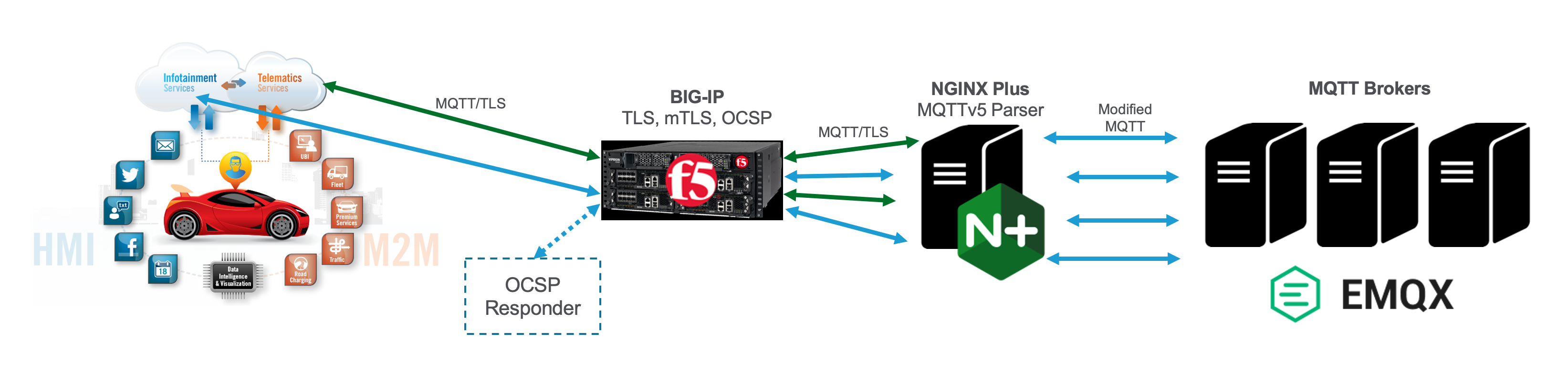
NOTE: You must have an existing NGINX Plus Docker image tagged as nginxplus with the njs module installed. Learn how to make one here.
- Accept incoming TCP connection, decrypt TLS and perform mTLS client authentication
- Parse Client Certificate and retrieve Subject DN
- Parse MQTT CONNECT message (All fields are made available for logging or further processing)
- Compare last 9 characters of Client ID in MQTT message to Subject DN in Client Certificate
- Reject connection if they don’t match
- Construct new MQTT CONNECT message with embedded Subject DN in “username” field
- Proxy TCP connection with modified CONNECT message to EMQ X MQTT Brokers
Use docker-compose up to start NGINX and the EMQX MQTT Broker
Self signed TLS and mTLS certificates are automatically generated in the mtls folder. The mosquitto MQTT clients are also installed in the nginx "proxy" container. Use docker exec to get a shell inside the mqtt5-proxy-1 container, cd into the /mtls folder and you will find two shell scripts to make test MQTT connections. The test.sh script makes a mTLS connection while the test1883.sh script connects to port 1883 without encryption. On your host, the mTLS certificates are available in the mtls folder for using native MQTT clients like MQTT X.
The following ports will be mapped to localhost on your Docker host:
- 1883: MQTT in the clear
- 8883: MQTT over TLS
- 18083: EMQX Dashboard (admin/public)
Use tail -f inside the mqtt5-proxy-1 container to monitor the mqtt_access.log and mqtt_error.log files in /var/log/nginx and see how incoming MQTT connections are processed.
After cloning this repo in VS Code, you will be asked to open the folder in a devContainer. This devContainer is the same as the mqtt5-proxy-1 container described above. When the devContainer opens, the EMQx broker is also started automatically via docker-compose.
Typescript declaration files for njs are installed in your workspace to enable Intellisense and autocompletions. Hover over methods in proxy.js to see usage info.
A terminal session will automatically open inside the devContainer so you can monitor logs, run test scripts, and control NGINX as described above.
To leave the devContainer, select "Reopen folder locally" in the VS Code command palette. You will need to right click on the docker-compose.yml file and select "Compose Down" to shutdown containers.
Files in the workspace can be edited locally or in the container. Just run nginx -s reload in the mqtt5-proxy-1 container terminal after saving a change. In Visual Studio Code, you can trigger a reload in the devContainer by selecting Run Build Task (⇧⌘B)
There are two exported modules in the proxy.js file: prereadMQTT() and filterMQTT()
The prereadMQTT() module is used with js_preread in nginx.conf to parse the CONNECT message and extract useful fields for further processing or logging. Use js_var to make variables available in nginx.conf. See clientID and username for examples. The test1883.sh script tests this module.
The filterMQTT() module is used with js_filter. After the CONNECT message is parsed, a new CONNECT message is constructed that you can modify before it is sent to the upstream MQTT broker. Just modify the variables you want to change as shown in the code. The test.sh script tests this module.
The filterMQTT() module also contains code to compare the MQTT Client ID to the mTLS Client Certificate Subject DN and reject connections where they don't match.
NGINX does not support OCSP stapling for the stream{} context so we use BIG-IP's Client Certificate Constrained Delegation (C3D) feature to handle that for us as shown in the diagram above.
The dashboard for EMQ X is available at http://localhost:18083
The dashboard for NGINX Plus is available at http://localhost/dashboard.html
Session persistence based on MQTT Client ID is enabled.
MQTTv5 active health checks are used to determine broker availability.
Take a look at the .devcontainer and .vscode folders to see how the Visual Studio Code was done.
Please open a GitHub issue if you have questions or find a bug.
Thanks in advance for your feedback!