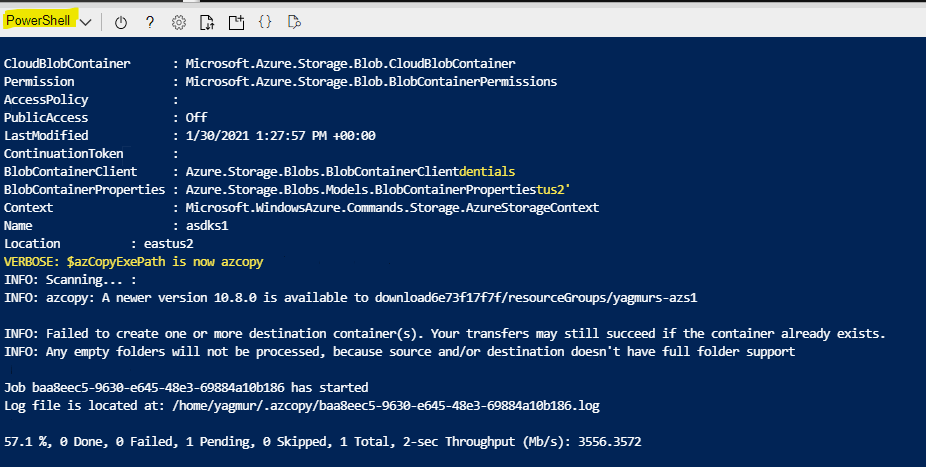Creates new VM and install prerequisites for Azure Stack Hub Development kit (ASDK) to run Proof of Concept.
The current version of the Deploy-AzureStackonAzureVM.ps1 script has been tested with the following versions:
- ASDK build 1.2008.0.59 (2008)
- ASDK build 1.2005.0.40 (2005)
IMPORTANT - this version of the Deploy-AzureStackonAzureVM.ps1 script has been tested with ASDK build 2008 and 2005, and requires minimum of following PowerShell modules
- Az.Accounts - (2.2.1)
- Az.Storage - (3.0.0)
- Az.Resources - (3.0.1)
Deploy-AzureStackonAzureVM.ps1 script prepares Storage Account and copy VHD file before you calling ARM Template
Run the following PowerShell command to install the new installation script. This will also downloads required modules from powershell gallery.
Find-Script Deploy-AzureStackonAzureVM | Install-Module -ForceCan be run from Azure Cloudshell as well. :)
Once script downloaded from PowerShell gallery, run the following command to locate some examples.
Get-Help Deploy-AzureStackonAzureVM.ps1 -ExamplesIf your scenario does not require customization, simply run Deploy-AzureStackonAzureVM.ps1 without any parameters. if you provide any parameters, It will use default parameters and will prompt for local Administrator password for the new VM.
Deploy-AzureStackonAzureVM.ps1 -VerboseDeploy-AzureStackonAzureVM -ResourceGroupName myResourceGroup -Region 'West Europe' -VirtualMachineSize 'Standard_E32s_v3'Note: The execution of the script takes appoximately 20 mins or so. Please do NOT close the browser or cloudshell window during execution.
Once the VM deployed logon to VM using 'Administrator' username and the password provided during the deployment. There are 3 shortcut on the desktop to start ASDK deployment;
- 'Install-ASDK' allow s you to select between ADFS based or AAD (Azure Ad)
- 'ADFS_Install-ASDK' for ADFS based deployment
- 'AAD_Install-ASDK' for Azure AD based deployment
Run the following PowerShell command to install the new installation script. If it is not done so.
Find-Script Deploy-AzureStackonAzureVM | Install-Module -ForceFollowing code samples will deploy VM then starts ASDK deployment within the VM.
Run the following code by changing "<TenantName>" section accordingly. You will be prompted for passwords of VM and Azure AD GA user.
$VmCredential = Get-Credential -Credential "Administrator"
$AzureADTenant = "<TenantName>.onmicrosoft.com"
$AzureADGlobalAdminCredential = Get-Credential "<Admin>@<TenantName>.onmicrosoft.com" #Make sure this account is Global Admin on the tenant
Deploy-AzureStackonAzureVM.ps1 -AutoInstallASDK -AzureADTenant $AzureADTenant -AzureADGlobalAdminCredential $AzureADTenant -VmCredential $VmCredential -Verboseor
Once the following code run, you will be prompted for Azure AD Tenant, Azure AD GA Credentials and VM Credentials.
$VmCredential = Get-Credential -Credential "Administrator"
$AzureADTenant = Read-Host -Prompt "Enter Azure AD Tenant name in the following format: <TenantName>.onmicrosoft.com"
$AzureADGlobalAdmin = Read-Host -Prompt "Enter Azure AD Tenant Global Administrator's UPN in the following format: <Admin>@<TenantName>.onmicrosoft.com"
$AzureADGlobalAdminCredential = Get-Credential $AzureADGlobalAdmin
Deploy-AzureStackonAzureVM.ps1 -AutoInstallASDK -AzureADTenant $AzureADTenant -AzureADGlobalAdminCredential $AzureADTenant -VmCredential $VmCredential -VerboseNote: Values and permissions for AzureADGlobalAdminCredential and AzureADTenant not getting validated at the moment. Make sure them are correct.
This solution (Running ASDK on top of Azure VM) is not officially support by Microsoft and experimental, may not work in the future.
- Go to our issue tracker on GitHub
- Search for existing issues using the search field at the top of the page
- File a new issue including the info listed below
Feel free to file new feature requests as an issue on GitHub, just like a bug.
Yagmur Sahin
Twitter: @yagmurs