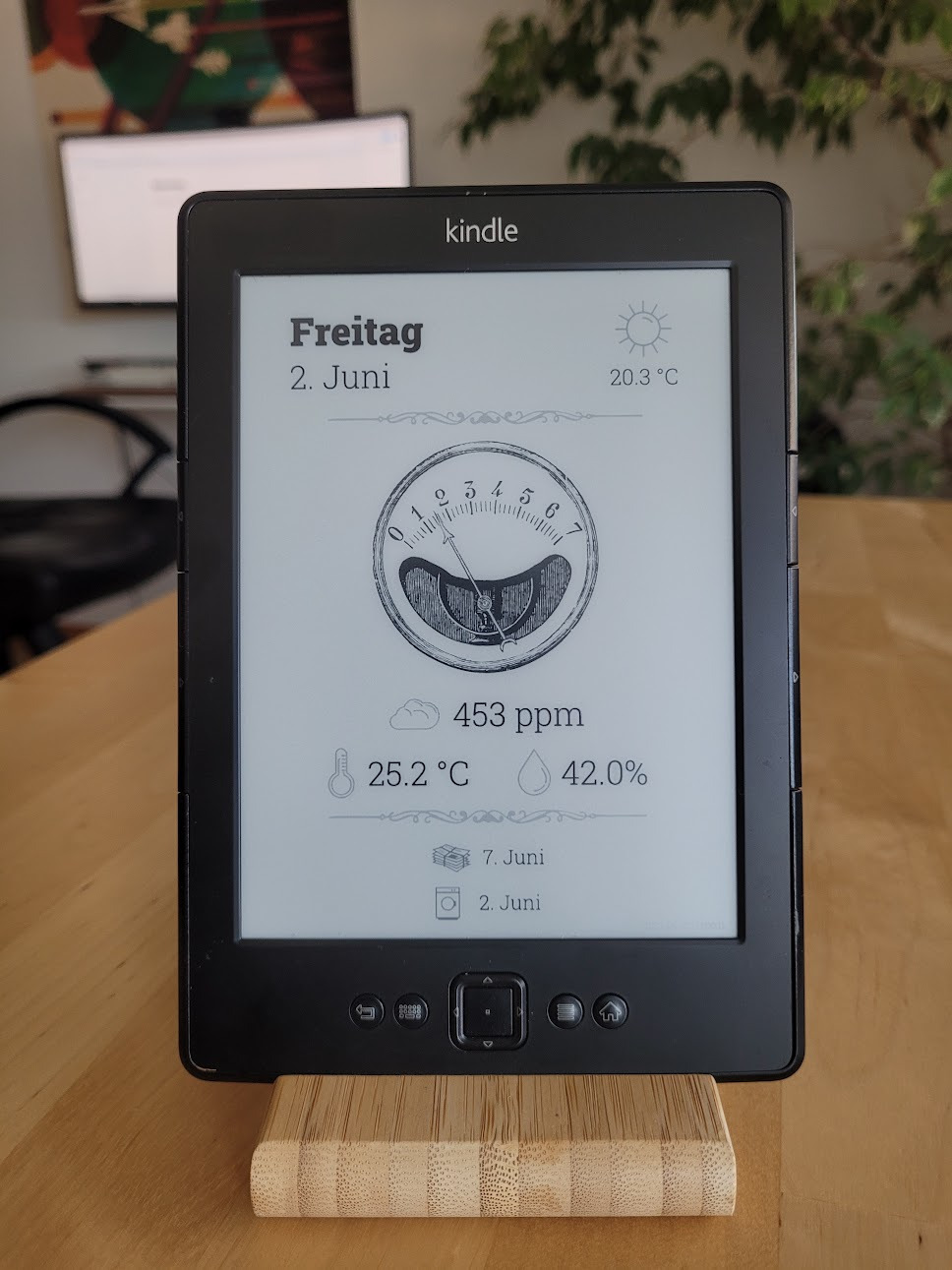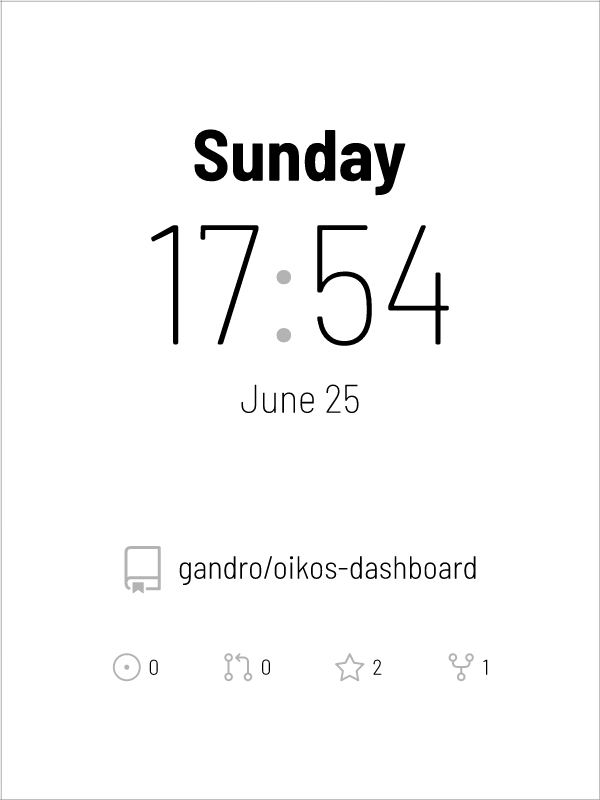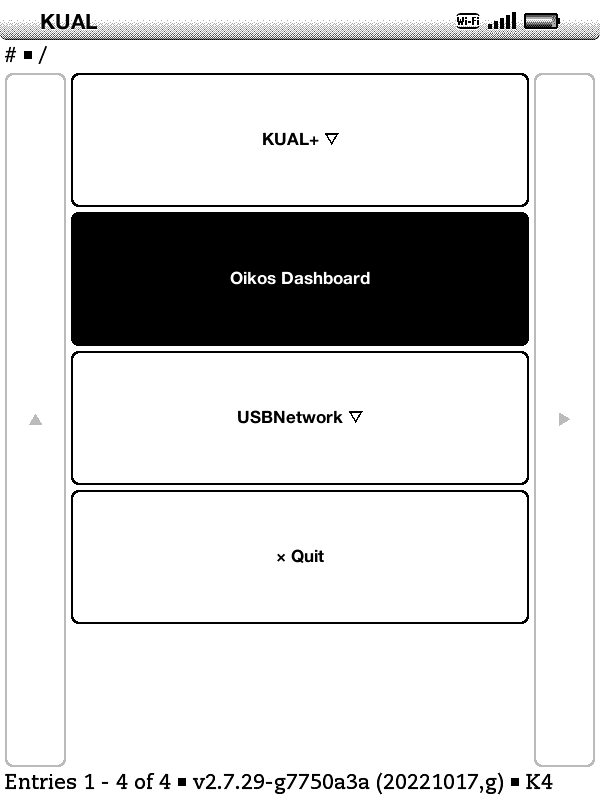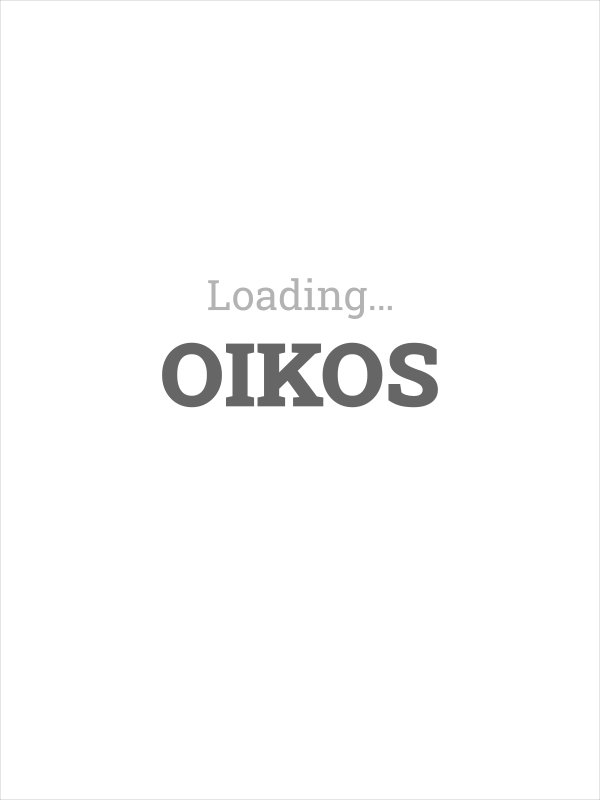Oikos is a customizable dashboard for embedded Linux devices, such as the Amazon Kindle. It retrieves the displayed information via a Rhai script and renders the resulting SVG into a Linux framebuffer or a PNG file.
The example/ folder contains an example template and script. To render the
example dashboard, run the following command:
cargo run -- example/template.svg --script example/script.rhai --image example/output.png
This will load the template.svg file from the the example folder as a
template, fill it in with the instructions provided by the example/script.rhai
script, and render the final result as a PNG image into example/output.png as
shown in the screenshots section above.
Usage: (--image FILE | --framebuffer [--framebuffer-device DEVICE] [--framebuffer-eink-refresh N])
[--script FILE] [--sleep DURATION [--suspend] [--wakeup-rtc DEVICE] [--exit-on-keypress KEY...
[--exit-on-keypress-devices PATTERN]]] [--wait-for-network URL [--wait-for-network-timeout DURATION]]
[--resources DIR] [--fonts DIR] [--system-fonts] <TEMPLATE>
Available positional items:
<TEMPLATE> SVG file to be displayed
Available options:
Output:
--image <FILE> [env:OIKOS_IMAGE: N/A]
Write resulting image to PNG file
--framebuffer [env:OIKOS_FRAMEBUFFER: not set]
Render resulting image into Linux framebuffer
--framebuffer-device <DEVICE> [env:OIKOS_FRAMEBUFFER_DEVICE: N/A]
Framebuffer device to be used (default: /dev/fb0)
--framebuffer-eink-refresh <N> [env:OIKOS_FRAMEBUFFER_EINK_REFRESH: N/A]
Refresh e-ink backed framebuffers every N updates (default: 5)
Scripting:
--script <FILE> [env:OIKOS_SCRIPT: N/A]
Script used to modify the template before rendering
Sleep:
--sleep <DURATION> [env:OIKOS_SLEEP: N/A]
Sleep and refresh image with this interval
--suspend [env:OIKOS_SUSPEND: not set]
Suspend to RAM while sleeping
--wakeup-rtc <DEVICE> [env:OIKOS_WAKEUP_RTC: N/A]
RTC device to wake-up while suspended (default: /dev/rtc0)
--exit-on-keypress <KEY> [env:OIKOS_EXIT_ON_KEYPRESS: N/A]
List of keys which will cause the program to exit when sleeping
--exit-on-keypress-devices <PATTERN> [env:OIKOS_EXIT_ON_KEYPRESS_DEVICES: N/A]
Input devices to check for exit keypresses
Network:
--wait-for-network <URL> [env:OIKOS_WAIT_FOR_NETWORK: N/A]
Wait for connectivity to this HTTP endpoint after standby
--wait-for-network-timeout <DURATION> [env:OIKOS_WAIT_FOR_NETWORK_TIMEOUT: N/A]
Timeout for network connectivity check
--resources <DIR> [env:OIKOS_RESOURCES: N/A]
Directory used for resolving relative paths
--fonts <DIR> [env:OIKOS_FONTS: N/A]
Load fonts from this directory
--system-fonts [env:OIKOS_SYSTEM_FONTS: not set]
Search for additional fonts in system directories
-h, --help Prints help information
Note: Instead of passing in options as command-line arguments, you may
specify them as environment variables, either directly or using a .env file
in your working directory. See env-sample.kindle for a more complex example.
Setting RUST_LOG=oikos=debug will print additional debug information.
This repository contains a KUAL extension for use with a jail-broken Amazon Kindle.
Use the following instructions to install Oikos on a jail-broken Kindle.
- Create an
oikosfolder in your USB mass storage root (/mnt/us/via SSH). The following instructions refer to this newly folder as$BASEDIR, e.g.BASEDIR="/mnt/us/oikos" - Copy the
oikosarmv7hf binary into$BASEDIR - Copy the contents of the
example/*into$BASEDIR, e.g.cp -vr example/{script.rhai,template.svg,fonts} "$BASEDIR" - Copy and rename the
env-kindle.samplefile to$BASEDIR/.env, e.g.cp env-kindle.sample "$BASEDIR/.env" - Copy the KUAL extension from the
kual/folder into theextensionsfolder in your USB mass storage root, e.g.cp -r kual/oikos /mnt/us/extensions/
- Amazon Kindle 4 Non-Touch
- Generic Linux 2.6.31+ devices