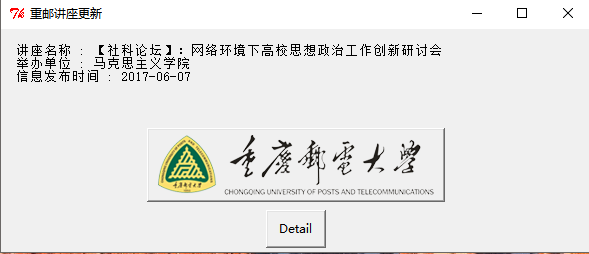最开始的想法是将http://www.cqupt.edu.cn/cqupt/academic_news.shtml 用requests拿到之后,用beautifulsoup解析出详细信息,然而在拿到的html文件中没有找到讲座信息,想到网站应该是用ajax来加载数据的。
在chrome的调试工具里,点击network中的XHR(XHR代表XMLHTTPrequest)找到如下接口: http://www.cqupt.edu.cn/getPublicPage.do?ffmodel=notic&&nc_mode=news&page=1&rows=20 最简单的思路就是将接口请求结果(json格式)转成字典之后从中提取出讲座的title和id
#-*- coding:utf-8 -*-
import requests
import json
url = "http://www.cqupt.edu.cn/getPublicPage.do?ffmodel=notic&&nc_mode=news&page=1&rows=20"
webdata = requests.get(url).text.encode('utf-8')
# with open('cqupt.json', 'wb') as f:
# f.write(webdata.encode('utf-8'))
decodejson = json.loads(webdata)
lecture_id = decodejson['rows'][0]['id'].encode('utf-8')
title = decodejson['rows'][0]['nc_title'].encode('utf-8')
time = decodejson['rows'][0]['puser_time'].encode('utf-8')
dept_name = decodejson['rows'][0]['dept_name'].encode('utf-8')
print "讲座名称 : %s \n信息发布时间 : %s" %(title, time)
print "举办单位 : %s"%dept_name根据id号 给出详情link http://www.cqupt.edu.cn/getPublicNotic.do?id=8749
- 出错控制——try...except...
- GUI窗口——easygui库
- 开机自启动——编写bat脚本,放入windows启动文件夹内 windows10启动文件夹路径: C:\Users\username\AppData\Roaming\Microsoft\Windows\Start Menu\Programs\Startup
@echo off
C:
cd C:\Users\98565\OneDrive\getlecture
start pythonw NewLectureNotify.py
exit完整代码
#-*- coding:utf-8 -*-
import json
import easygui
import requests
import webbrowser
def detail(lecture_id):
#详情页url
morelink = 'http://www.cqupt.edu.cn/getPublicNotic.do?id=%s'%lecture_id
webbrowser.open(morelink)
if __name__ == "__main__":
try:
user_agent = {'user-agent':'Mozilla/5.0'}
url = "http://www.cqupt.edu.cn/getPublicPage.do?ffmodel=notic&&nc_mode=news&page=1&rows=20"
response = requests.get(url, headers=user_agent, timeout=10)
response.raise_for_status()
webdata = response.text.encode('utf-8')
#json转成字典
decodejson = json.loads(webdata)
lecture_id = decodejson['rows'][0]['id'].encode('utf-8')
title = decodejson['rows'][0]['nc_title'].encode('utf-8')
time = decodejson['rows'][0]['puser_time'].encode('utf-8')
dept_name = decodejson['rows'][0]['dept_name'].encode('utf-8')
#文件保存最新的讲座id,只在有讲座信息更新时提醒
with open("new_lecture_id.txt", "rb") as f:
old_lecture_id = f.read()
if int(lecture_id) > int(old_lecture_id):
with open("new_lecture_id.txt", "wb") as f:
f.write(lecture_id)
button = easygui.buttonbox(msg = '讲座名称 : %s\n举办单位 : %s\n信息发布时间 : %s'%(title, dept_name, time),
title = '重邮讲座更新', choices = ['Detail'], image = "logo.gif")
if button == 'Detail':
detail(lecture_id)
except:
easygui.msgbox("爬取讲座信息失败, 请检查网络是否正常连接")点击detail按钮,启动浏览器打开讲座详情页面 代码见OldLectureNotify.py
不再使用easygui,而是使用windows的Toast通知。
通过左键点击trayicon进入讲座详情页面,双击trayicon退出。 实现上比较简单,调用win32api来检测trayicon是否被左键点击,双击等等,然后在 onClick函数中调用detail函数。
def onTaskbarNotify(self, hwnd, msg, wparam, lparam):
if lparam == win32con.WM_LBUTTONUP:
self.onClick()
elif lparam == win32con.WM_LBUTTONDBLCLK:
self.onDoubleClick()
elif lparam == win32con.WM_RBUTTONUP:
self.onRightClick()
return 1
def onClick(self):
self.detail(self.lecture_id)
def onDoubleClick(self):
win32gui.PostQuitMessage(0)
def detail(self, lecture_id):
morelink = 'http://www.cqupt.edu.cn/getPublicNotic.do?id=%s' % lecture_id
webbrowser.open(morelink)主函数中可以设置icon_path的路径来改变显示的icon,默认参数就是使用windows系统的感叹号icon。
if __name__ == "__main__":
result = get_new_lecture()
if result is not None:
title, time, lecture_id, dept_name = result
t = Taskbar(title=time.decode('utf-8'),
msg=title.decode('utf-8'),
lecture_id=lecture_id,
icon_path="../img/python.ico")
t.showToast()
win32gui.PumpMessages()
else:
pass- 开机启动后,后台每隔一个小时检测一次有没有新的讲座更新
- 用pyinstaller打包成exe
- 利用Mac的pyobjc实现相同功能