Air-Mouse - Moves mouse cursor,Using ESP-32 & MPU6050(6-axis Accelerometer & Gyroscope) in 3D space with Bluetooth and Buttons support.
- About the Project
- Getting Started
- Usage
- Results and Demo
- Troubleshooting
- Contributors
- Acknowledgements and Resources
- License
-
The Aim of the Project is to make a Mouse using the data fusion DMP(Digital Motion Processing) of MPU_6050 and ESP32 with Bluetooth support to actually make it easier for the user to move pointer in any position they want.
-
The Support for Right and Left click is also established using Capacitive touch pins of ESP32.
The Technologies used for this project are
.
├── Components # Contains files of specific library of functions or Hardware used
│ ├──I2Cdev # Library for I2C communication
│ ├──MPU6050 # Library for MPU6050 sensor
│ ├──CMakeLists.txt # contains commands to include the given component in a esp-idf
├── docs # Documentation files
│ ├── report.pdf # Project report
│ └── results # Folder containing screenshots, gifs, videos of results
├── main # Source files (alternatively `lib` or `app`)
│ ├──main.c # Main Source code to be executed
│ ├──kconfig.projbuild # defines the entries of the menu for configuration
│ ├──CMakeLists.txt # contains commands to include the bluetooth library and main.c in esp-idf
├── CmakeLists.txt # contains commands to include Components and main folder while executing
├── LICENSE
└── README.md
Install ESP-IDF : https://github.com/espressif/esp-idf
Clone the project
https://github.com/gautam-dev-maker/Air-Mouse.git
cd Air-Mouse
Build
idf.py build
Flash
idf.py -p (PORT) flash monitor
idf.py menuconfig
-
Example Connection ConfigurationBluetooth Name- Set Bluetooth Name
-
`MPU6050 Configuration
SDA Pin No.- Set SDA Pin No.CLK Pin No.- Set CLK Pin No.
-
The default Pin configuration used to connect MPU_6050 with ESP32 in this project is shown
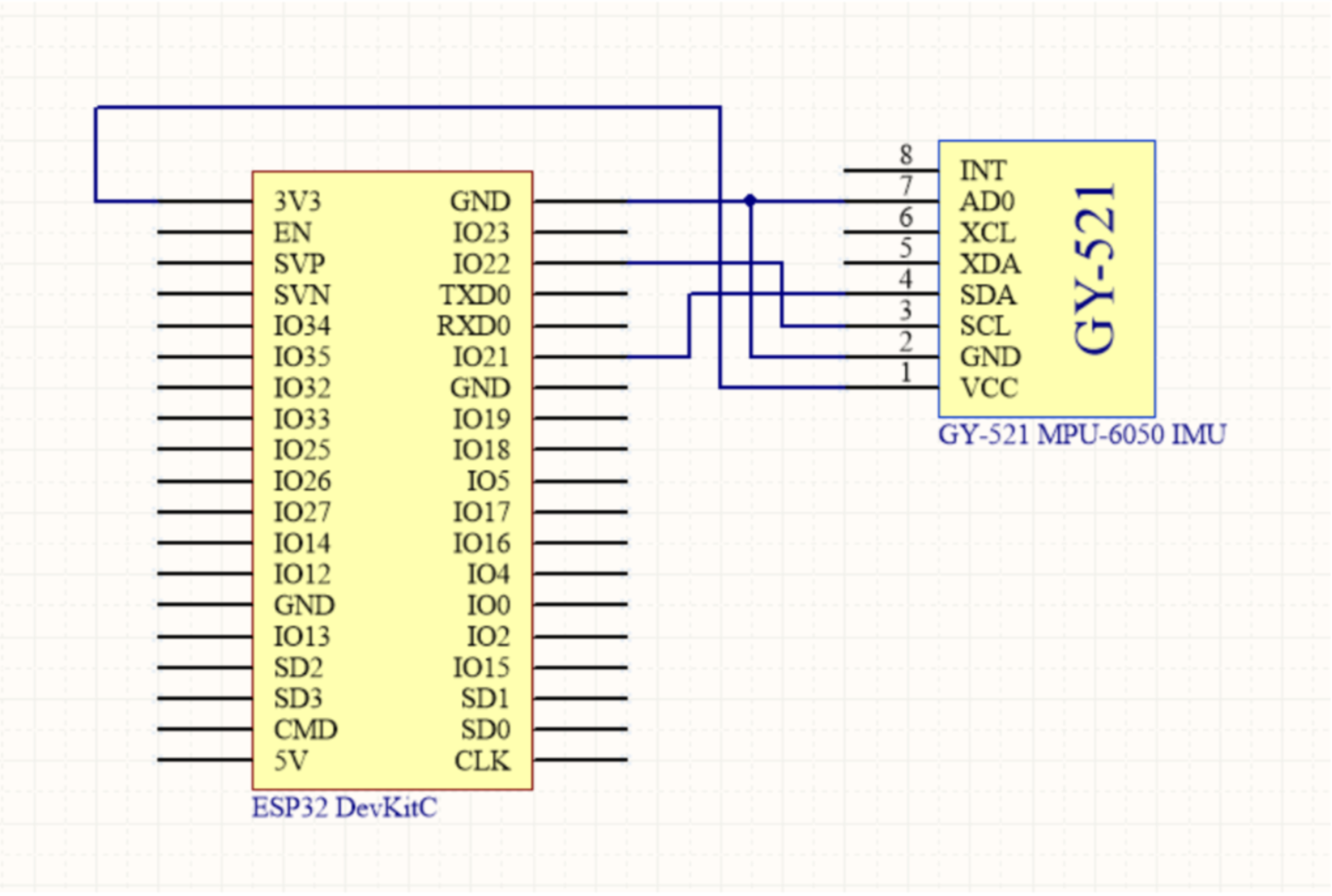
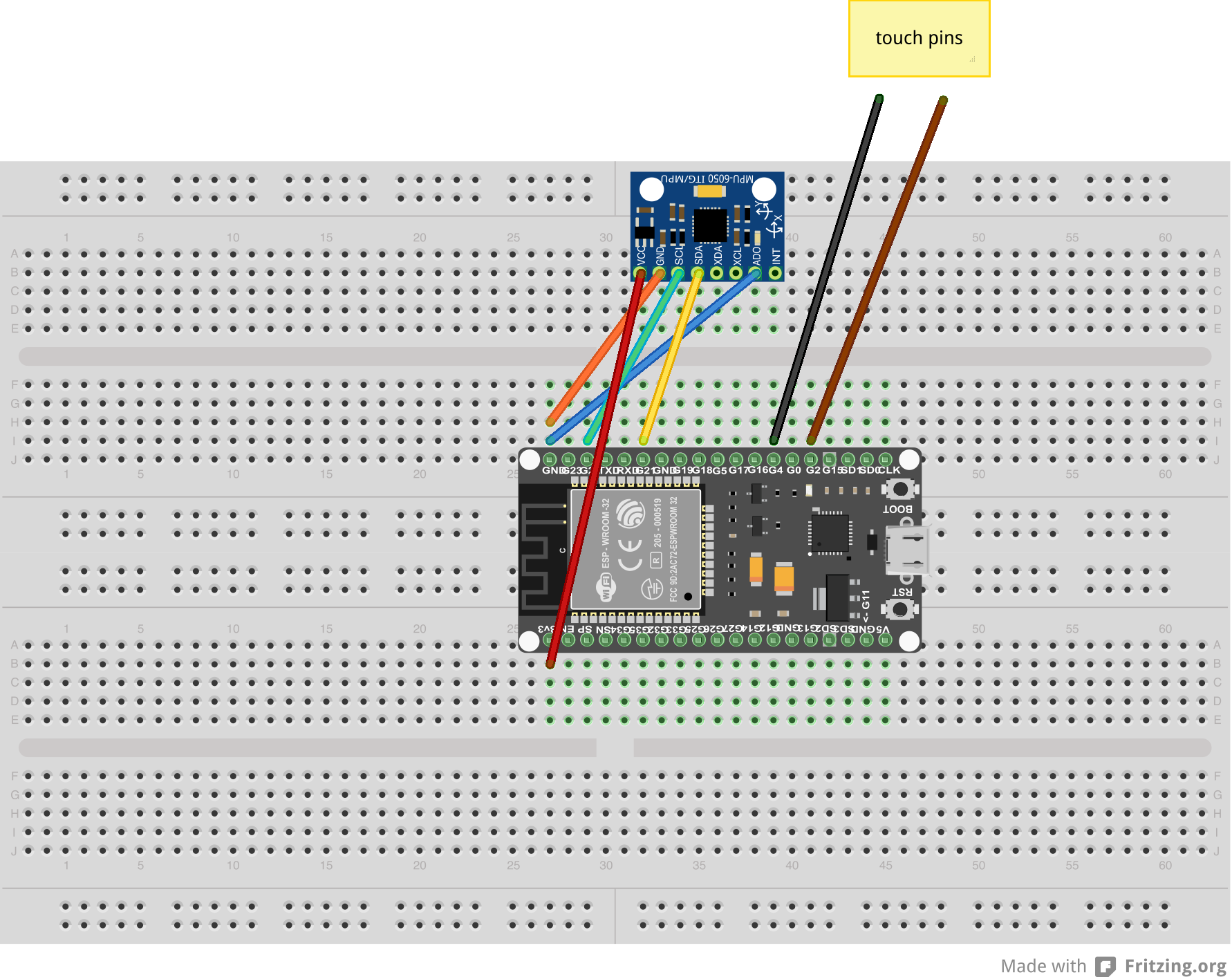
The use of Right and Left Capacitive touch pins has been demonstrated in the following videos
While Configuring for the first time if Bluetooth is not working then ,go to terminal
idf.py menuconfig
Then go to components/bluetooth and enable bluetooth Press ctrl+s to save the configuration then
idf.py build
- SRA VJTI Eklavya 2020
- Special thanks to Vedant Paranjape
- Jeff Rowberg for the MPU6050 library for esp-idf : https://github.com/jrowberg/i2cdevlib/tree/master/ESP32_ESP-IDF
- https://github.com/nkolban/esp32-snippets
- https://github.com/VedantParanjape/idf-notes-sra
The License Used for this Project.
